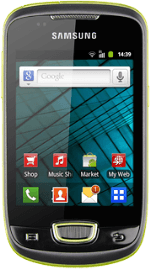Turn on the video recorder
Press the menu icon.
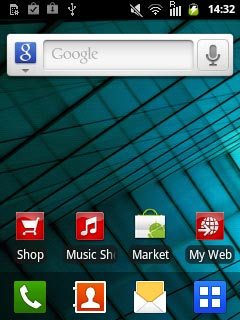
Press Camera.
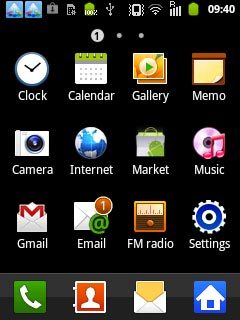
If the camera is turned on:
Press the video recorder icon.
Press the video recorder icon.
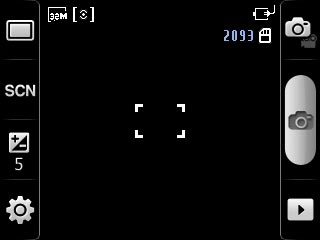
Record a video clip
To zoom in and out:
Press the upper or lower part of the Volume key.
Press the upper or lower part of the Volume key.

Press the record icon to start the video recorder.
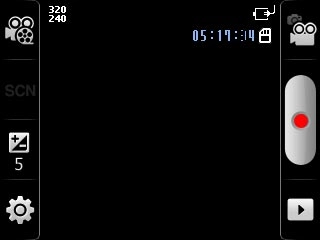
Press the stop icon to stop the video recorder.
The video clip is automatically saved.
The video clip is automatically saved.
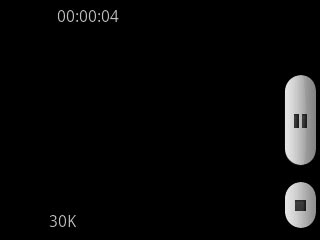
Choose option
You have a number of other options when recording video clips using your phone's video recorder.
Press the display to see the icons.
Press the settings icon.
Choose one of the following options:
Select video size, go to 3a.
Select video quality, go to 3b.
Turn sound recording on or off, go to 3c.
Press the display to see the icons.
Press the settings icon.
Choose one of the following options:
Select video size, go to 3a.
Select video quality, go to 3b.
Turn sound recording on or off, go to 3c.
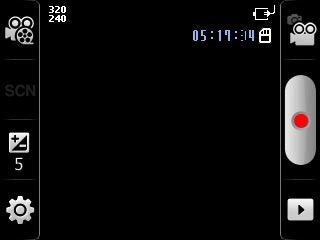
3a - Select video size
Press the field next to Resolution.
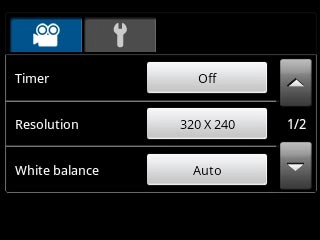
Press the required resolution.

Press the Return key.

3b - Select video quality
Press arrow down.
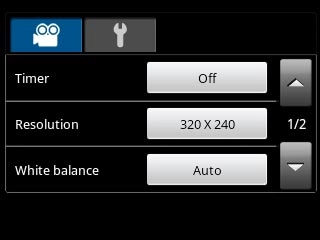
Press the field next to Video quality.
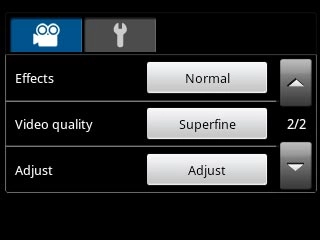
Press Superfine, Fine or Normal.
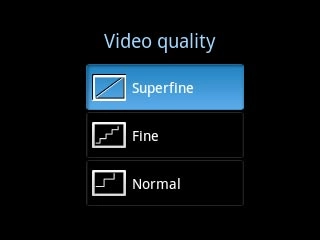
Press the Return key.

3c - Turn sound recording on or off
Press the video clip settings icon.
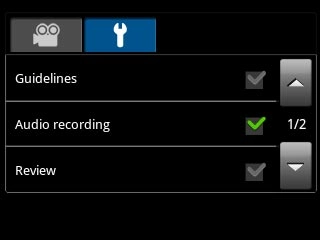
Press the box next to Audio recording to turn the function on or off.
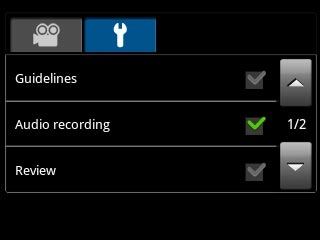
When the box next to the menu item is ticked (V), the function is turned on.
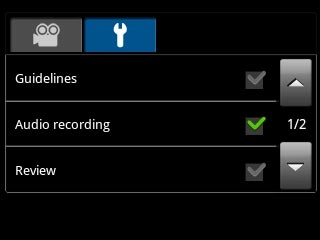
Press the Return key.

Exit
Press the Home key to return to standby mode.