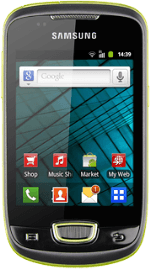Find "Gallery"
Press the menu icon.
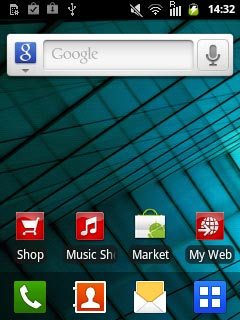
Press Gallery.
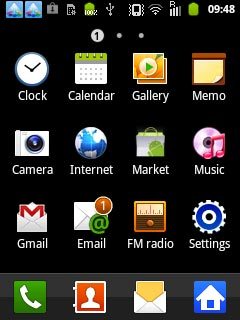
Find picture or video clip
Go to the required folder.
Press and hold the required picture or the required video clip until the picture or video clip is ticked (V).
Press and hold the required picture or the required video clip until the picture or video clip is ticked (V).
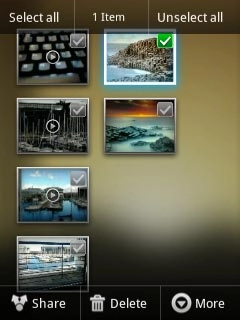
Press Share.
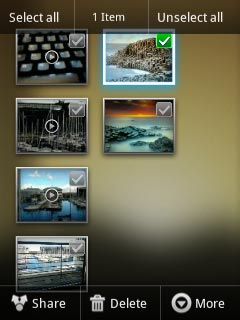
Choose social network
Press one of the following social networks:
YouTube, go to 3a.
YouTube, go to 3a.
Video clips can only be uploaded to YouTube.
Pictures can only be uploaded to Picasa.
Pictures can only be uploaded to Picasa.
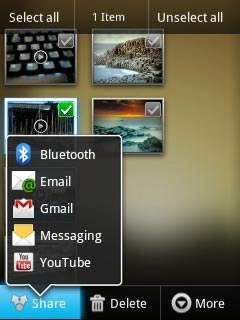
Picasa, go to 3b.
If it's the first time you use the application, you need to log on.
If it's the first time you use the application, you need to log on.
Video clips can only be uploaded to YouTube.
Pictures can only be uploaded to Picasa.
Pictures can only be uploaded to Picasa.
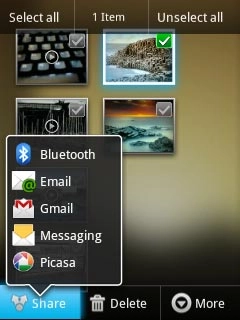
3a - "YouTube"
Key in text for the video clip.
Press Upload.
Press Upload.
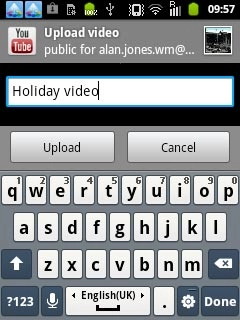
3b - "Picasa"
Key in text for the picture.
Press Upload.
Press Upload.
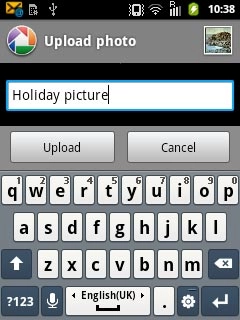
Exit
Press the Home key to return to standby mode.