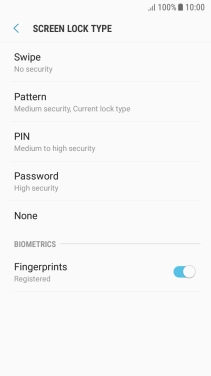1. Find "Lock screen and security"
Slide your finger downwards starting from the top of the screen.
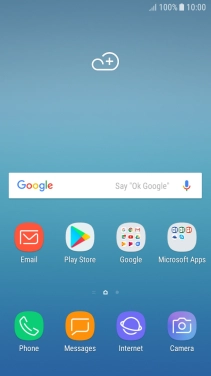
Press the settings icon.
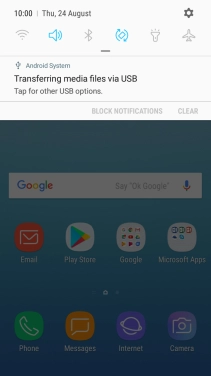
Press Lock screen and security.
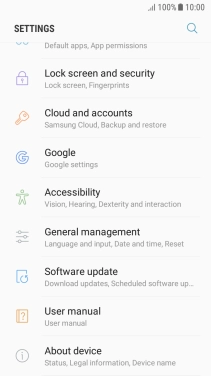
2. Create phone lock code using a fingerprint
Press Fingerprint Scanner.
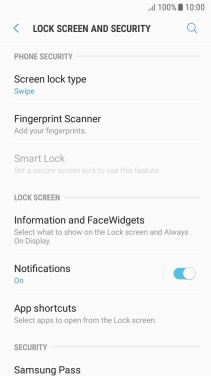
Press CONTINUE and follow the instructions on the screen to create an additional phone lock code.

Follow the instructions on the screen to create the phone lock code using your fingerprint.
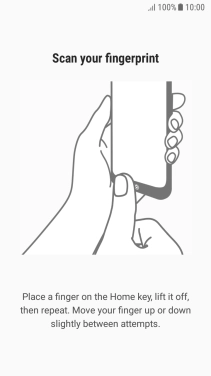
Press the required setting.
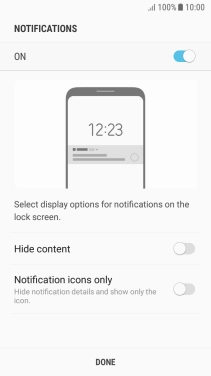
Press DONE.
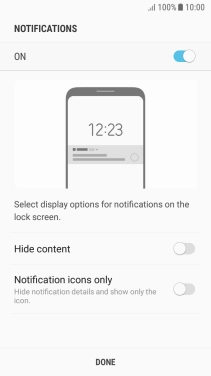
3. Turn off use of phone lock code
Press Screen lock type and key in the current phone lock code.
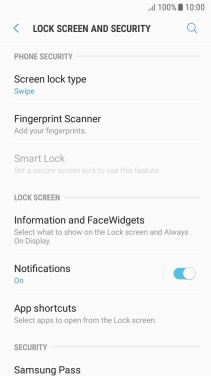
Press REMOVE FINGERPRINTS.
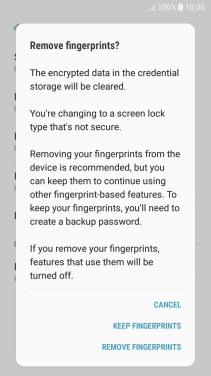
Press REMOVE.
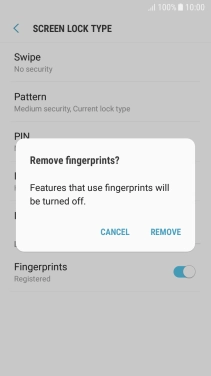
4. Return to the home screen
Press the Home key to return to the home screen.