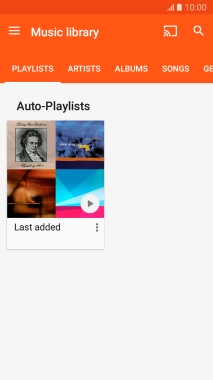1. Find "Play Music"
Press Apps.

Press Google.
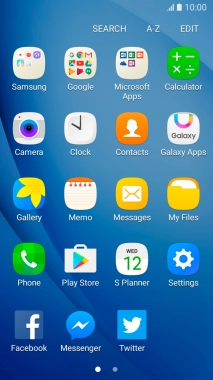
Press Play Music.
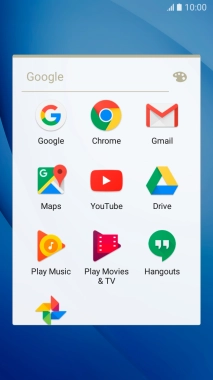
2. Play audio file
Slide your finger right starting from the left side of the screen.
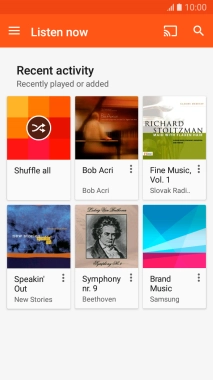
Press Music library.
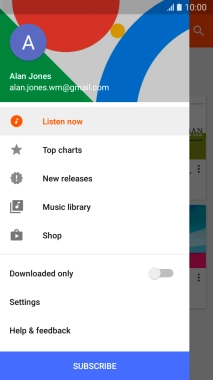
Press the required category.
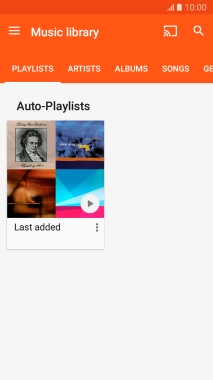
Press the required audio file.
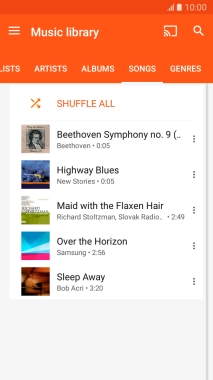
3. Select volume
Press the Volume keys to select volume.
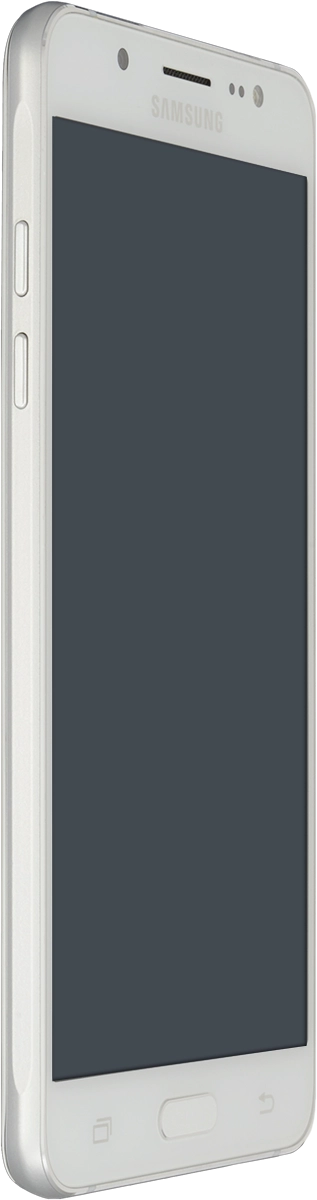
4. Go to the next or previous audio file
Press the song title.
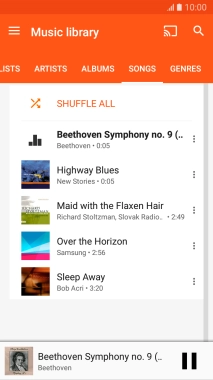
Press arrow right to go to the next audio file.

Press arrow left twice to go to the previous audio file.

5. Turn repeat on or off
Press the repeat icon to turn the function on or off.
You can choose whether you want the music player to repeat one or more audio files.

6. Turn shuffle on or off
Press the shuffle icon to turn the function on or off.

7. Add audio file to playlist
Press the menu icon.

Press Add to playlist.
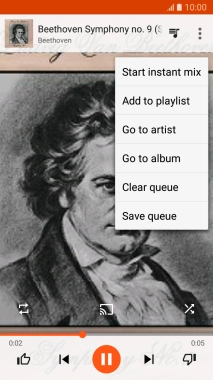
Press NEW PLAYLIST.
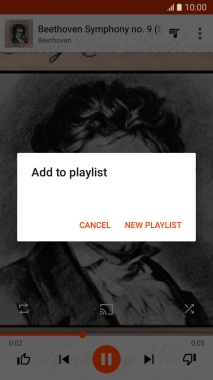
Press Name.

Key in a name for the playlist and press CREATE PLAYLIST.
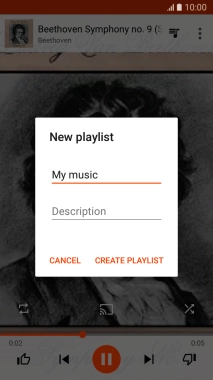
8. Return to the home screen
Press the Home key to return to the home screen.