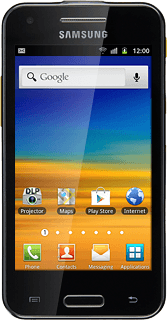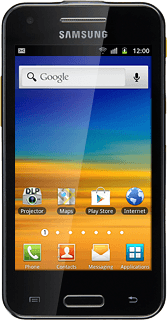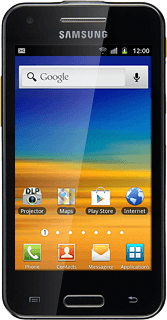1 Find "Bluetooth settings"
Press Applications.
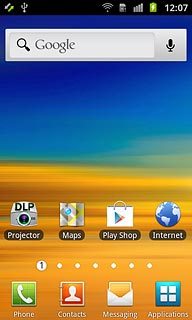
Press Settings.
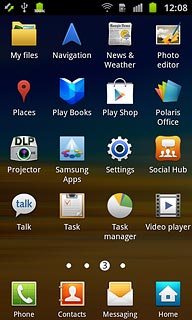
Press Wireless and network.
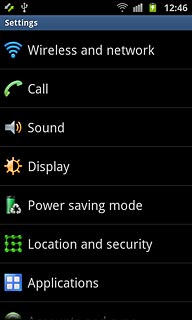
Press Bluetooth settings.
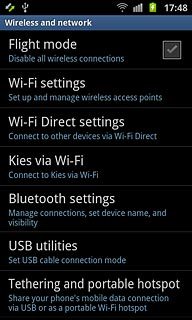
2 Turn on Bluetooth
Press Bluetooth to turn on Bluetooth.
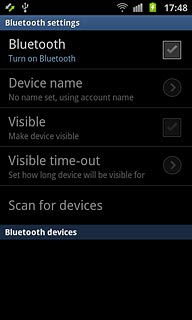
When the box next to the menu item is ticked (V), Bluetooth is turned on.
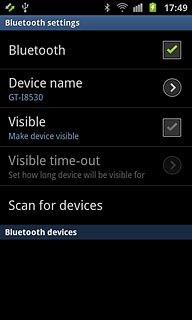
3 Select option
Select one of the following options:
Enter Bluetooth name, go to 3a.
Turn Bluetooth visibility on or off, go to 3b.
Select time interval for Bluetooth visibility, go to 3c.
Enter Bluetooth name, go to 3a.
Turn Bluetooth visibility on or off, go to 3b.
Select time interval for Bluetooth visibility, go to 3c.
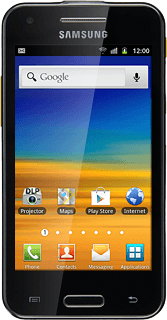
4 3a - Enter Bluetooth name
Press Device name.
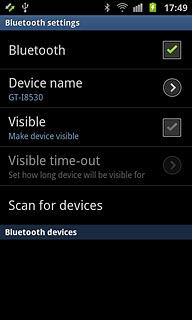
Key in the required name and press OK.
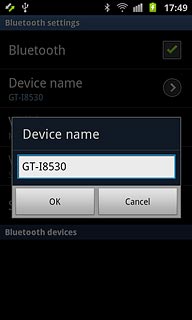
5 3b - Turn Bluetooth visibility on or off
Press Visible to turn Bluetooth visibility on or off.
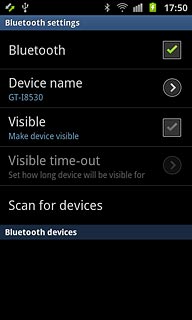
When the box next to the menu item is ticked (V), Bluetooth visibility is turned on.

6 3c - Select time interval for Bluetooth visibility
Press Visible time-out.
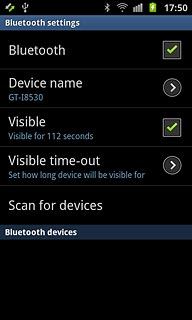
Press the required setting.
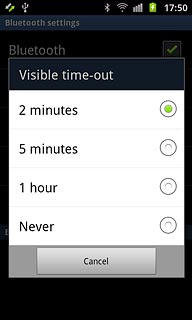
7 Exit
Press the Home key to return to standby mode.