Turn on the video recorder
Press Applications.
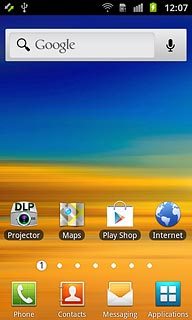
Press Camera.
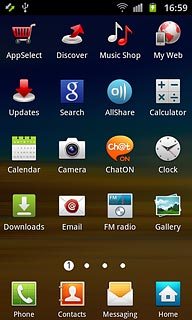
If the camera is turned on:
Drag the indicator to the video recorder icon.
Drag the indicator to the video recorder icon.
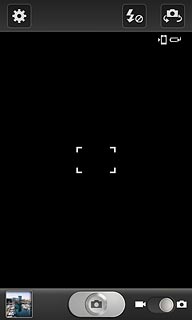
Record video clip
To turn on video light:
Press the video light icon.
Press the video light icon.
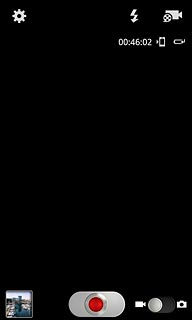
Press On.
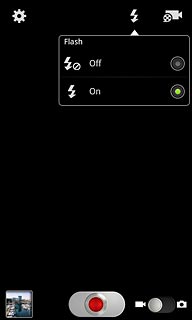
Press the record icon to start the video recorder.
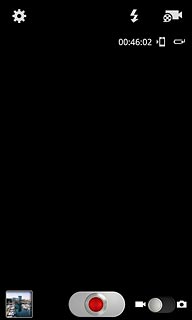
Press the record icon to stop the video recorder.
The video clip is automatically saved.
The video clip is automatically saved.
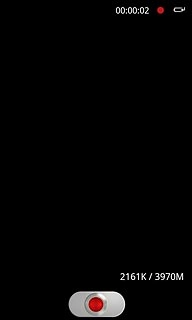
Choose option
You have a number of other options when recording video clips using your phone's video recorder.
Press the settings icon.
Select one of the following options:
Select video clip length, go to 3a.
Select video size, go to 3b.
Select video quality, go to 3c.
Select memory, go to 3d.
Press the settings icon.
Select one of the following options:
Select video clip length, go to 3a.
Select video size, go to 3b.
Select video quality, go to 3c.
Select memory, go to 3d.
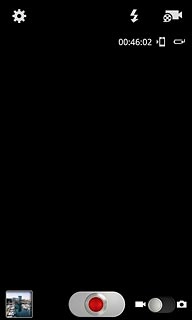
3a - Select video clip length
Press Recording mode.
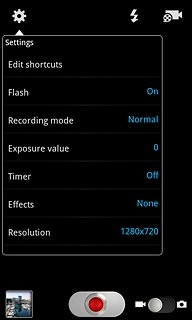
Press Normal, Limit for MMS and Self recording.
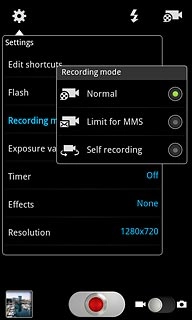
3b - Select video size
Press Resolution.
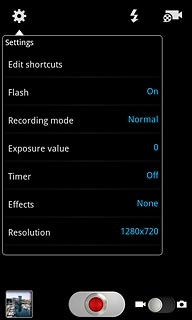
Press the required resolution.
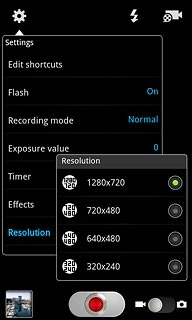
Press the Return key.

3c - Select video quality
Press Video quality.
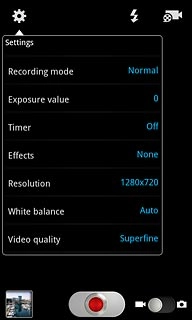
Press Superfine, Fine or Normal.
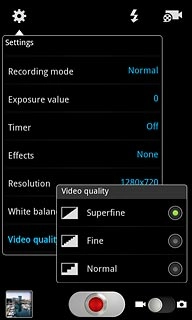
Press the Return key.

3d - Select memory
Press Storage.
Memory card is only available if you've inserted a memory card. Click here for information on how to insert a memory card.

Press Phone or Memory card.
Memory card is only available if you've inserted a memory card. Click here for information on how to insert a memory card.
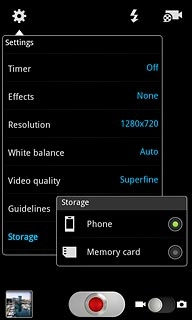
Press the Return key.
Memory card is only available if you've inserted a memory card. Click here for information on how to insert a memory card.

Exit
Press the Home key to return to standby mode.

