Connect headset
Connect a headset to the headset socket.

Find "FM radio"
Press Applications.
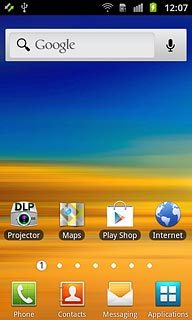
Press FM radio.
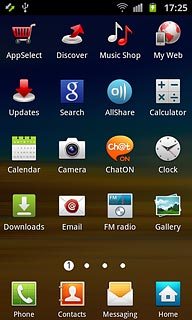
Use the radio
Press the on/off icon to turn on the radio.
Follow the steps below to use the radio.
Follow the steps below to use the radio.

Manual tuning
Turn the dial at the centre of the display to select the required channel.

Automatic tuning
Press arrow left or arrow right.
The radio searches for channels in the selected direction and stops when a channel is found.
The radio searches for channels in the selected direction and stops when a channel is found.

Save channel
Press + at the bottom of the display.

Select set channel
Press the required channel at the bottom of the display.

Save channels automatically
Press the Menu key.
If you select All channels, saved channels are replaced.
If you select Retaining favorites, saved channels are retained, see above.
If you select Retaining favorites, saved channels are retained, see above.

Press Scan.
If you select All channels, saved channels are replaced.
If you select Retaining favorites, saved channels are retained, see above.
If you select Retaining favorites, saved channels are retained, see above.

Press All channels or Retaining favorites.
If you select All channels, saved channels are replaced.
If you select Retaining favorites, saved channels are retained, see above.
If you select Retaining favorites, saved channels are retained, see above.
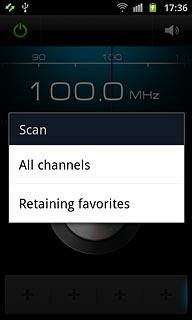
Turn speaker on or off
Press the Menu key.

To turn on the speaker:
Press Via speaker.
Press Via speaker.

To turn off the speaker:
Press Via earphones.
Press Via earphones.

Turn alternative frequencies on or off
Press the Menu key.
If you turn on alternative frequencies, the radio automatically searches for another frequency if the signal from the selected channel gets too weak.

Press Alternative frequency or Normal frequency (depending on the current setting).
If you turn on alternative frequencies, the radio automatically searches for another frequency if the signal from the selected channel gets too weak.

Adjust the volume
Press the upper or lower part of the Volume key to adjust the volume.

Exit
Press the on/off icon.

Press the Home key to return to standby mode.

