Turn on the camera
Press Applications.
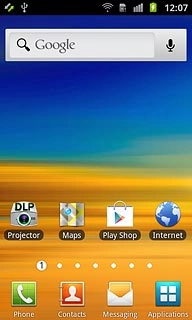
Press Camera.
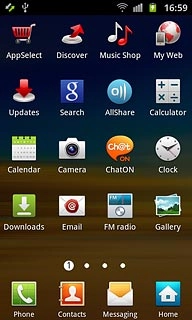
If the video recorder is turned on:
Drag the indicator to the camera icon.
Drag the indicator to the camera icon.
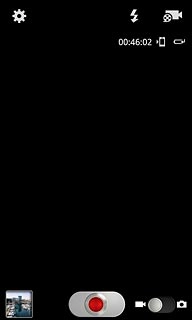
Take a picture
To turn on the flash:
Press the flash icon.
Press the flash icon.
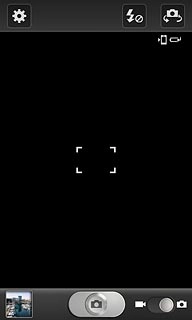
Press On.
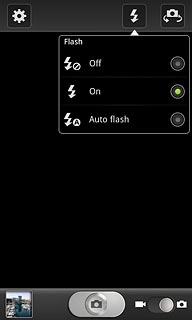
Point the camera lens at the required object and press the camera icon.
The picture is saved automatically.
The picture is saved automatically.

Choose option
You have a number of other options when taking pictures using your phone's camera.
Press the settings icon.
Select one of the following options:
Select picture size, go to 3a.
Select picture quality, go to 3b.
Select scene mode, go to 3c.
Turn geotagging on or off, go to 3d.
Select memory, go to 3e.
Press the settings icon.
Select one of the following options:
Select picture size, go to 3a.
Select picture quality, go to 3b.
Select scene mode, go to 3c.
Turn geotagging on or off, go to 3d.
Select memory, go to 3e.
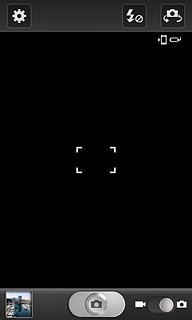
3a - Select picture size
Press Resolution.
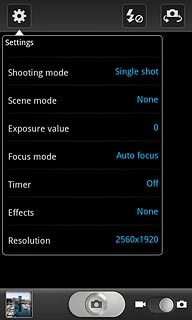
Press the required resolution.
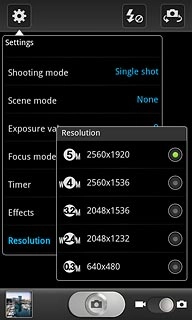
Press the Return key.

3b - Select picture quality
Press Image quality.
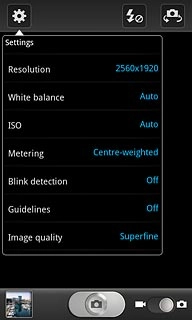
Press Superfine, Fine or Normal.
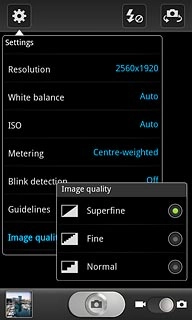
Press the Return key.

3c - Select scene mode
Press Scene mode.
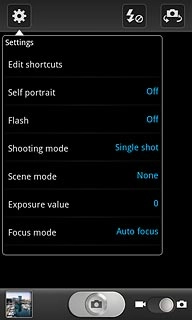
Press the required setting.
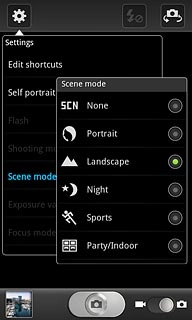
3d - Turn geotagging on or off
Press GPS tag.
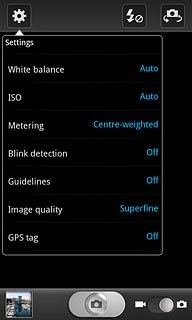
Press Off or On.
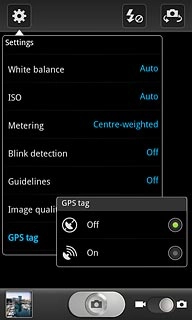
Press the Return key.

3e - Select memory
Press Storage.
Memory card is only available if you've inserted a memory card. Click here for information on how to insert a memory card.
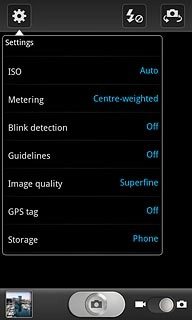
Press Phone or Memory card.
Memory card is only available if you've inserted a memory card. Click here for information on how to insert a memory card.
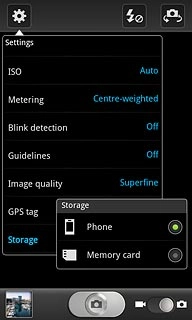
Press the Return key.
Memory card is only available if you've inserted a memory card. Click here for information on how to insert a memory card.

Exit
Press the Home key to return to standby mode.

