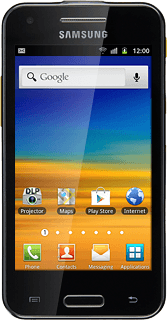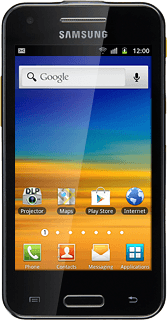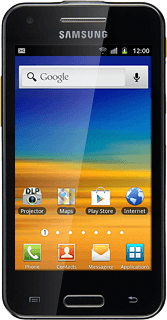Find "Internet"
Press Applications.
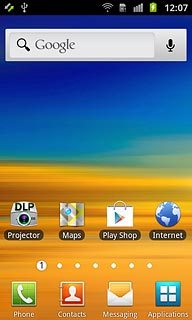
Press Internet.
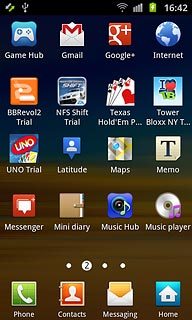
Use browser
Follow the steps below to use the browser.
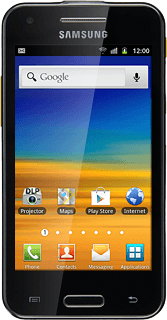
Enter web address
Press the address bar at the top of the display.
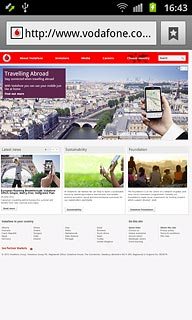
Key in the address of the required web page and press Go.
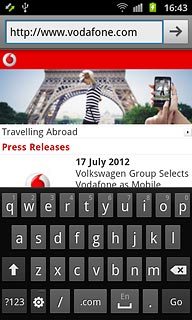
Add current web page to your bookmarks
Press the Menu key.

Press More.
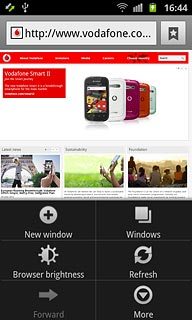
Press Add bookmark.
Edit the name of the bookmark.
Edit the name of the bookmark.
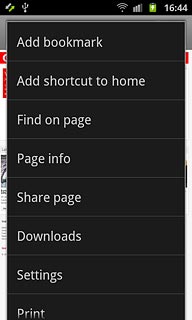
Press OK to save the bookmark.
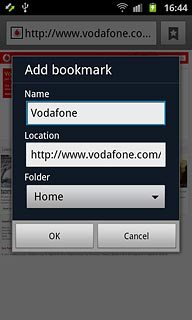
Press the Return key to return to the current web page.

Go to bookmark
Press the bookmarks icon.
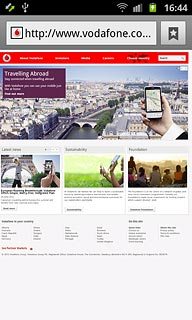
Press the required bookmark.
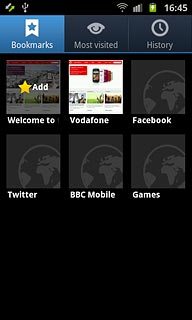
Exit
Press the Home key to return to standby mode.