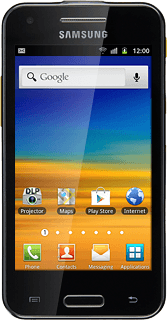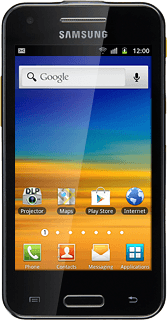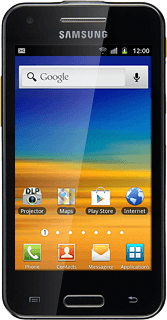Find "Portable Wi-Fi hotspot settings"
Press Applications.
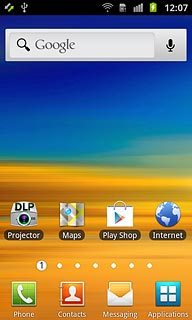
Press Settings.
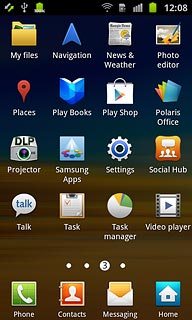
Press Wireless and network.
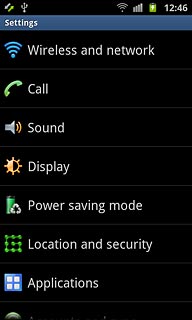
Press Tethering and portable hotspot.
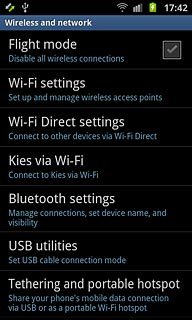
Press Portable Wi-Fi hotspot settings.
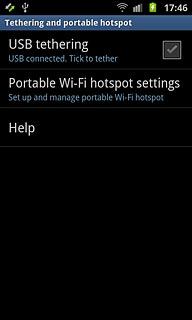
Select settings for Wi-Fi hotspot
Press Configure portable Wi-Fi hots.
Key in a name for the Wi-Fi hotspot.
Key in a name for the Wi-Fi hotspot.
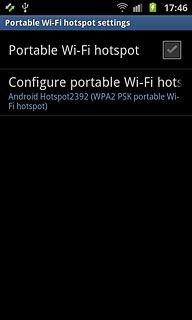
Press the drop down list below Security.
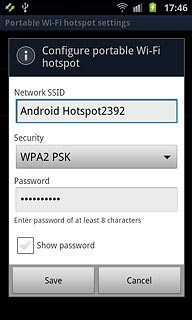
Press Open or WPA2 PSK.
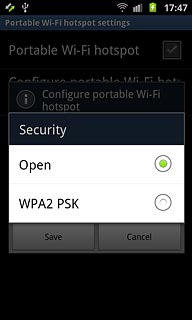
If you select WPA2 PSK:
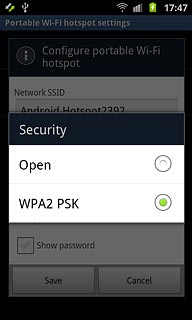
Press the field below Password and key in the required password.
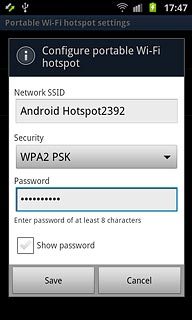
Press Save.
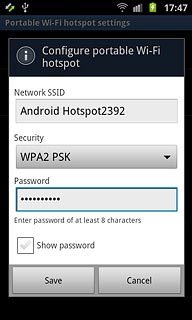
Turn on Wi-Fi hotspot
Press Portable Wi-Fi hotspot to turn on the function.
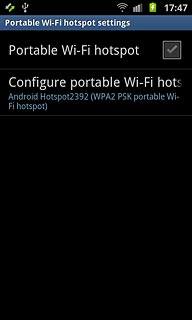
If Wi-Fi is turned off:
Press OK.
Press OK.
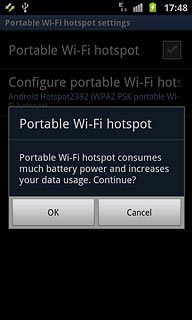
If Wi-Fi is turned on:
Press Yes to turn off Wi-Fi.
Press Yes to turn off Wi-Fi.
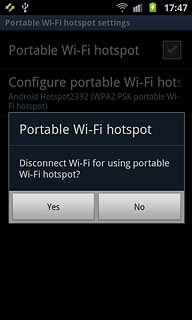
When the box next to the menu item is ticked (V), the function is turned on.
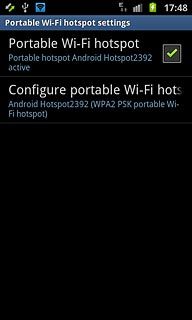
Establish connection
Turn on Wi-Fi on the other device.
Find the list of available Wi-Fi networks.
Select your phone on the list.
Key in the required access code and establish a connection to your phone.
When the connection is established, you can access the internet from the other device.
Find the list of available Wi-Fi networks.
Select your phone on the list.
Key in the required access code and establish a connection to your phone.
When the connection is established, you can access the internet from the other device.
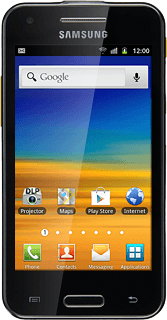
Exit
Press the Home key to return to standby mode.