Find "Gallery"
Press Applications.
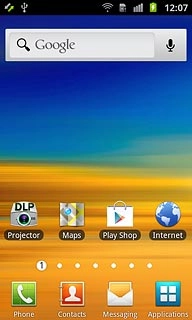
Press Gallery.
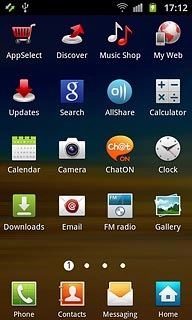
Select file
Go to the required folder.
Press the Menu key.
Press the Menu key.

Press the required file to tick it.
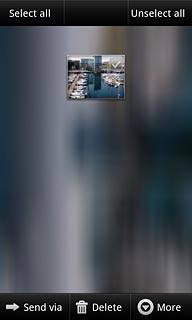
When the file is ticked (V), it's selected.
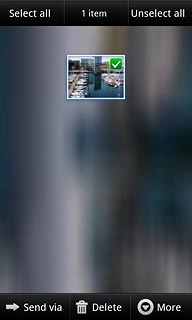
Transfer file via Bluetooth
Press Send via.
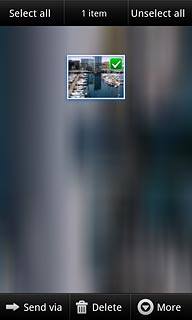
Press Bluetooth.
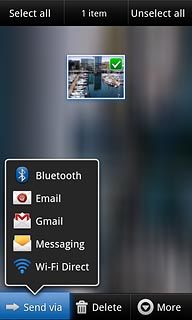
If required, press Yes to turn on Bluetooth.
Your phone now searches for devices and after a moment, a list of Bluetooth devices within range is displayed.
Your phone now searches for devices and after a moment, a list of Bluetooth devices within range is displayed.
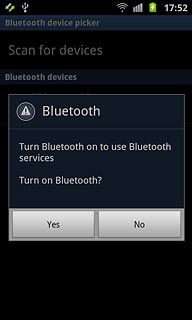
Press the required Bluetooth device.
The transfer needs to be accepted on the receiving device.
The file is sent.
The transfer needs to be accepted on the receiving device.
The file is sent.
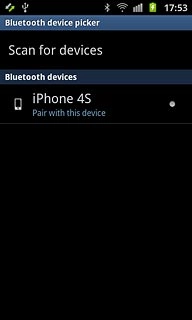
Exit
Press the Home key to return to standby mode.

