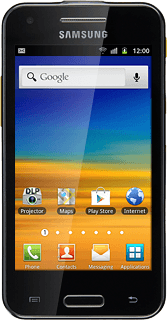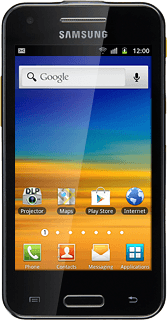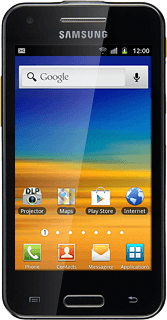Find "Access Point Names"
Press Applications.
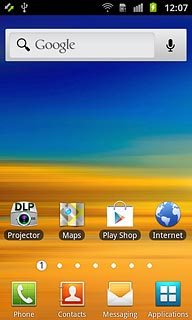
Press Settings.
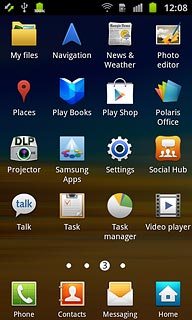
Press Wireless and network.
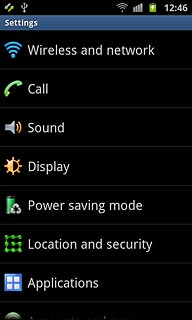
Press Mobile networks.
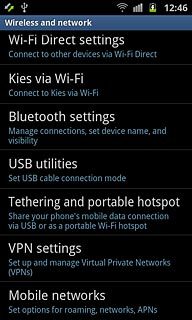
Press Access Point Names.
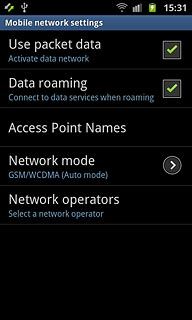
Create new data connection
Press the Menu key.

Press New APN.
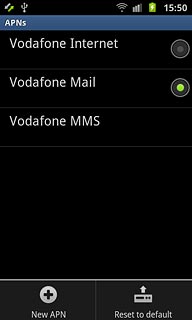
Enter data connection name
Press Name.
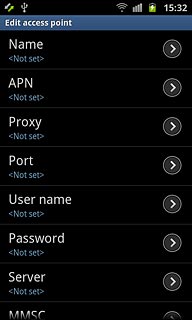
Key in Vodafone Mail and press OK.
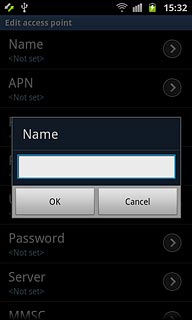
Enter APN
Press APN.
An APN is used to establish a data connection.
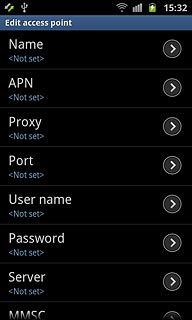
Key in live.vodafone.com and press OK.
An APN is used to establish a data connection.
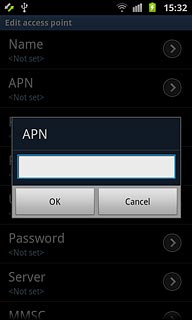
Enter country code
Press MCC.
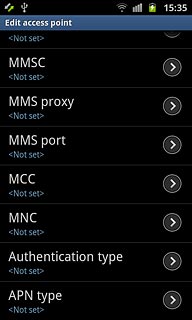
Key in 272 and press OK.
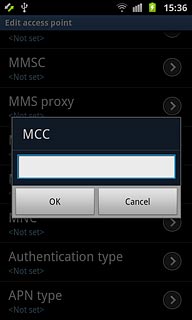
Enter network code
Press MNC.
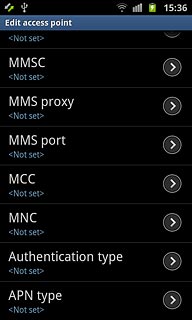
Key in 01 and press OK.
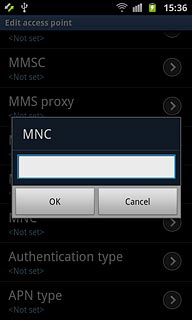
Select authentication type
Press Authentication type.
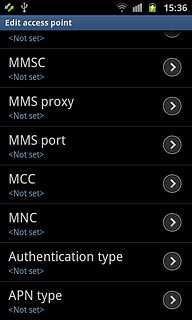
Press PAP.
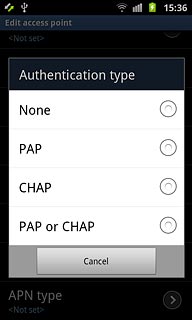
Select APN type
Press APN type.
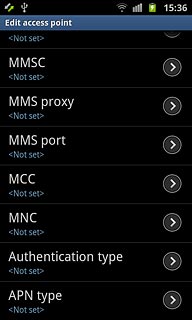
Press Internet.
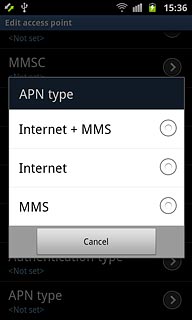
Save and activate data connection
Press the Menu key.

Press Save.
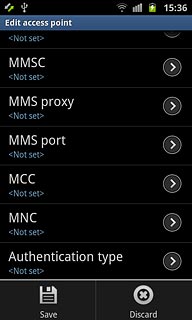
Press the field next to Vodafone Mail to fill in the field.
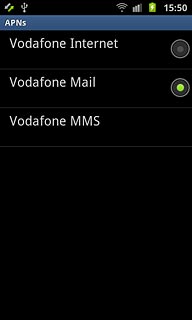
Press the Home key to return to standby mode.

Find "Microsoft Exchange ActiveSync"
Press Applications.
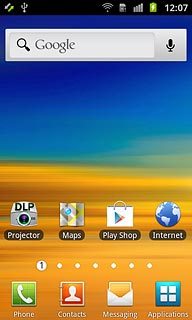
Press Settings.
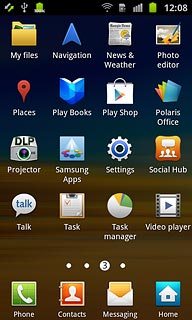
Press Accounts and sync.
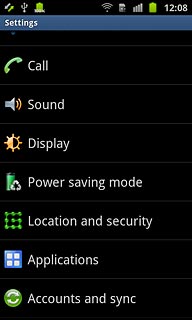
Press Add account.
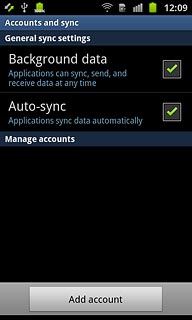
Press Microsoft Exchange ActiveSync.
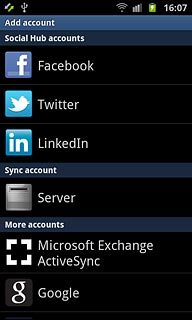
Enter email address
Key in your email address.
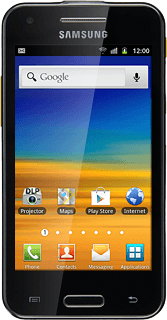
Enter password
Press Password and key in your password.
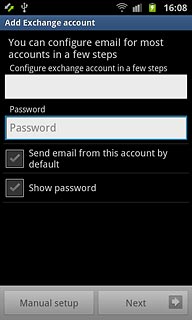
Press Manual setup.
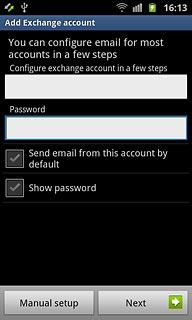
Enter domain and username
Key in the domain and username separated by a "\".
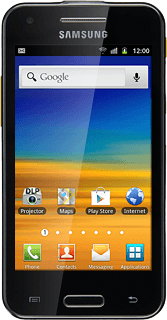
Enter server address
Press the field below Exchange server and key in the server address.
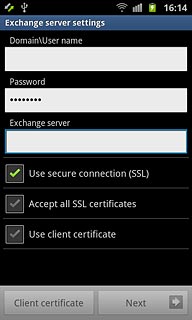
Turn SSL encryption on or off
Press Use secure connection (SSL) to turn SSL encryption on or off.
SSL encryption protects your email messages when sending and receiving email messages. If you turn on SSL encryption, your email provider and internet service provider need to support this function, and you might need to select further settings before you can send and receive email messages.
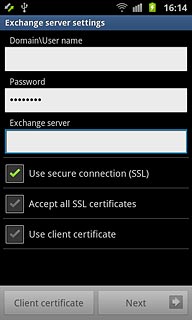
When the box next to the menu item is ticked (V), the function is turned on.
SSL encryption protects your email messages when sending and receiving email messages. If you turn on SSL encryption, your email provider and internet service provider need to support this function, and you might need to select further settings before you can send and receive email messages.
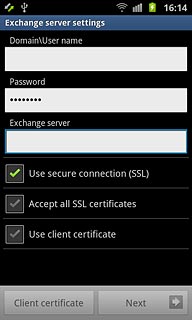
Turn authentication of SSL certificates on or off
Press Accept all SSL certificates to turn the function on or off.
The menu item is only available if you turned on SSL encryption in step 17.
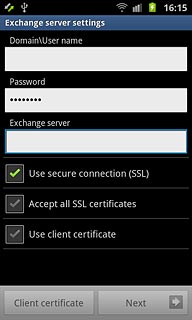
When the box next to the menu item is ticked (V), the function is turned on.
The menu item is only available if you turned on SSL encryption in step 17.
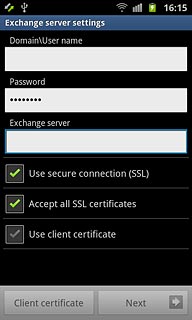
Turn client certificate on or off
Press Use client certificate to turn the function on or off.
The menu item is only available if you turned on SSL encryption in step 17.
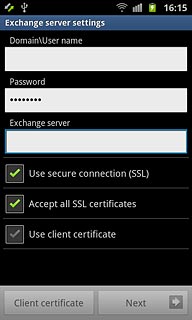
When the box next to the menu item is ticked (V), the function is turned on.
The menu item is only available if you turned on SSL encryption in step 17.

If you turn on the function:
Press Client certificate and follow the instructions on the display to install the required certificate.
Press Client certificate and follow the instructions on the display to install the required certificate.
The menu item is only available if you turned on SSL encryption in step 17.
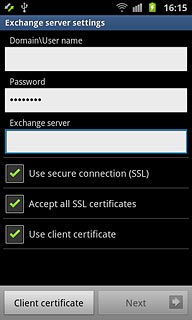
Press Next.
The menu item is only available if you turned on SSL encryption in step 17.
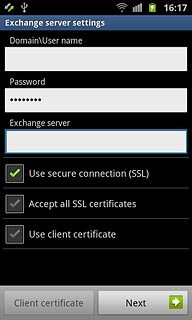
Select synchronisation interval
Press the drop down list below Peak schedule.
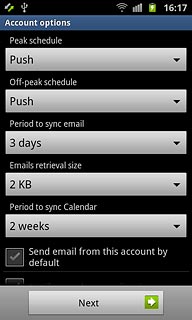
Press Push, Manual or the required frequency.
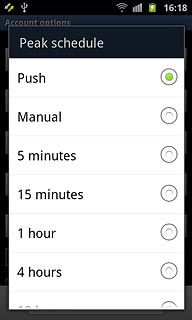
Press the drop down list below Off-peak schedule.
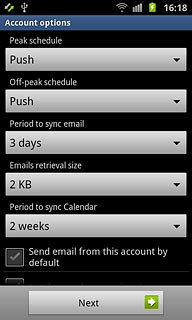
Press Push, Manual or the required frequency.
Please note:
Each time your phone connects to the server to synchronise, data charges will apply.
Please note:
Each time your phone connects to the server to synchronise, data charges will apply.
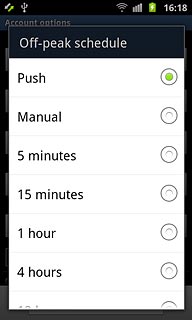
Select settings for synchronising new email messages
Press the drop down list below Period to sync email.
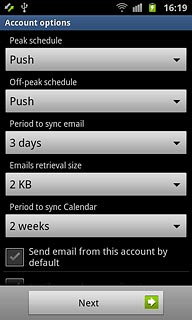
Press the required setting.
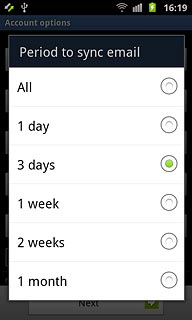
Press the drop down list below Emails retrieval size.
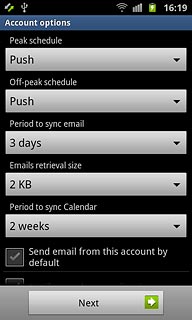
Press the required setting.
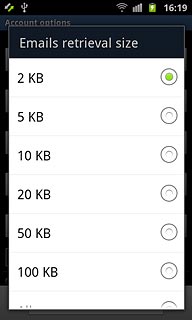
Select settings for synchronisation of calendar
Press the drop down list below Period to sync Calendar.
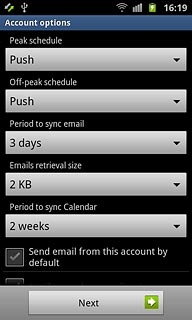
Press the required setting.
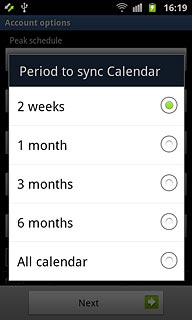
Select default email account
Press Send email from this account by default to select a default email account.
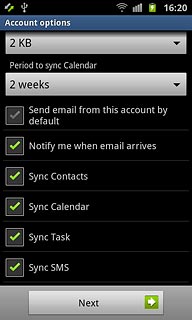
When the box next to the menu item is ticked (V), the function is turned on.
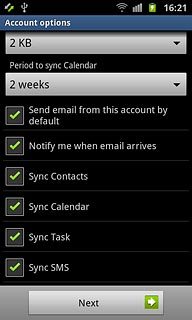
Turn email message notification on or off
Press Notify me when email arrives to turn the function on or off.
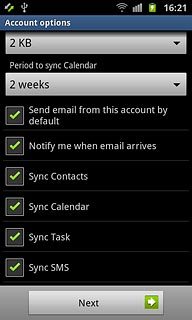
When the box next to the menu item is ticked (V), the function is turned on.
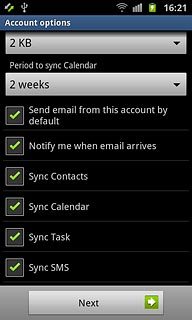
Turn automatic synchronisation of contacts on or off
Press Sync Contacts to turn the function on or off.
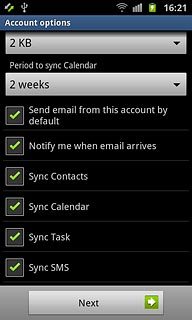
When the box next to the menu item is ticked (V), the function is turned on.
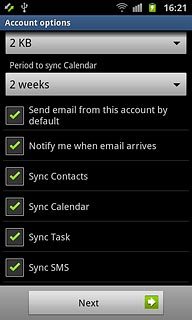
Turn automatic synchronisation of calendar on or off
Press Sync Calendar to turn the function on or off.
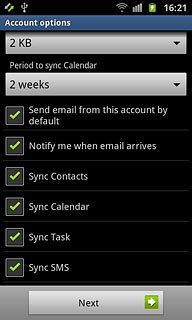
When the box next to the menu item is ticked (V), the function is turned on.
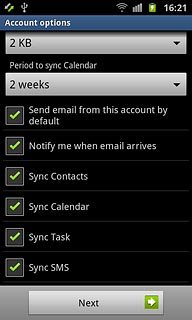
Turn automatic synchronisation of tasks on or off
Press Sync Task to turn the function on or off.
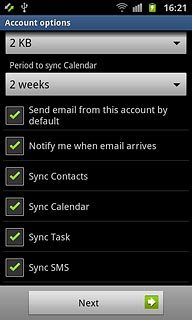
When the box next to the menu item is ticked (V), the function is turned on.
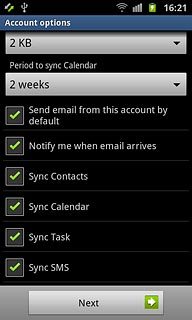
Turn automatic synchronisation of text messages on or off
Press Sync SMS to turn the function on or off.
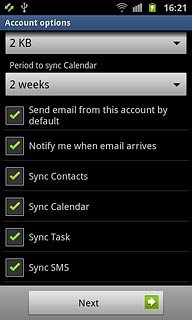
When the box next to the menu item is ticked (V), the function is turned on.

Press Next.
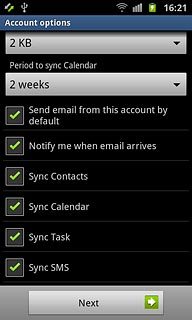
Enter email account name
Key in a name for your email account
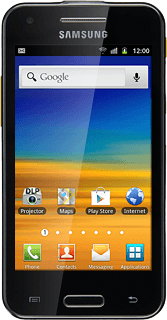
Finish setup
Press Done.
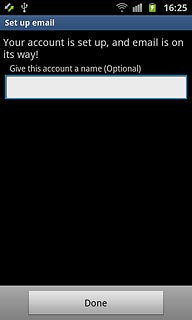
Exit
Press the Home key to return to standby mode.