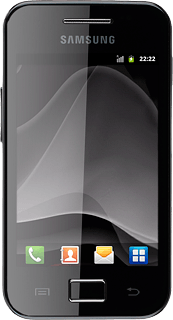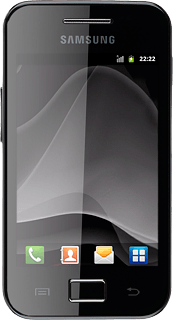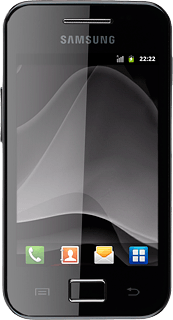Turn on the camera
Press the menu icon.

Press Camera.
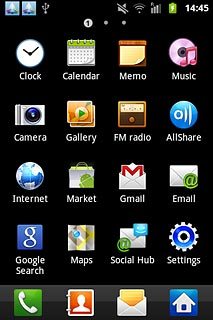
If the video recorder is turned on:
Press the video recorder icon.
Press the video recorder icon.
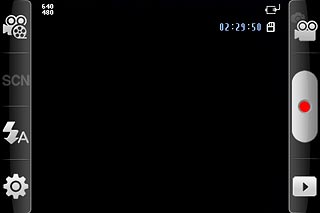
Take a picture
To zoom in or out:
Press the upper or lower part of the Volume key.
Press the upper or lower part of the Volume key.

To turn on the flash:
Press the flash icon.
Press the flash icon.
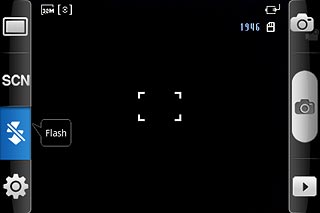
Press Auto flash or On.
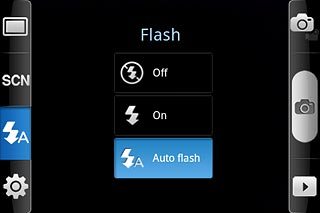
Point the camera lens at the required object and press the lens icon to take a picture.
The picture is saved automatically.
The picture is saved automatically.
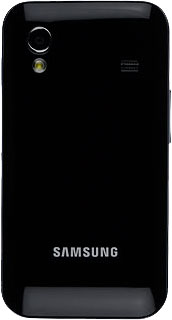
Choose option
You have a number of other options when taking pictures using your phone's camera.
Choose one of the following options:
Select scene mode, go to 3a.
Select picture size, go to 3b.
Select picture quality, go to 3c.
Turn geotagging on or off, go to 3d.
Choose one of the following options:
Select scene mode, go to 3a.
Select picture size, go to 3b.
Select picture quality, go to 3c.
Turn geotagging on or off, go to 3d.
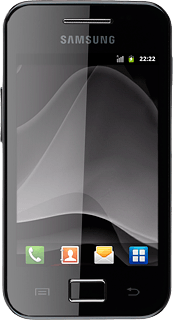
3a - Select scene mode
Press the scene mode icon.
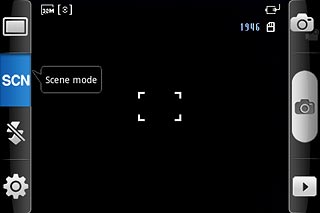
Press the required setting.
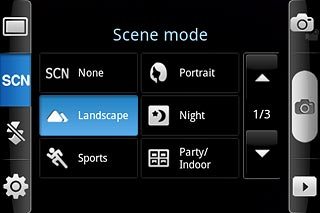
3b - Select picture size
Press the settings icon.
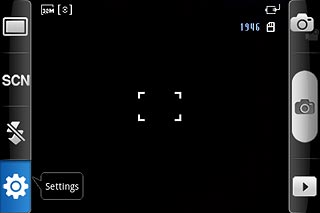
Press the field next to Resolution.
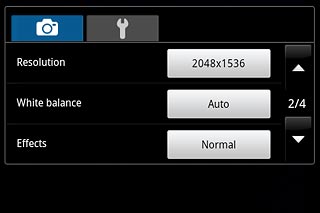
Press the required resolution.
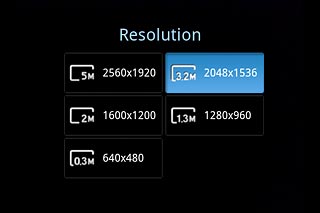
3c - Select picture quality
Press the settings icon.
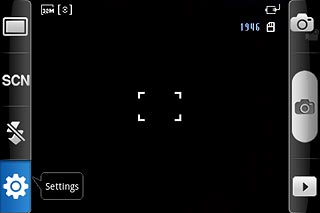
Press arrow down three times.
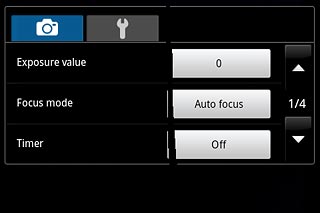
Press the field next to Image quality.
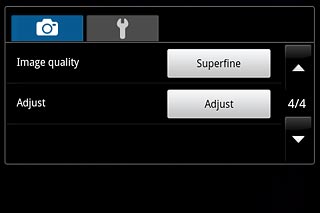
Press Superfine, Fine or Normal.
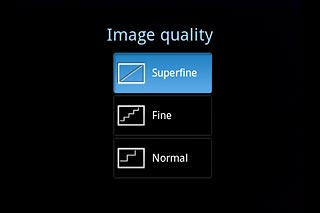
3d - Turn geotagging on or off
Press the settings icon.
Before you can turn geotagging on or off, you need to turn on GPS. Click here for information on how to turn on GPS.
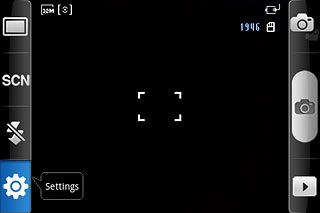
Press the additional settings icon.
Before you can turn geotagging on or off, you need to turn on GPS. Click here for information on how to turn on GPS.
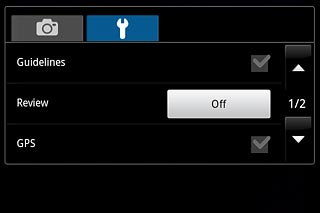
Press the field next to GPS to turn geotagging on or off.
Before you can turn geotagging on or off, you need to turn on GPS. Click here for information on how to turn on GPS.
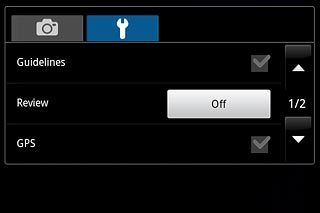
When the box next to the menu item is ticked (V), the function is turned on.
Before you can turn geotagging on or off, you need to turn on GPS. Click here for information on how to turn on GPS.
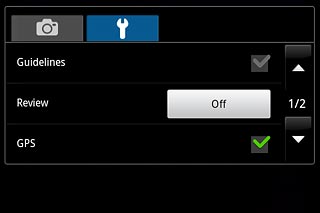
Exit
Press the Home key to return to standby mode.