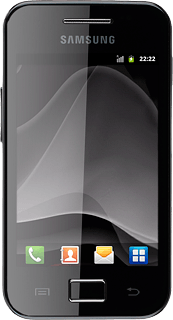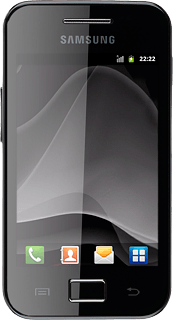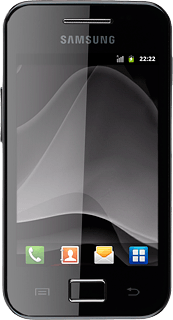Find "Calendar"
Press the menu icon.

Press Calendar.
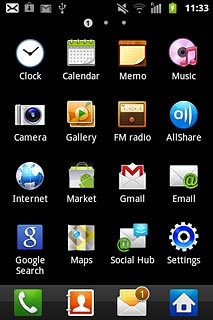
Use calendar
Follow the steps below to use the calendar.
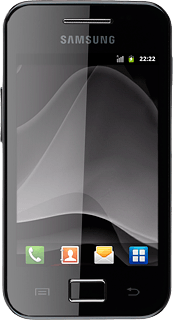
Select calendar view
Press the Menu key.

Press one of the following views (depending on the current view):
Day
Day
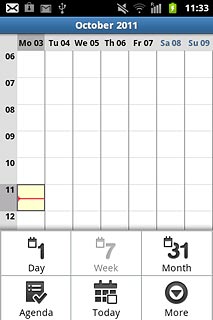
Week
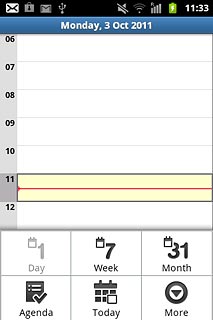
Month
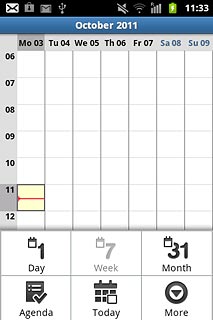
Agenda
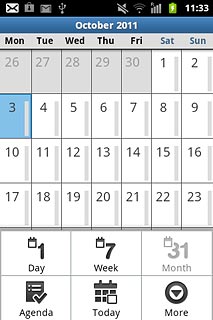
Add appointment
Press the Menu key.

Press More.
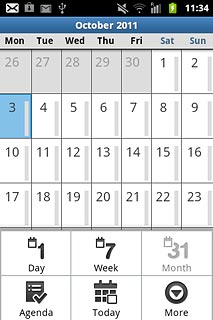
Press Create.
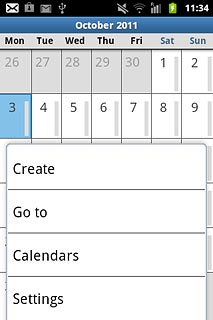
Press Event name and key in a subject for the appointment.
Follow the instructions on the display to key in more information, such as location, duration and reminder.
Follow the instructions on the display to key in more information, such as location, duration and reminder.
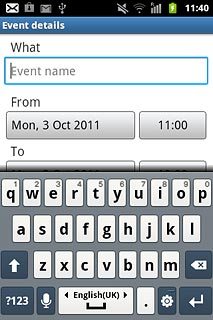
Press Done.
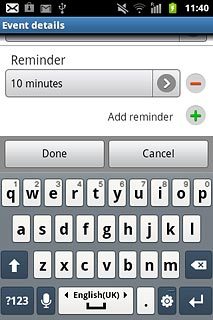
View appointment
Press the Menu key.

Press Agenda.
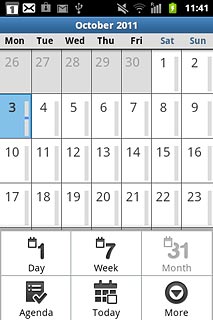
Press the required appointment to view the appointment details.
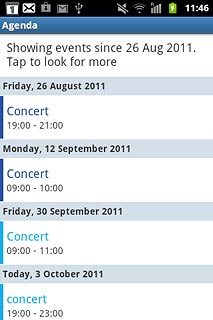
Press the Return key to return to the list of appointments.

Select settings for the calendar
Press the Menu key.

Press More.
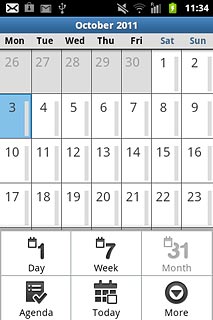
Press Settings.
Follow the instructions on the display to select the required settings for the calendar.
Follow the instructions on the display to select the required settings for the calendar.
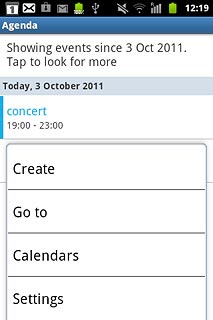
Exit
Press the Home key to return to standby mode.