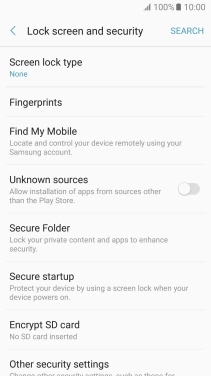1 Find "Lock screen and security"
Slide your finger downwards starting from the top of the screen.
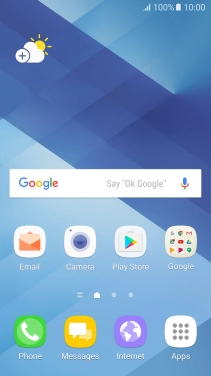
Press the settings icon.
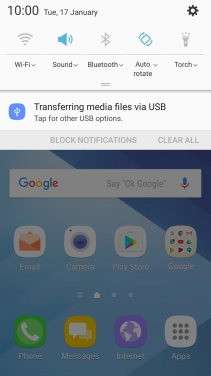
Press Lock screen and security.
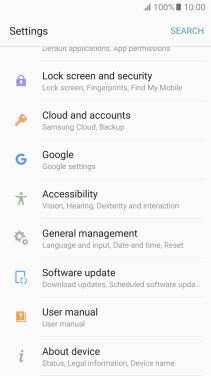
2 Create phone lock code using a fingerprint
Press Fingerprints.
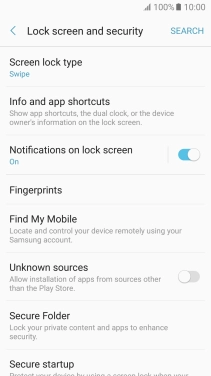
Press the required phone lock code and follow the instructions on the screen to create an additional phone lock code.
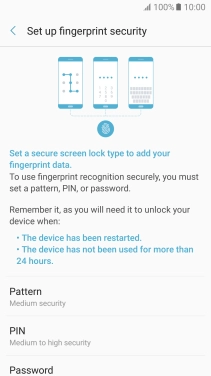
Follow the instructions on the screen to create the phone lock code using your fingerprint.
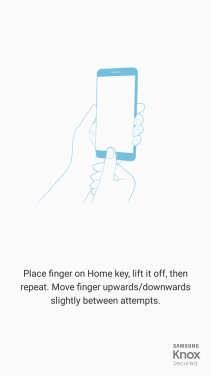
Press the indicator next to the required setting.
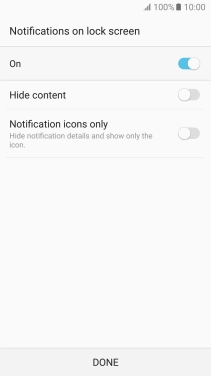
Press DONE.
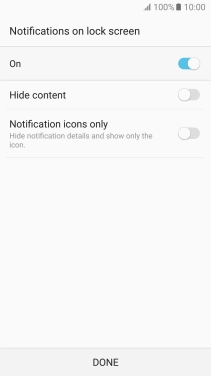
3 Turn off use of phone lock code
Press Screen lock type and key in the current phone lock code.
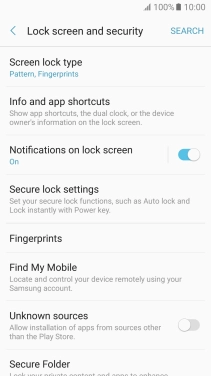
Press None and follow the instructions on the screen to turn off use of phone lock code.
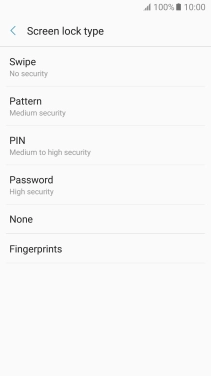
4 Return to the home screen
Press the Home key to return to the home screen.