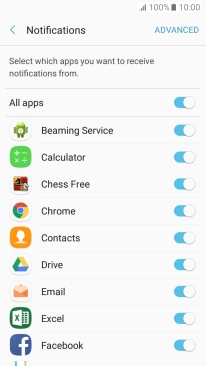1. Find "Notifications"
Slide your finger downwards starting from the top of the screen.
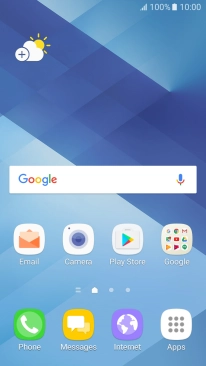
Press the settings icon.
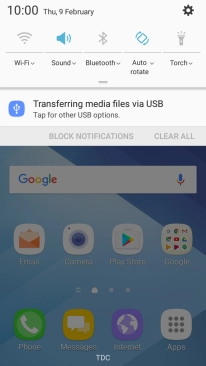
Press Notifications.
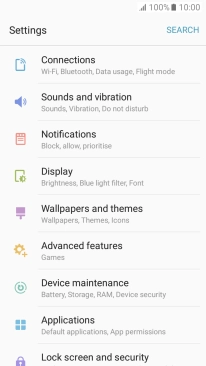
2. Turn app notifications on or off
Press the indicator next to the required app to turn the function on or off.
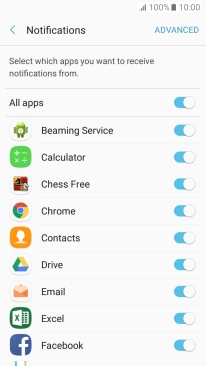
3. Turn email message notifications on or off
Press the indicator next to "Email" to turn the function on or off.
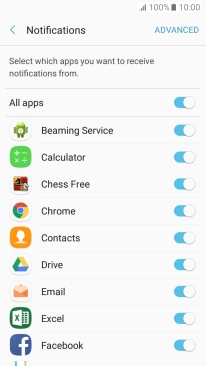
4. Return to the home screen
Press the Home key to return to the home screen.