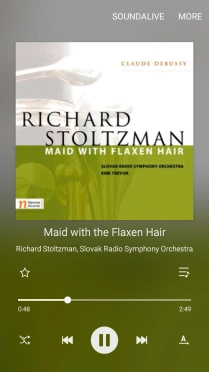1. Find "Music"
Press Apps.
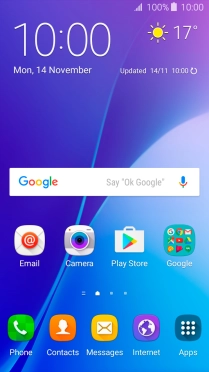
Press Music.
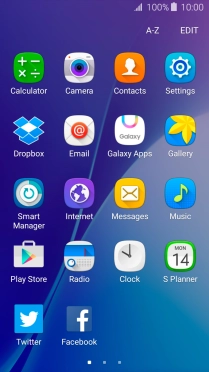
2. Play audio file
Press TRACKS.
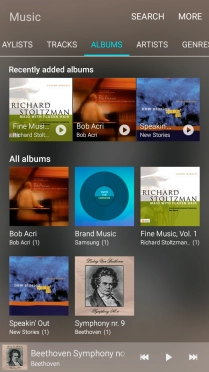
Press the required audio file.

Press the song title at the bottom of the screen.
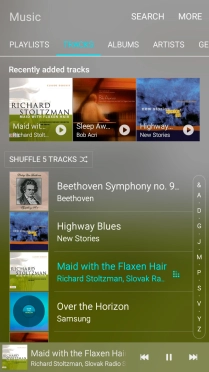
3. Select volume
Press the Volume keys to select volume.
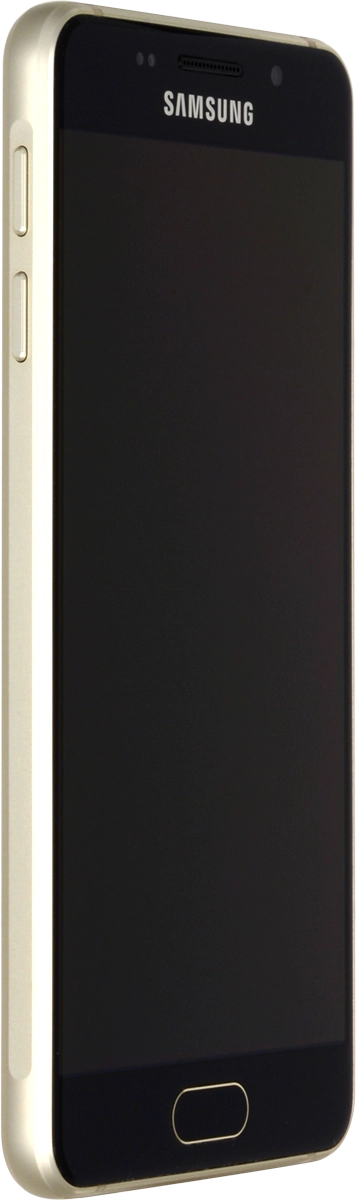
4. Go to the next or previous audio file
Press arrow right to go to the next audio file.
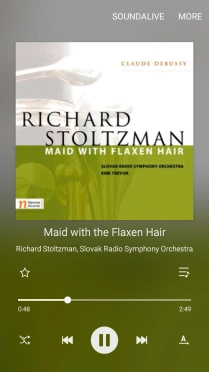
Press arrow left twice to go to the previous audio file.
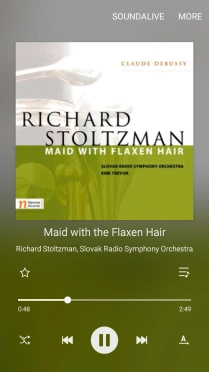
5. Turn repeat on or off
Press the repeat icon to turn the function on or off.
You can choose whether you want the music player to repeat one or more audio files.
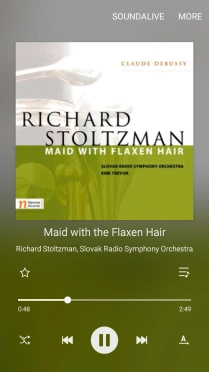
6. Turn shuffle on or off
Press the shuffle icon to turn the function on or off.
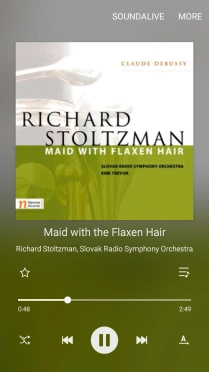
7. Add audio file to playlist
Press MORE.
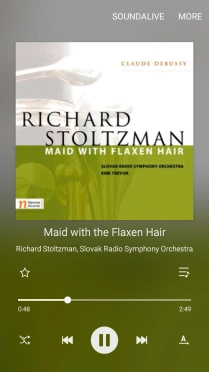
Press Add to playlist.
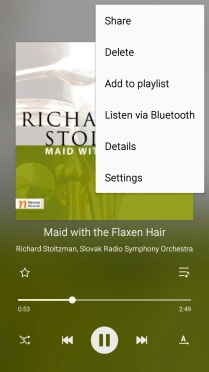
Press Create playlist.
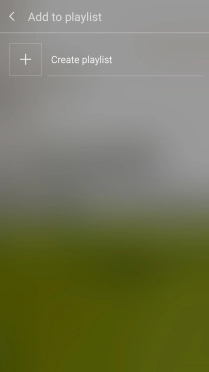
Key in a name for the playlist and press CREATE.
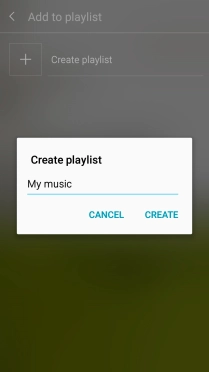
8. Return to the home screen
Press the Home key to return to the home screen.