Find "Calendar"
Press Menu.

Scroll to Calendar and press OK.
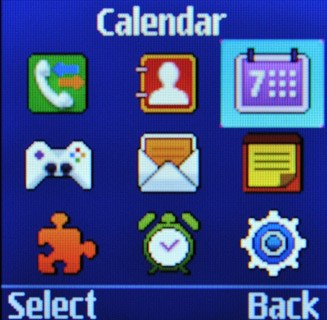
Go to date
Press Options.

Scroll to Go to and press OK.
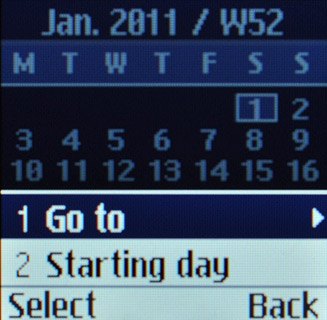
Scroll to Date and press OK.
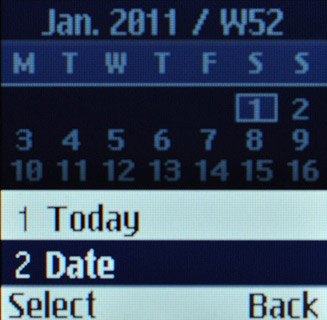
Key in the required date and press OK.

Exit
Press Disconnect to return to standby mode.

