Introduction
You can select a number of settings when keying in text.
The following steps show you how to change writing language, turn on word suggestion and write text.
The following steps require that you're writing text and that the text input field is visible.
The following steps show you how to change writing language, turn on word suggestion and write text.
The following steps require that you're writing text and that the text input field is visible.

Select writing language
Press Options.
The selected language determines which characters are available and the language used for word suggestion.

Scroll to Writing options and press OK.
The selected language determines which characters are available and the language used for word suggestion.
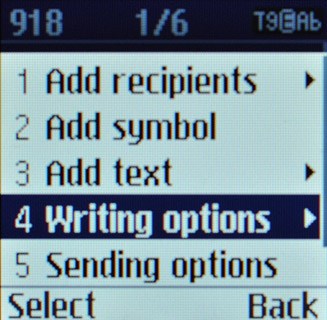
Scroll to Writing language and press OK.
The selected language determines which characters are available and the language used for word suggestion.
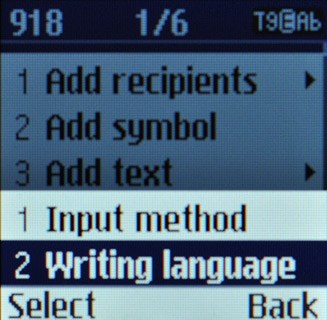
Highlight the required language and press OK.
The selected language determines which characters are available and the language used for word suggestion.
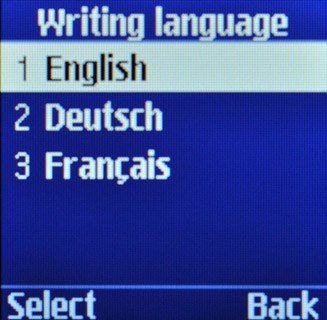
Turn on predictive text input
Press # repeatedly until T9EAb is displayed.
If you turn on predictive text input, words based on the letters you've keyed in are displayed.

Write text
Press once on each letter key to write the required word.
A number of words based on the letters you've keyed in are displayed.
A number of words based on the letters you've keyed in are displayed.

Press Navigation down several times for more suggestions.

Press 0 to insert the suggested word.

Write numbers or symbols
To insert one number:
Press and hold the required number key until the number is displayed.
Press and hold the required number key until the number is displayed.

To key in more numbers:
Press # repeatedly until 123 is displayed.
Key in the required numbers.
Press # repeatedly until 123 is displayed.
Key in the required numbers.

To key in symbols:
Press * to view a page of symbols.
Press * to view a page of symbols.

If required, press Navigation down to see more symbols.

Press the key with the required symbol.

Press OK to return to writing letters.

