Find "Contacts"
Press Menu.

Scroll to Contacts and press OK.
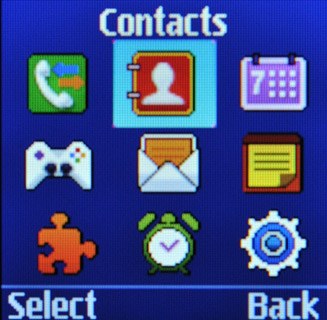
Create contact
Scroll to Create contact and press OK.
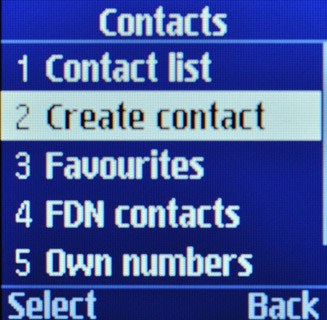
Enter name
Scroll to Name and key in the required name.
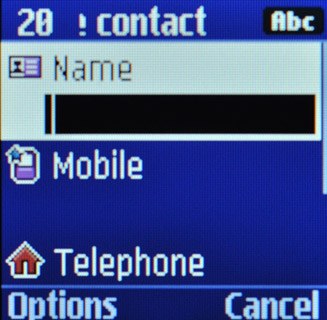
Enter phone number
Highlight Mobile or Telephone and key in the required phone number.
Always begin phone numbers with a + followed by the country code, even for local phone numbers. This ensures that the phone numbers can be called even when you're abroad.
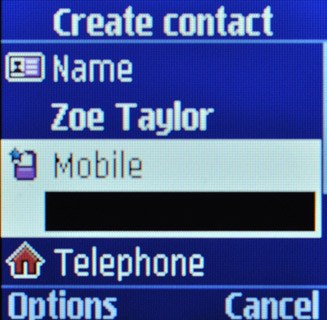
Add more information
You can add more information to the contact. An example is displayed below.
Assign ring tone, go to 5a.
Assign ring tone, go to 5a.

5a - Assign ring tone
Press Options.

Scroll to Add details and press OK.
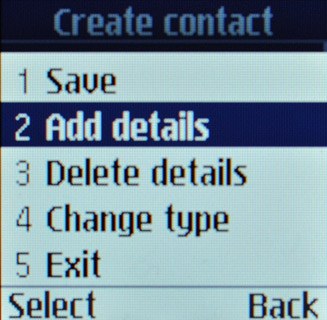
Scroll to Caller ringtone and press OK.
Go to the required folder.
Go to the required folder.
Go to the required folder.
Go to the required folder.
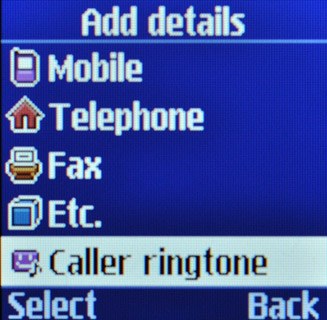
Highlight the different ring tones to listen to them.
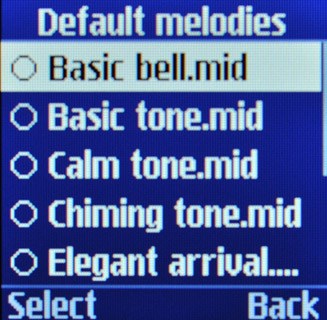
Once you've found a ring tone you like, press OK.

Save contact
Press Options.

Scroll to Save and press OK.
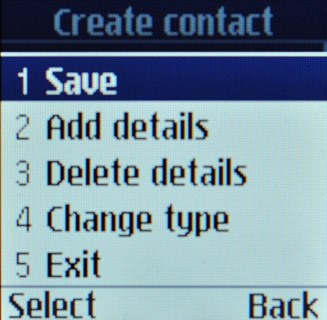
Exit
Press Disconnect to return to standby mode.




