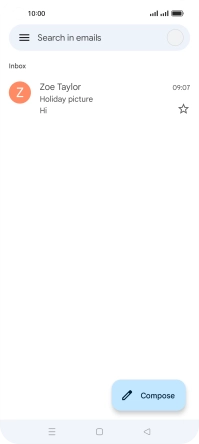1 Find "Gmail"
Slide your finger upwards on the screen.
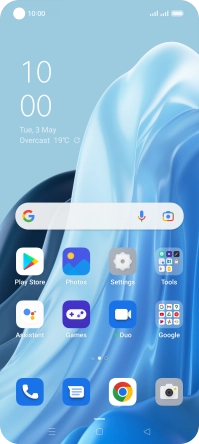
Press Gmail.
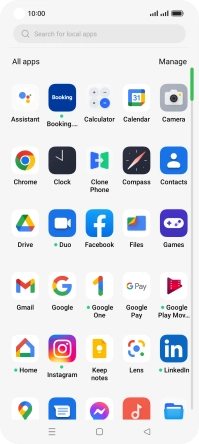
2 Select email account
Press the profile icon.
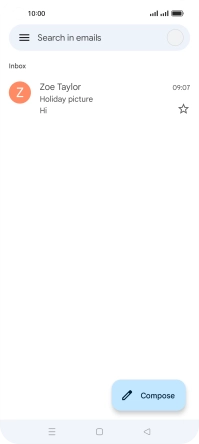
Press the required email account.
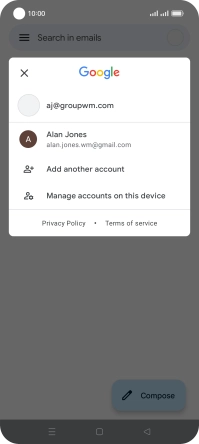
3 Create new email message
Press Compose.
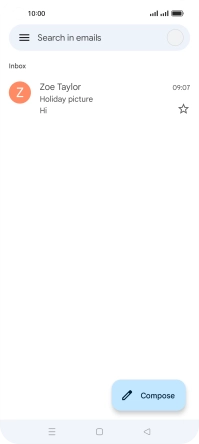
4 Select recipient
Press the field next to "To" and key in the first letters of the recipient's name.
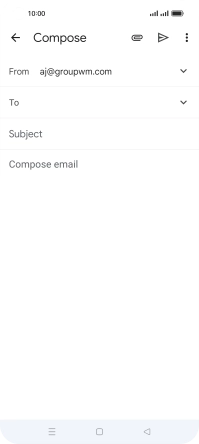
Press the required contact.
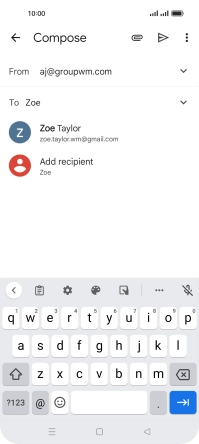
5 Enter subject
Press Subject and key in the required subject.
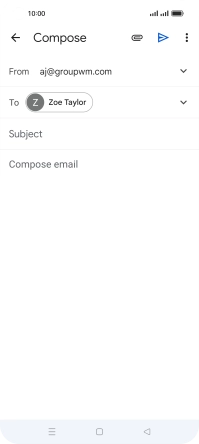
6 Write text
Press the text input field and write the text for your email message.
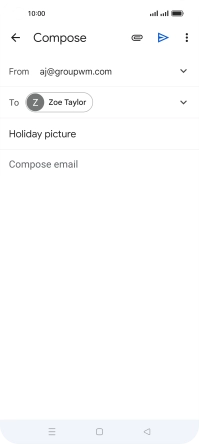
7 Attach file
Press the attachment icon.
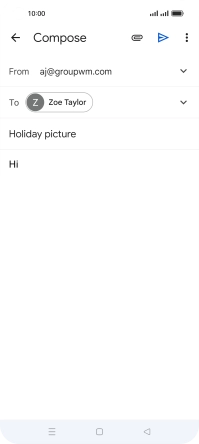
Press Attach file and go to the required folder.
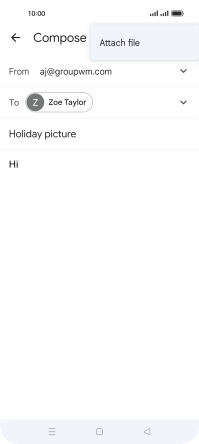
Press the required file.
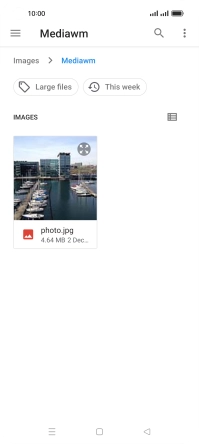
8 Send the email message
Press the send icon when you've finished your email message.

9 Return to the home screen
Press the Home key to return to the home screen.