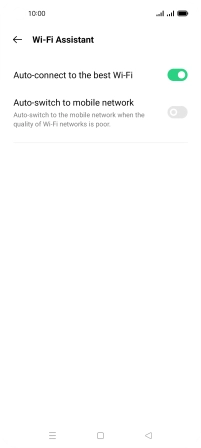1 Find "Wi-Fi"
Slide two fingers downwards starting from the top of the screen.
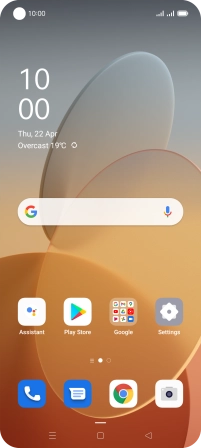
Press the settings icon.
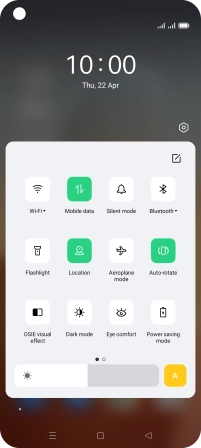
Press Wi-Fi.
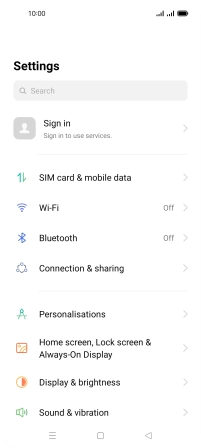
2 Turn on Wi-Fi
Press the indicator next to "Wi-Fi" to turn on the function.
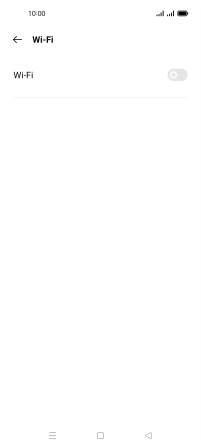
3 Turn automatic use of mobile data on or off
Press Advanced settings.
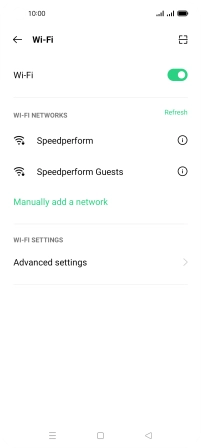
Press Wi-Fi Assistant.
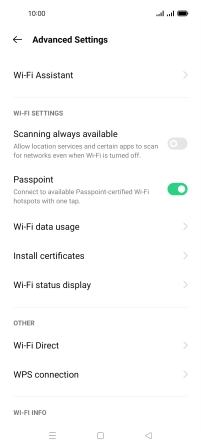
Press the indicator next to "Auto-connect to the best Wi-Fi" to turn on the function.

Press the indicator next to "Auto-switch to mobile network" to turn the function on or off.
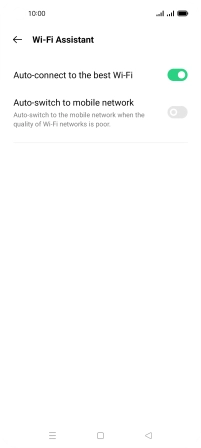
4 Return to the home screen
Press the Home key to return to the home screen.