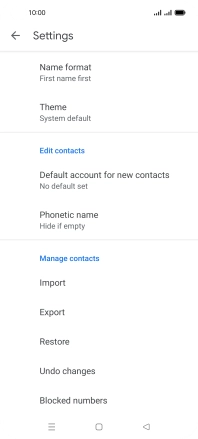1. Find "Settings"
Slide your finger upwards on the screen.
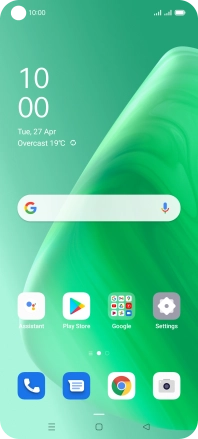
Press Contacts.
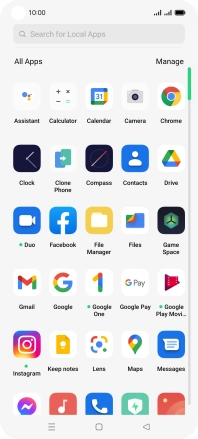
Slide your finger right on the screen.
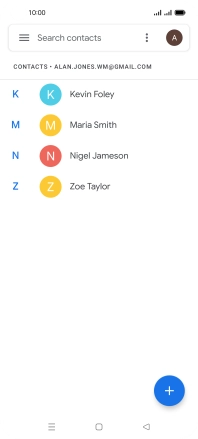
Press Settings.
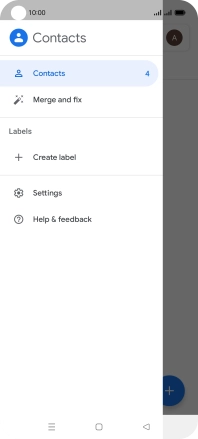
2. Import contacts from your SIM to your phone
Press Import.
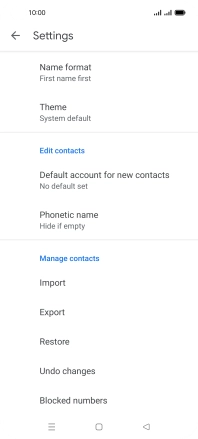
Press the required SIM.
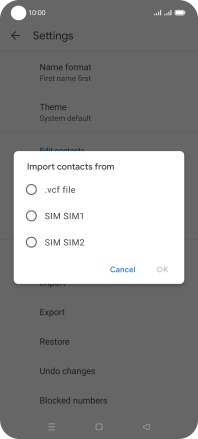
Press OK.
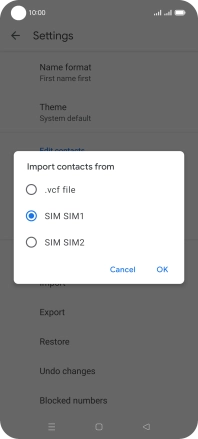
Press the fields next to the required contacts to select them.
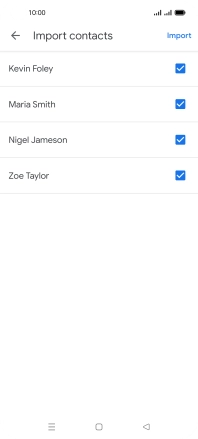
Press Import.
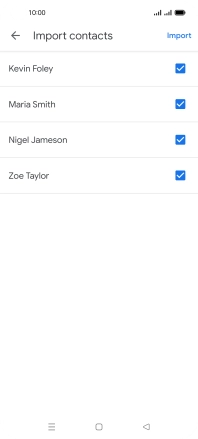
If you want to keep existing contacts saved on your SIM, press Keep.
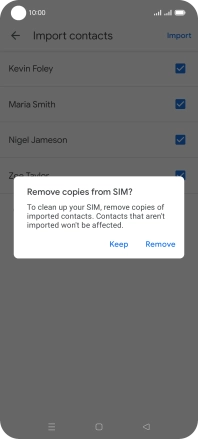
If you want to replace existing contacts saved on your SIM, press Remove.
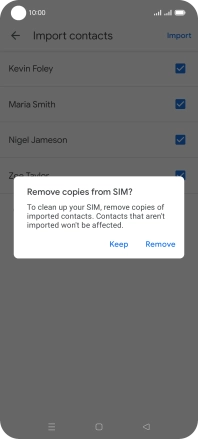
3. Return to the home screen
Press the Home key to return to the home screen.