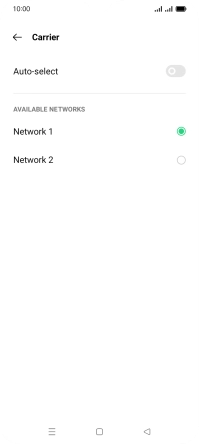1. Find "Carrier"
Slide two fingers downwards starting from the top of the screen.
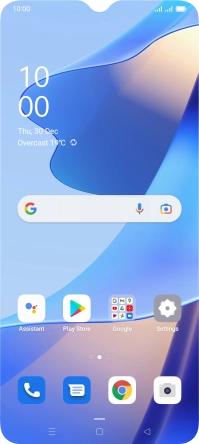
Press the settings icon.
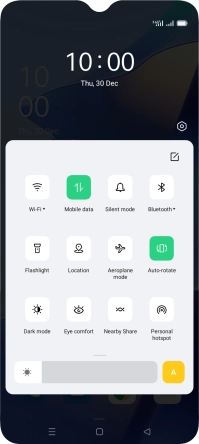
Press SIM card & mobile data.
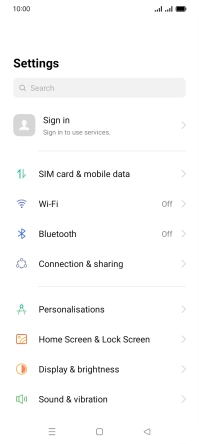
Press the required SIM.
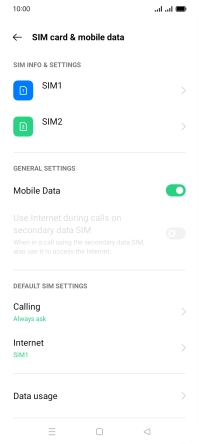
Press Carrier.
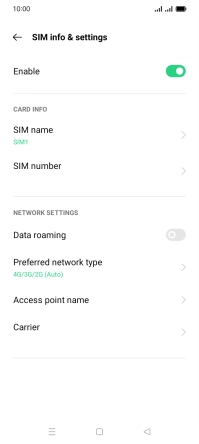
2. Select network manually
Press the indicator next to "Auto-select".
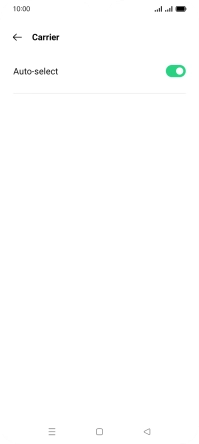
Press Off.
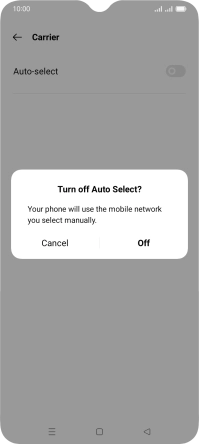
Press Off to turn off the function and wait while your phone searches for networks.
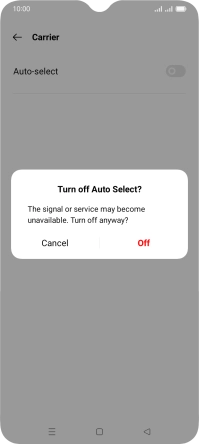
Press the required network.
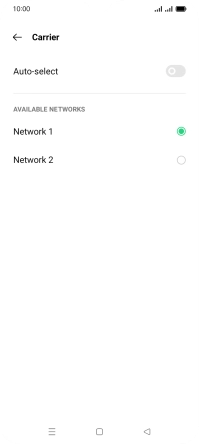
3. Select network automatically
Press the indicator next to "Auto-select" to turn on the function.
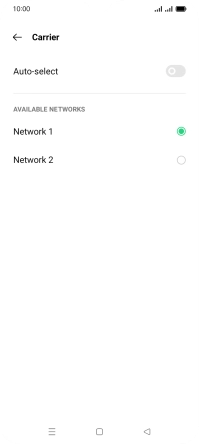
4. Return to the home screen
Press the Home key to return to the home screen.