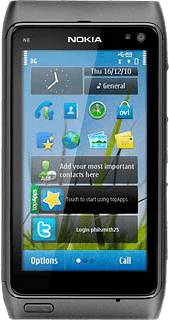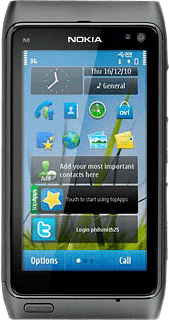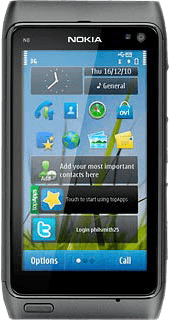Activate the video recorder
Press the Camera key.

If the camera is activated:
Press the video recorder icon.
Press the video recorder icon.
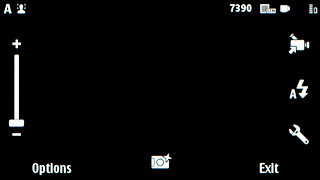
The object you are pointing the camera lens at is displayed.

Record a video clip
To zoom in or out:
Press the Top volume key or the Bottom volume key.
Press the Top volume key or the Bottom volume key.

Press the Camera key to start the video recorder.

Press the Camera key again to stop recording.
The video clip is automatically saved.
The video clip is automatically saved.

Press Back to return to the video recorder.
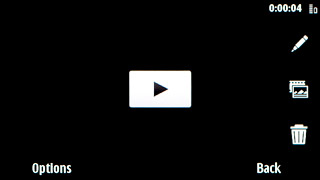
Choose option
You have a number of other options when recording video clips using the phone's video recorder.
Choose one of the following options:
Select video quality, go to 3a.
Activate or deactivate geotagging, go to 3b.
Select memory, go to 3c.
Activate or deactivate audio recording, go to 3d.
Select scene mode, go to 3e.
Choose one of the following options:
Select video quality, go to 3a.
Activate or deactivate geotagging, go to 3b.
Select memory, go to 3c.
Activate or deactivate audio recording, go to 3d.
Select scene mode, go to 3e.

3a - Select video quality
Press Options.
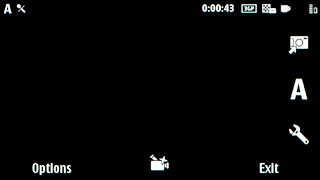
Press Settings.
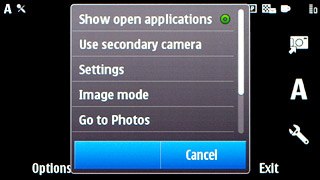
Press Video quality.
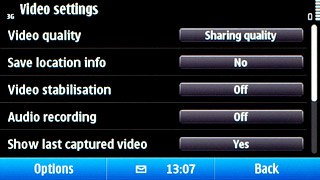
Press the required video quality.
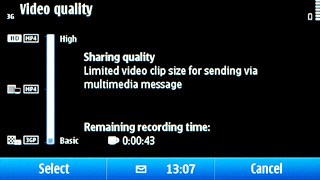
Press Select.
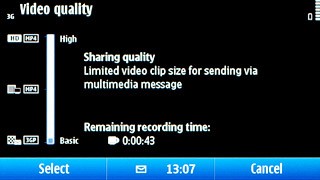
Press Back.
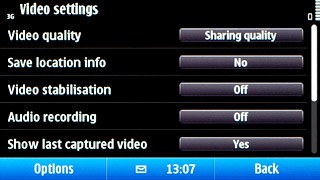
3b - Activate or deactivate geotagging
Press Options.
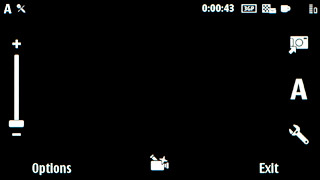
Press Settings.
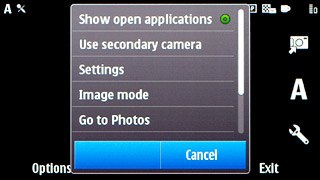
Press Save location info.
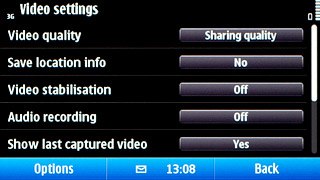
Press No or Yes.
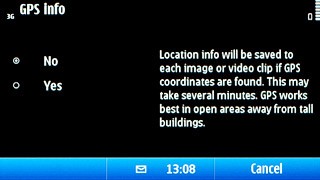
Press Back.
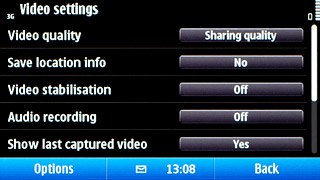
3c - Select memory
Press Options.
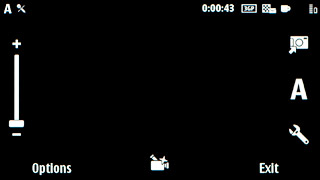
Press Settings.
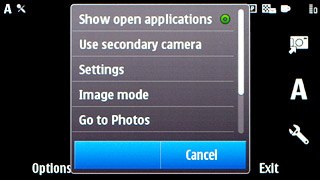
Press Memory in use to select the required memory.
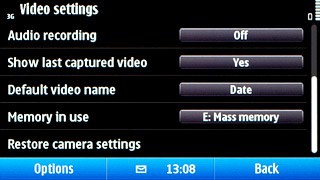
Press Back.
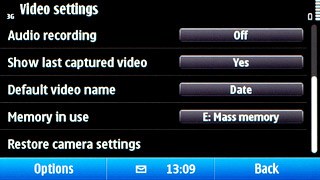
3d - Activate or deactivate audio recording
Press Options.
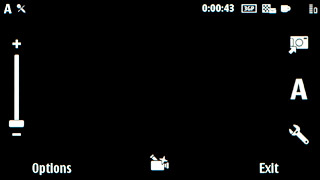
Press Settings.
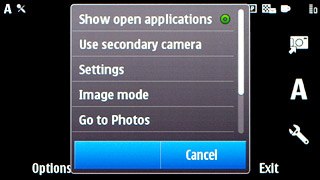
Press Audio recording to select On or Off.
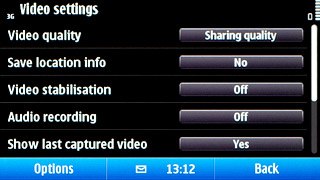
Press Back.
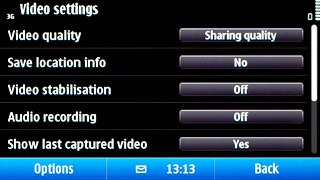
3e - Select scene mode
Press the scene mode icon (on the right side of the display).
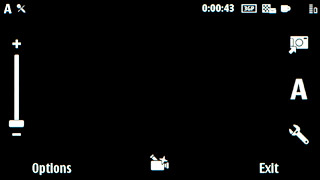
Press the required setting.
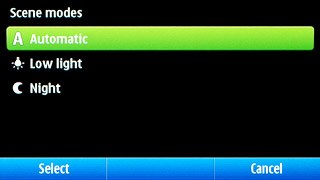
Exit
Press the Menu key to return to standby mode.