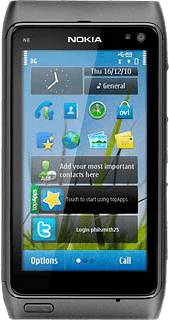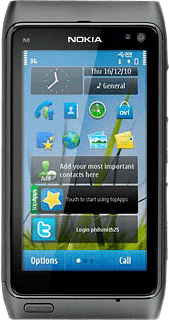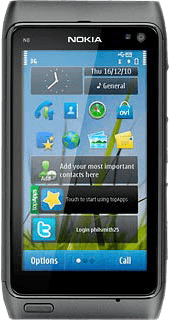Connect headset
Connect a headset to the headset socket.

Find "Radio"
Press the Menu key.

Press Applications.
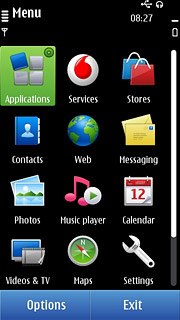
Press Radio.
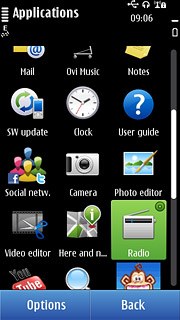
Use the radio
Follow the guidelines below to use the radio.

Automatic tuning
Press and hold arrow right or arrow left.
The radio searches for channels in the selected direction and stops when a channel is found.
The radio searches for channels in the selected direction and stops when a channel is found.
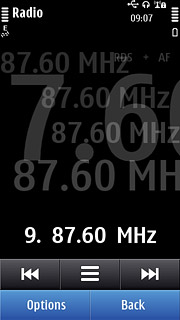
Save channel
Press the menu icon.
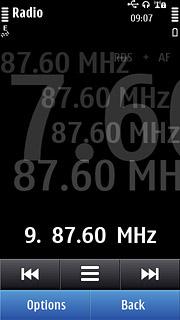
Press Save.
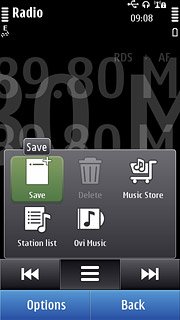
Save channels automatically
Press the menu icon.
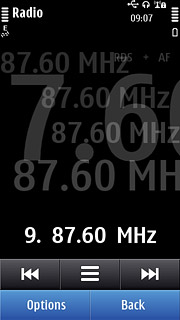
Press Station list.
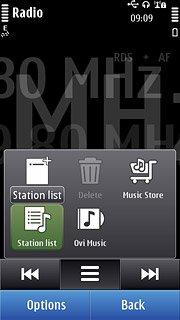
Press the search icon.
The radio searches for channels. The channels found are saved.
The radio searches for channels. The channels found are saved.
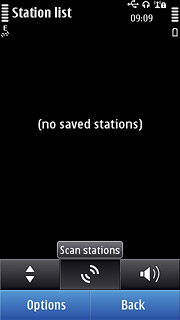
Press Back twice to return to the radio.
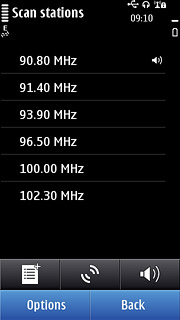
Find a set channel
Press the menu icon.
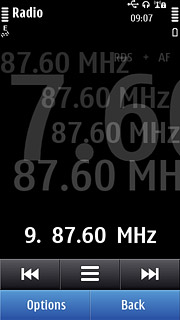
Press Station list.
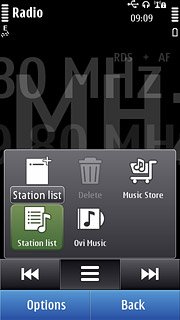
Press the required channel.
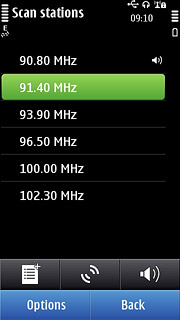
Press Back.
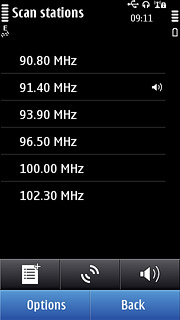
Activate or deactivate speaker
Press Options.
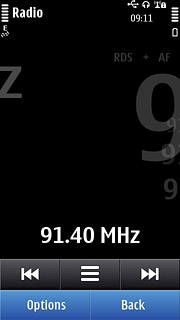
Press Activate loudspeaker or Deactivate loudspeaker (depending on the current setting).
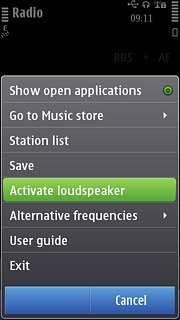
Adjust the volume
Press the Top volume key or the Bottom volume key to adjust the volume.

Activate or deactivate AF
Press Options.
If you activate AF, the radio automatically searches for another frequency if the signal from the selected channel gets to weak.
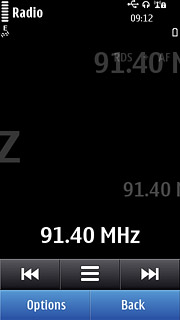
Press Alternative frequencies.
If you activate AF, the radio automatically searches for another frequency if the signal from the selected channel gets to weak.
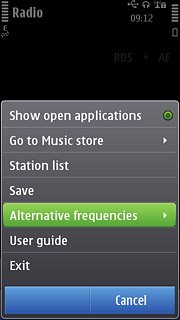
Press Auto scan on or Auto scan off.
If you activate AF, the radio automatically searches for another frequency if the signal from the selected channel gets to weak.
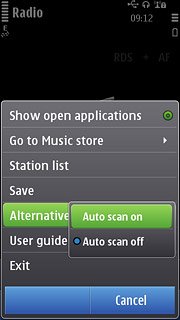
Exit
Press Options.
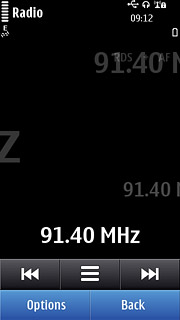
Press Exit.
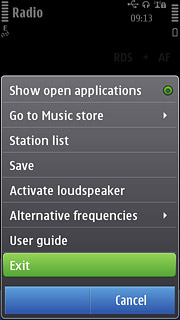
Press the Menu key to return to standby mode.