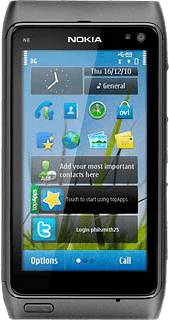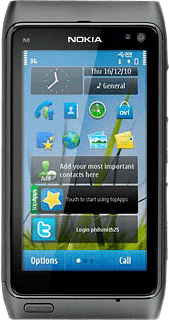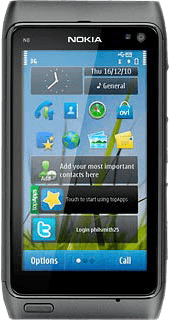Find "Music player"
Press the Menu key.

Press Music player.
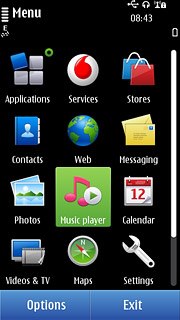
Play audio file
Go to the required audio file.
You need to create a playlist before you can select a playlist. Click here to see how.

To select a playlist:
Press Options.
Press Options.
You need to create a playlist before you can select a playlist. Click here to see how.
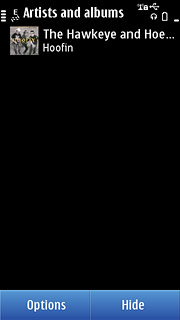
Press Playlists.
You need to create a playlist before you can select a playlist. Click here to see how.
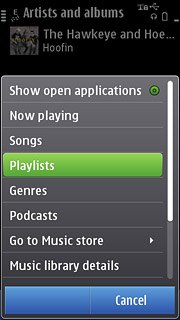
Press the required playlist.
You need to create a playlist before you can select a playlist. Click here to see how.
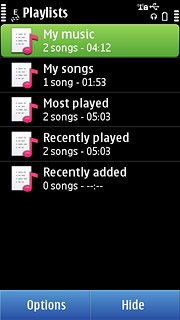
Press the required audio file.
You need to create a playlist before you can select a playlist. Click here to see how.
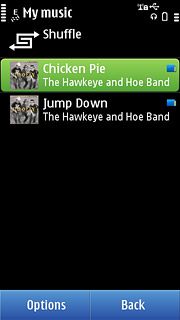
Use music player
Follow the steps below to use the music player.

Go to next or previous audio file
To go to the next audio file:
Press arrow right.
Press arrow right.

To go to the previous audio file:
Press arrow left twice.
Press arrow left twice.

To fast forward or rewind the current audio file:
Press and hold arrow right or arrow left.
Press and hold arrow right or arrow left.

Activate or deactivate shuffle
Press Options.

Press Shuffle play.
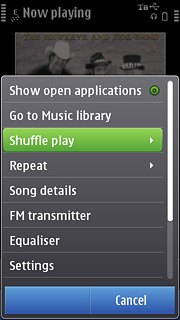
Press On or Off.
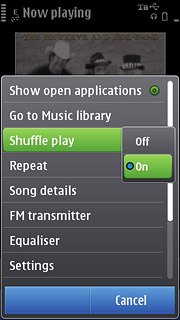
Activate or deactivate repeat
Press Options.

Press Repeat.
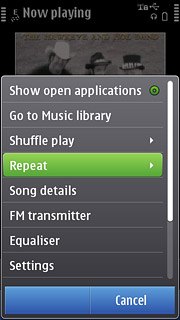
Press Off, Repeat all or Repeat song.
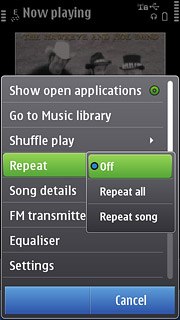
Select sound quality
Press Options.

Press Equaliser.
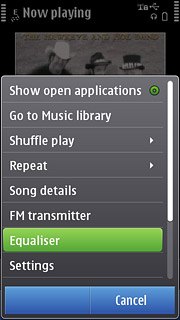
Press the required sound quality.
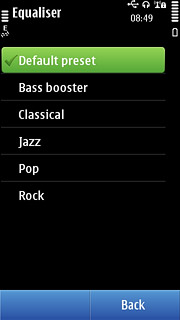
Press Back.
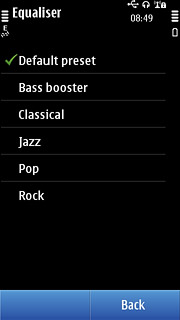
Adjust the volume
Press the Top volume key or the Bottom volume key to adjust the volume.

Exit
Press Options.

Press Exit.
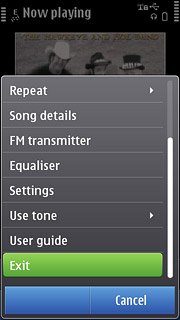
Press the Menu key to return to standby mode.