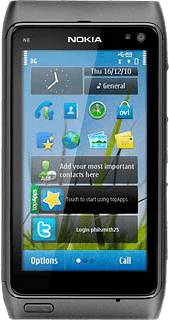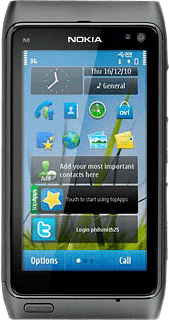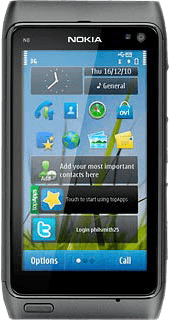Find "Maps"
Press the Menu key.

Press Maps.
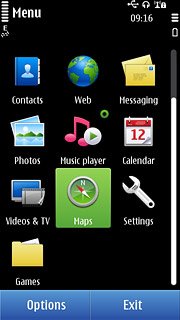
Select data connection
Press the settings icon.
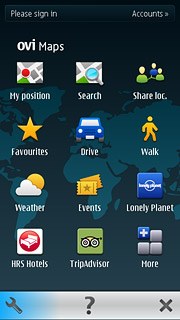
Press Internet.
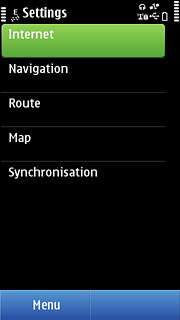
Press Network destination.
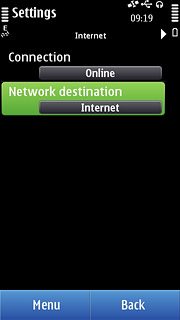
Press the required data connection.
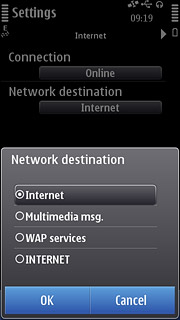
Press Connection.
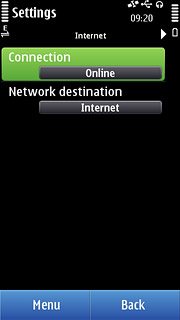
Press Online.
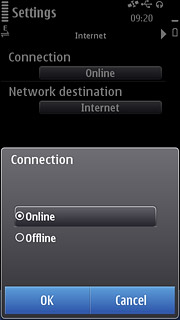
Find destination
Press Search.
Key in the required destination.
Key in the required destination.
You can also key in points of interest and contacts from the phone book.
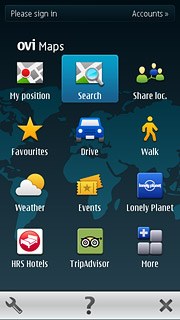
Press the required destination.
You can also key in points of interest and contacts from the phone book.
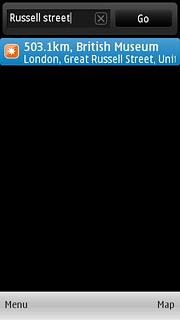
The selected destination is displayed as a point on the map.
You can also key in points of interest and contacts from the phone book.
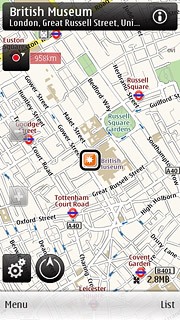
Use map functions in Nokia Maps
Follow the steps below to view your options while using Nokia Maps.

Save preferred location
Press the destination.
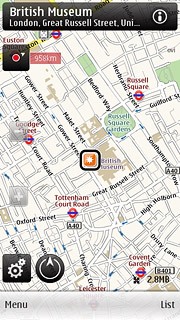
Press Save place.
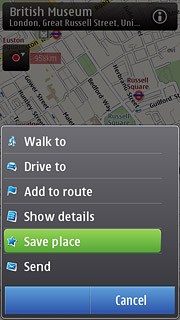
Press OK.
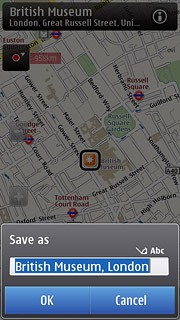
Plan route to destination
Press the destination.
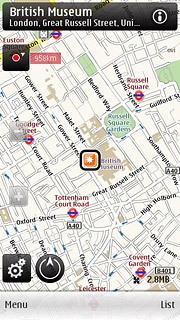
Press Walk to or Drive to.
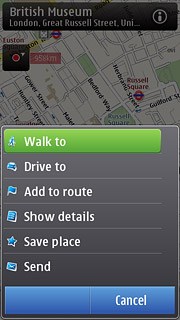
Use zoom
Press + or - to zoom in or out.
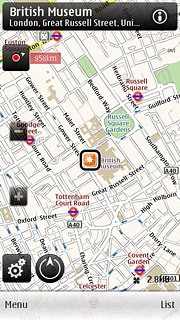
Exit
Press the Menu key to return to standby mode.