Find "Google Maps"
Press the Menu key.

Press Applications.
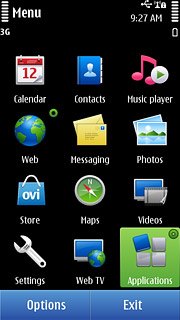
Press Google Maps.
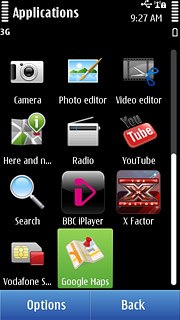
Use Google Maps
You can now use the application.
Please note that Google Maps is not part of the original application package and therefore only a general description is given here.
You have the following options:
Get directions
View step-by-step directions
Use street view
View traffic information
View current location
View the location of your friends
Find companies
Please note that Google Maps is not part of the original application package and therefore only a general description is given here.
You have the following options:
Get directions
View step-by-step directions
Use street view
View traffic information
View current location
View the location of your friends
Find companies
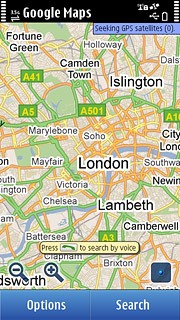
Exit
Press the Menu key to return to standby mode.

