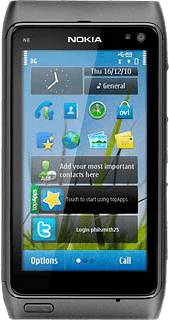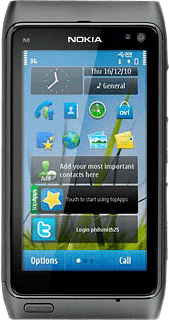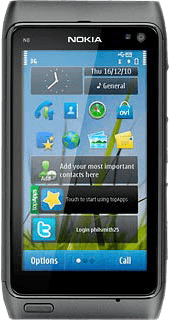Activate the camera
Press the Camera key.

If the video recorder is activated:
Press the camera icon.
Press the camera icon.
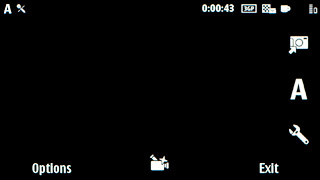
The display shows what the camera lens is pointing at.

Take a picture
To zoom in or out:
Press the Top volume key or the Bottom volume key.
Press the Top volume key or the Bottom volume key.

To activate or deactivate the flash:
Press the flash icon.
Press the flash icon.
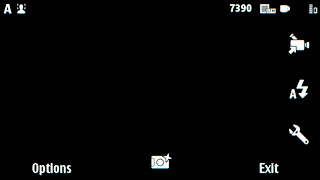
Press the required setting.
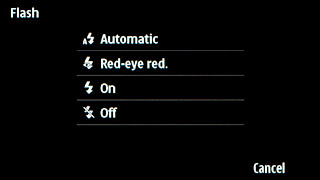
Point the camera lens at the required object and press the Camera key to take a picture.
The picture is automatically saved.
The picture is automatically saved.

Press Back to return to the camera.
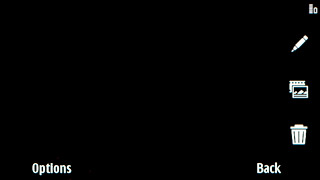
Choose option
You have a number of other options when taking pictures using the phone's camera.
Choose one of the following options:
Select picture size, go to 3a.
Select picture quality, go to 3b.
Select scene mode, go to 3c.
Activate or deactivate geotagging, go to 3d.
Select memory, go to 3e.
Choose one of the following options:
Select picture size, go to 3a.
Select picture quality, go to 3b.
Select scene mode, go to 3c.
Activate or deactivate geotagging, go to 3d.
Select memory, go to 3e.

3a - Select picture size
Press Options.
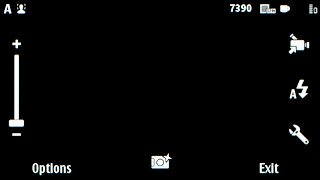
Press Settings.
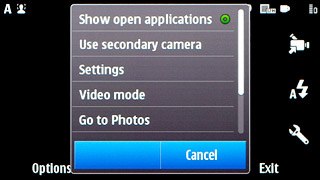
Press Image quality.
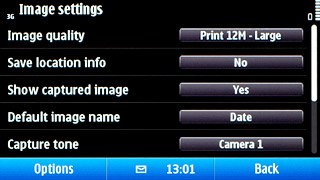
Press the required resolution.

Press Select.
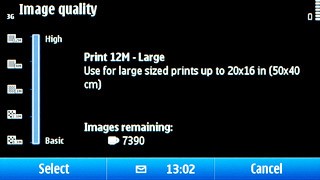
Press Back.
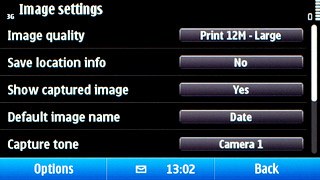
3b - Select picture quality
Press the settings icon.
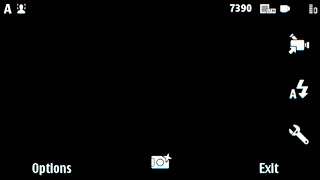
Press Sharpness.
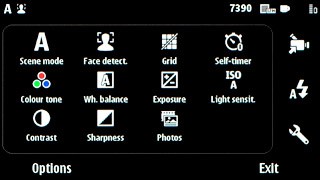
Press Hard, Normal or Soft.
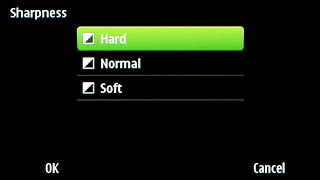
Press OK.
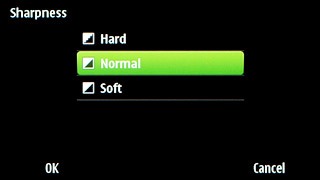
Press Exit.
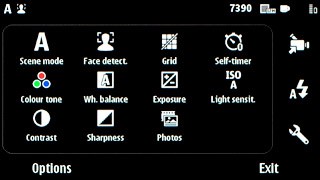
3c - Select scene mode
Press the settings icon.
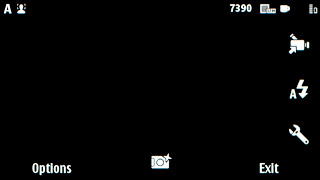
Press Scene mode.
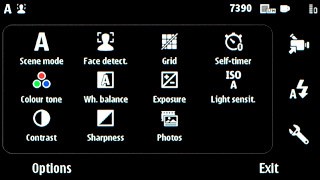
Press the required setting.
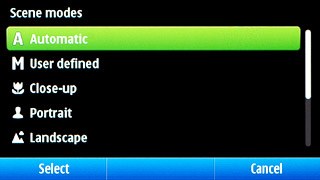
Press Select.
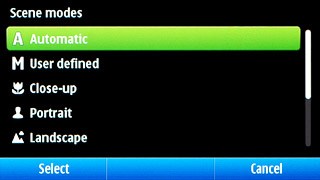
Press Exit.
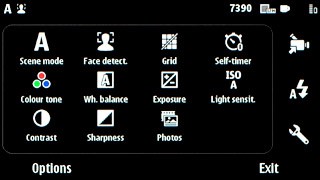
3d - Activate or deactivate geotagging
Press Options.
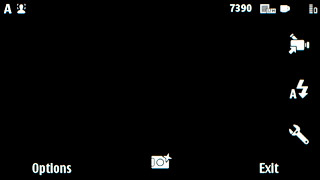
Press Settings.
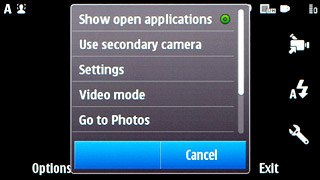
Press Save location info.
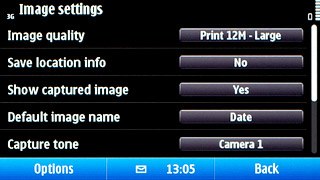
Press No or Yes.
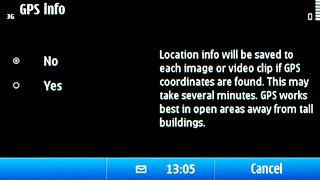
Press Back.
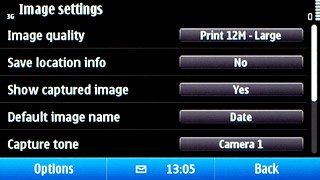
3e - Select memory
Press Options.

Press Settings.
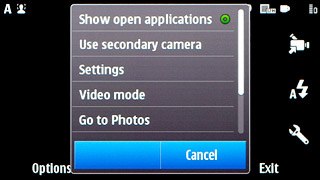
Press Memory in use to select the required memory.
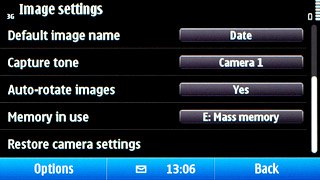
Press Back.
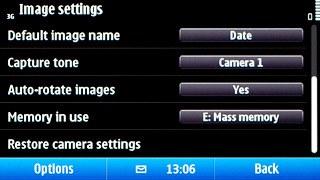
Exit
Press the Menu key to return to standby mode.