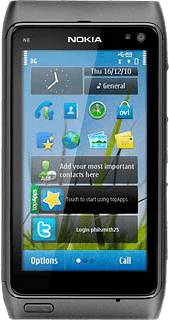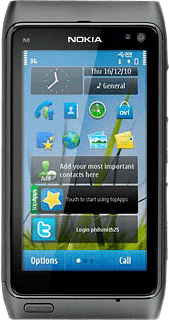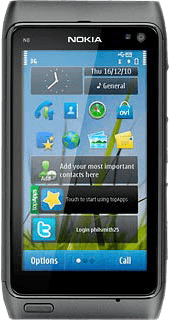Find "Calendar"
Press the Menu key.

Press Calendar.
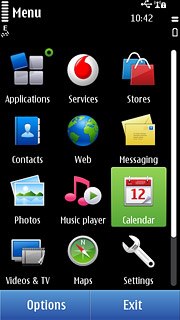
Use calendar
Follow the steps below to use the calendar.

Select calendar view
Press the calendar view icon.
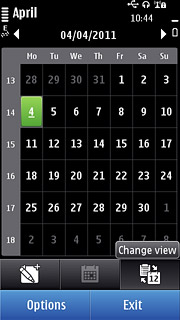
Press the required calendar view (depending on the current setting).
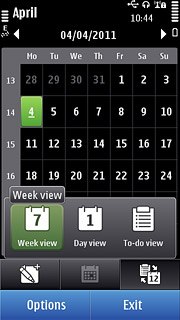
Go to date
Press Options.
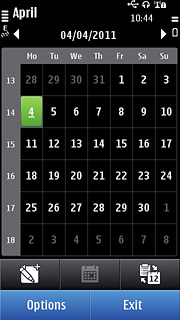
Press Go to date.
Key in the required date.
Key in the required date.
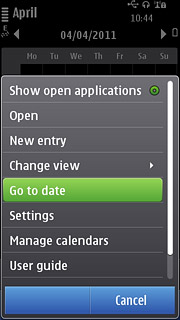
Press OK.
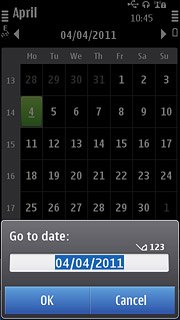
Add appointment
Press the new appointment icon.
Key in a subject for the appointment.
Key in a subject for the appointment.
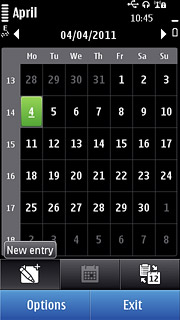
Press Start time and End time and key in start and end time.
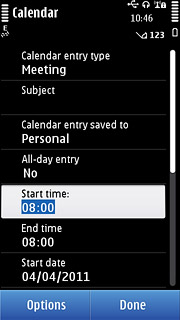
Press Start date and End date and key in start and end date.
Follow the instructions on the display to key in further information.
Follow the instructions on the display to key in further information.
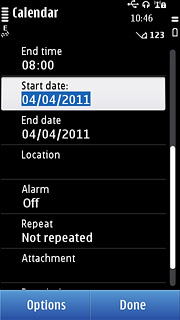
Press Done.
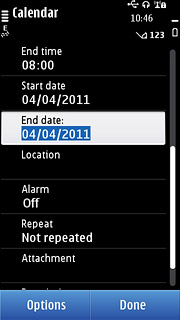
View appointment
Go to the required date (see above).
Press the required appointment to view the appointment details.
Press the required appointment to view the appointment details.
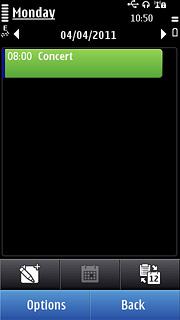
Press Back to return to the list of appointments.
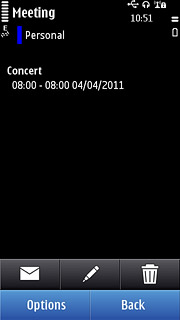
Press Back to return to the calendar.
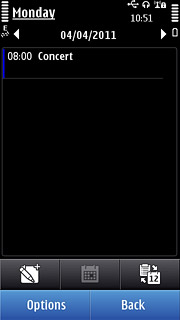
Select settings for the calendar
Press Options.
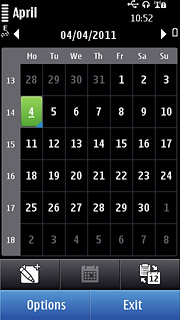
Press Settings.
Follow the instructions on the display to select the required settings for the calendar.
Follow the instructions on the display to select the required settings for the calendar.
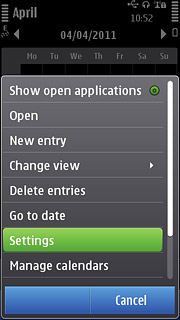
Press Back.
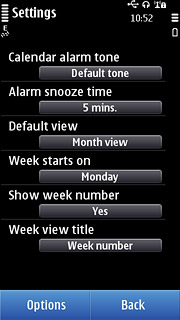
Exit
Press the Menu key to return to standby mode.