Find "File mgr."
Press the Menu key.

Press Applications.
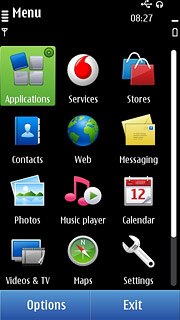
Press Office.

Press File mgr..
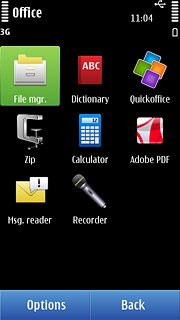
Select file
Go to the required folder.
Press and hold the required file until a pop-up menu is displayed.
Press and hold the required file until a pop-up menu is displayed.
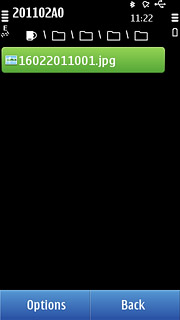
Press Send.
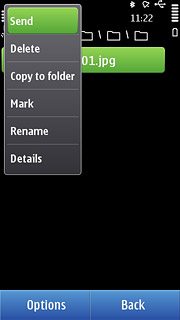
Transfer file via Bluetooth
Press Via Bluetooth.
In some cases, you need to key in an optional access code. You also need to key in the access code on the other device.
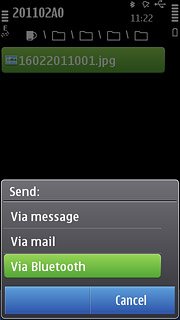
Press More devices.
In some cases, you need to key in an optional access code. You also need to key in the access code on the other device.
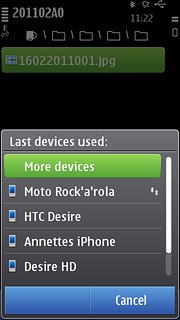
Press All devices or the required device.
The phone now searches for devices and after a moment, a list of Bluetooth devices within range is displayed.
The phone now searches for devices and after a moment, a list of Bluetooth devices within range is displayed.
In some cases, you need to key in an optional access code. You also need to key in the access code on the other device.
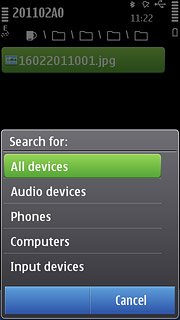
Press the required Bluetooth device.
In some cases, you need to key in an optional access code. You also need to key in the access code on the other device.

Check that the same access code is displayed on both devices and press Yes.
You also need to accept the transfer on the other device.
The file is sent.
You also need to accept the transfer on the other device.
The file is sent.
In some cases, you need to key in an optional access code. You also need to key in the access code on the other device.
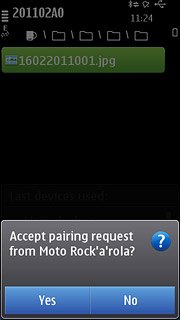
Exit
Press the Menu key to return to standby mode.

