Find "Bluetooth"
Press the Menu key.

Press Settings.
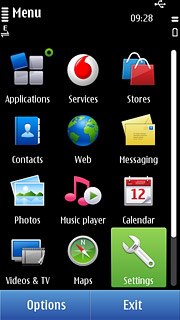
Press Connectivity.
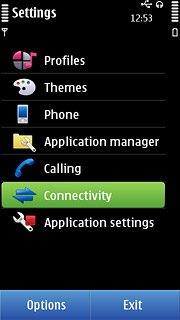
Press Bluetooth.
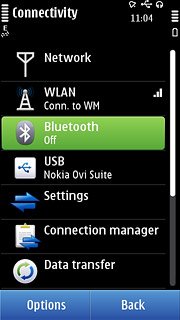
Activate Bluetooth
Press Bluetooth to select On.
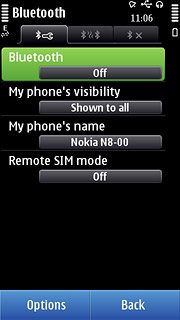
Search for devices
Press the second tab.
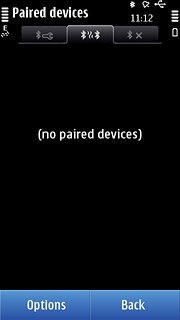
Press Options.
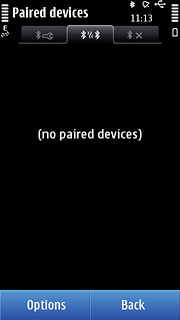
Press New paired device.
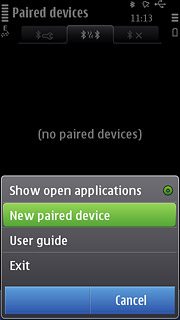
Press More devices.
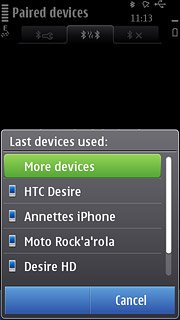
Press All devices or the required device.
The phone now searches for devices and after a moment, a list of Bluetooth devices within range is displayed.
The phone now searches for devices and after a moment, a list of Bluetooth devices within range is displayed.
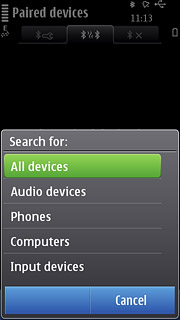
Add Bluetooth device
Press the required Bluetooth device.
In some cases, you need to key in an optional access code. You also need to key in the access code on the other device.
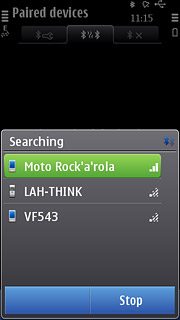
Check that the same access code is displayed on both devices and press Yes.
In some cases, you need to key in an optional access code. You also need to key in the access code on the other device.
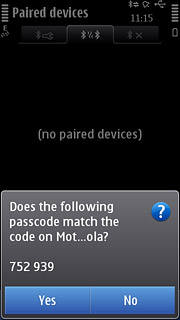
Press Yes or No to select automatic connection when the devices are turned on.
You also need to accept the access code on the other device.
The new device is displayed on the list of paired devices.
You also need to accept the access code on the other device.
The new device is displayed on the list of paired devices.
In some cases, you need to key in an optional access code. You also need to key in the access code on the other device.
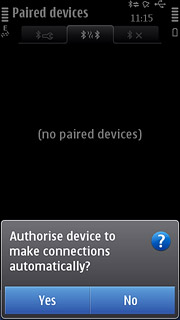
Exit
Press the Menu key to return to standby mode.

