Find "Destinations"
Press the Menu key.

Press Settings.
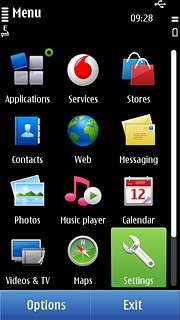
Press Connectivity.
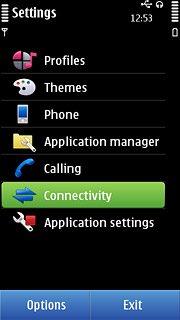
Press Settings.
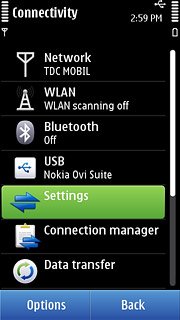
Press Destinations.
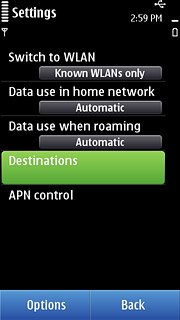
Create new data connection group
Press Options.
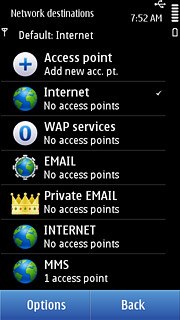
Press New destination.
Key in EMAIL
Key in EMAIL
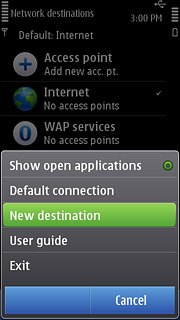
Press OK.
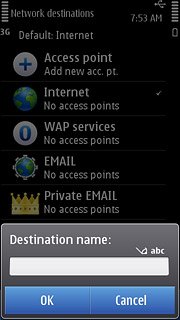
Press the required icon.
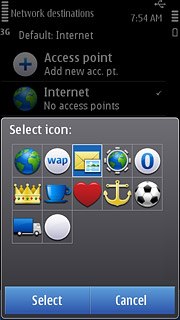
Create new data connection
Press EMAIL.
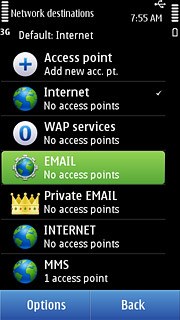
Press Options.
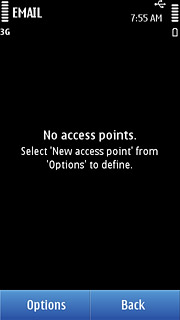
Press New access point.
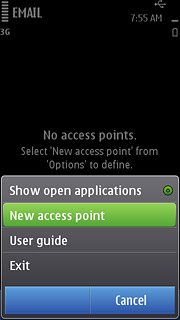
Press No.
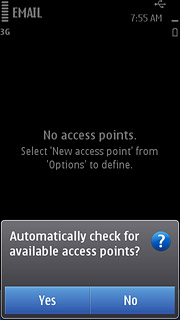
Press Packet data.
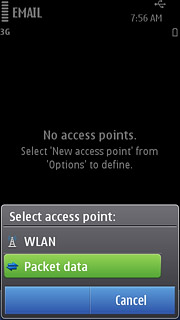
Enter APN
Key in live.vodafone.com
Press OK.
Press OK.
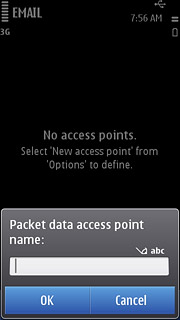
Edit data connection settings
Press the data connection you have just created.
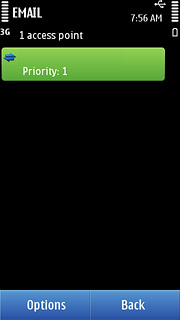
Enter data connection name
Press Connection name.
Key in Vodafone Mail
Key in Vodafone Mail
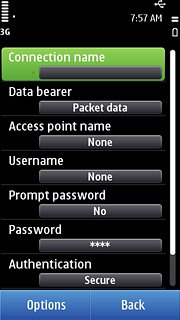
Press OK.
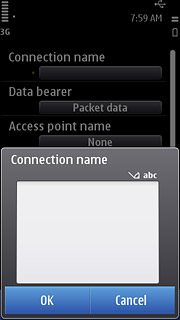
Deactivate password request
Press Prompt password to select No.
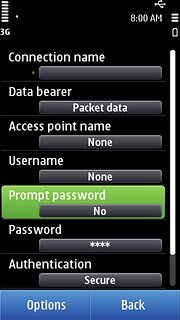
Select authentication type
Press Authentication to select Normal.
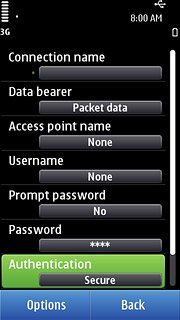
Save data connection
Press Back to save the settings and return to the list of data connections.
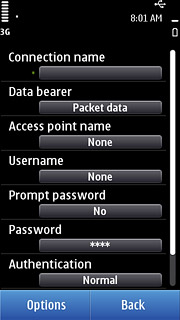
Press the Menu key to return to standby mode.

Find "Mail"
Press the Menu key.

Press Applications.
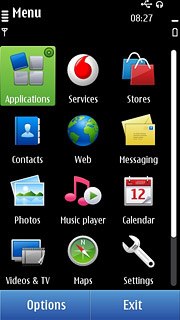
Press Mail.
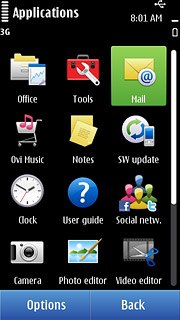
Create new email account
Press New.
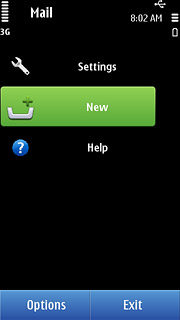
Press Start.
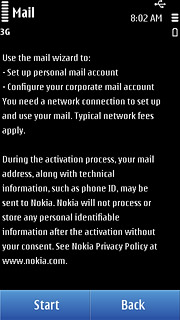
Press Other.
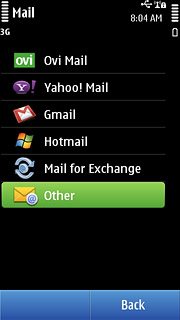
Enter email address
Press the field below Mail address and key in your email address.
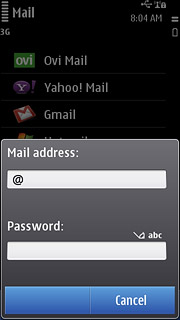
Enter password
Press the field below Password and key in the password for your email account.
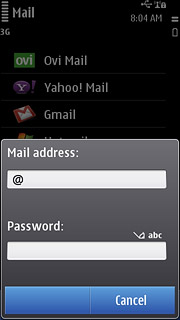
Press OK.
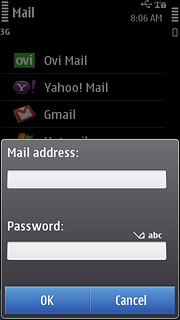
Select account type
Press POP/IMAP.
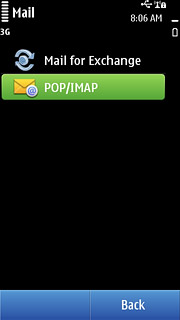
Enter username
Press Username.
Key in the username for your email account.
Key in the username for your email account.
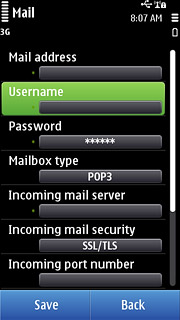
Press OK.
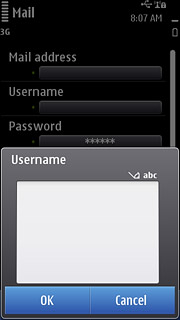
Select server type
Press Mailbox type.
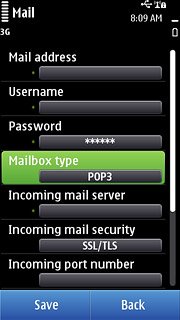
Press POP3.
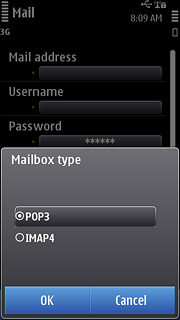
Enter incoming server
Press Incoming mail server.
Key in the name or IP address of your mail provider's incoming server.
Key in the name or IP address of your mail provider's incoming server.
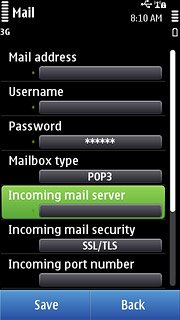
Press OK.
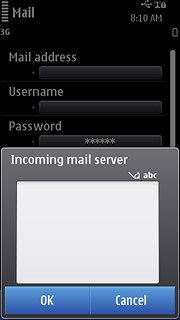
Deactivate encryption of incoming email
Press Incoming mail security.
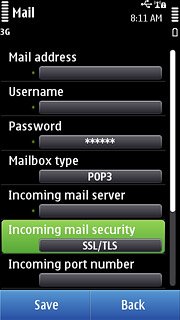
Press None.
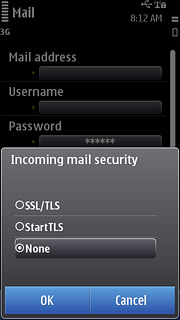
Enter incoming port
Press Incoming port number.
Key in 110
Key in 110

Press OK.
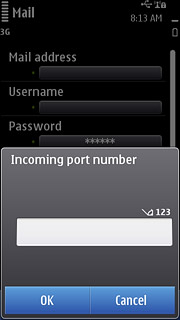
Enter outgoing server
Press Outgoing mail server.
Key in mail.vodafone.ie
Key in mail.vodafone.ie
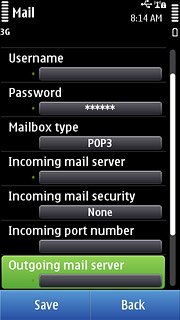
Press OK.
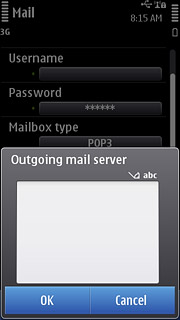
Deactivate encryption of outgoing email
Press Outgoing mail security.
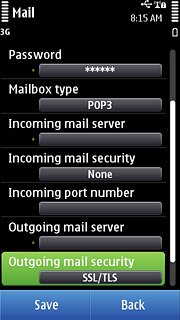
Press None.
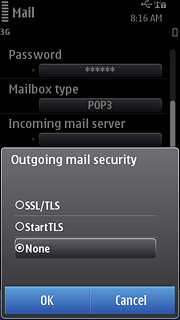
Enter outgoing port
Press Outgoing port number.
Key in 25
Key in 25
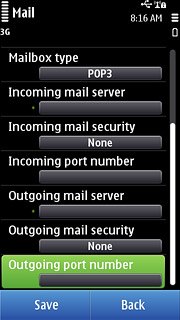
Press OK.
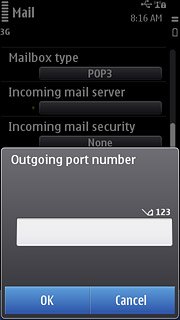
Press Save.
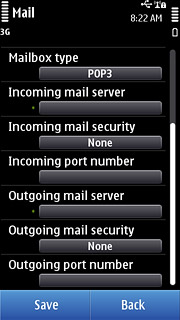
Press Decline.
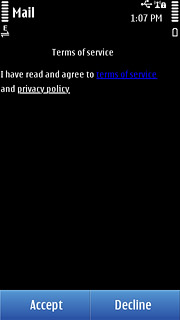
Press Yes to confirm.
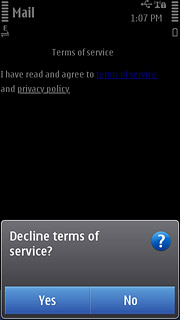
Edit email account settings
Press Options.
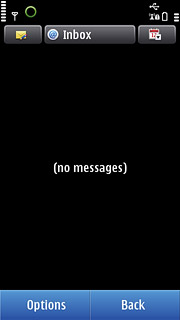
Press Settings.
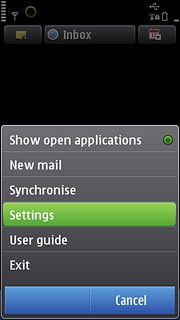
Press the required email account.
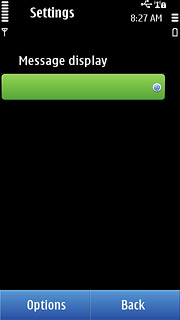
Press Mailbox settings.
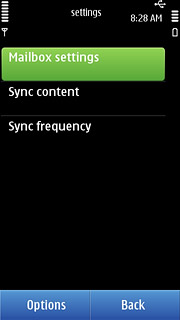
Enter email account name
Press Mailbox name.
Key in a name for the email account (e.g. "Private" or "Work").
Key in a name for the email account (e.g. "Private" or "Work").
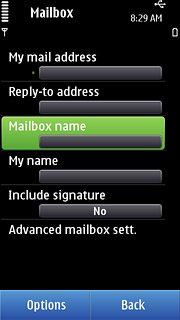
Press OK.
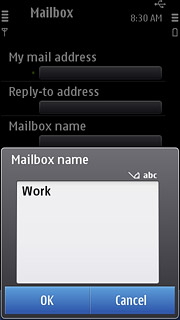
Enter sender name
Press My name.
Key in the required sender name.
Key in the required sender name.
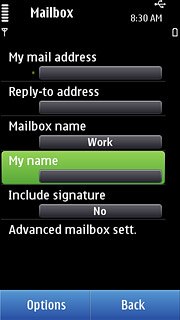
Press OK.
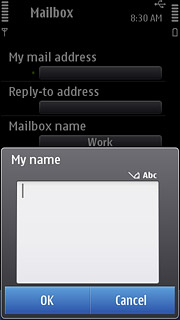
Select data connection for incoming email
Press Advanced mailbox sett..
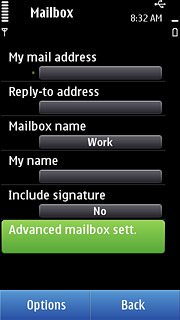
Press Incoming mail settings.
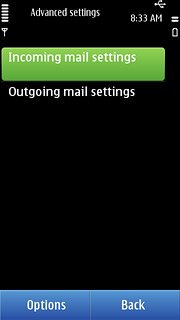
Press Access point in use.
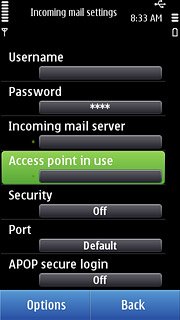
Press User defined.
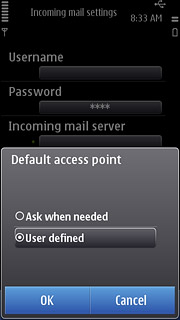
Press EMAIL.
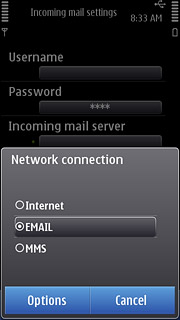
Press Back.
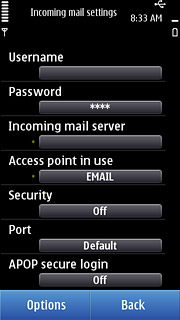
Deactivate SMTP authentication
Press Outgoing mail settings.
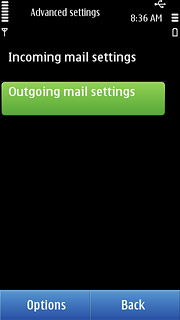
Press User authentication.
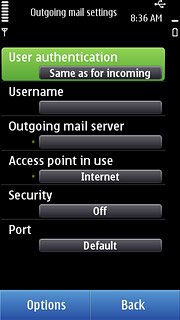
Press None.
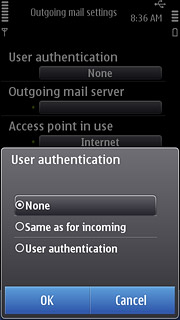
Select data connection for outgoing email
Press Access point in use.
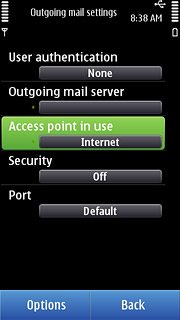
Press User defined.
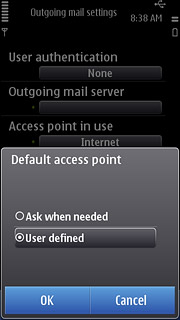
Press EMAIL.
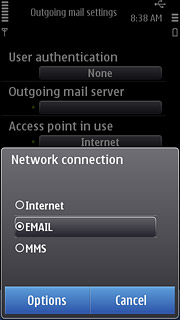
Press Back three times.
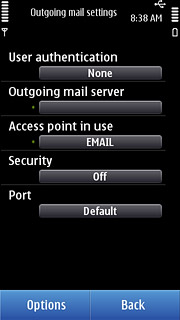
Select setting for retrieving new email messages
Press Sync frequency.
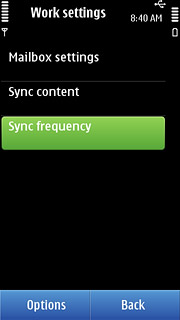
Press Sync frequency.
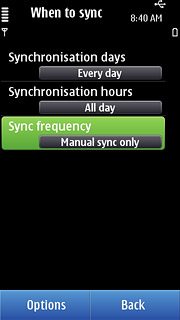
Press the required period.
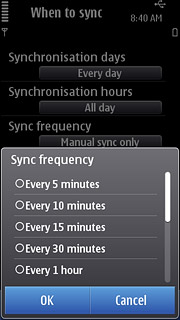
Press Back three times to return to the inbox.
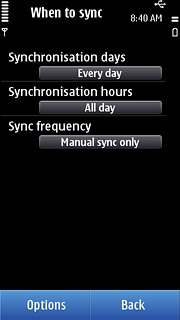
Exit
Press the Menu key to return to standby mode.

