Find "Destinations"
Press the Menu key.

Press Settings.
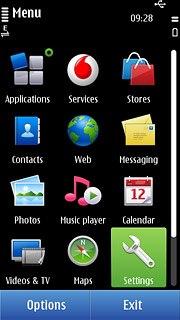
Press Connectivity.
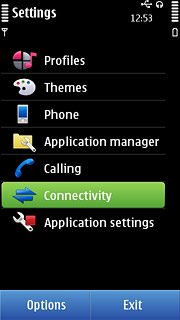
Press Settings.
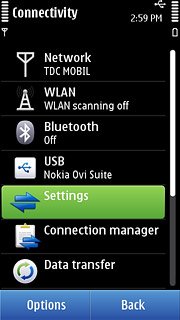
Press Destinations.
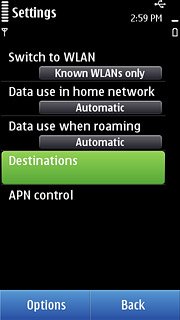
Create new data connection group
Press Options.
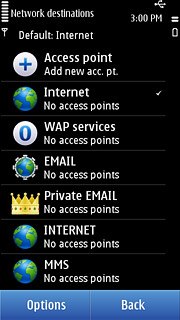
Press New destination.
Key in MMS
Key in MMS
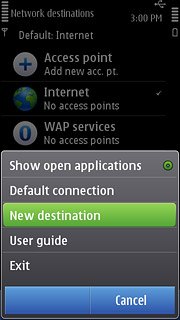
Press OK.
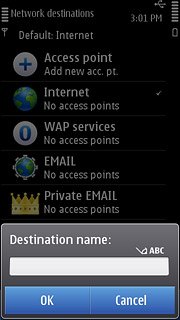
Press the required icon.
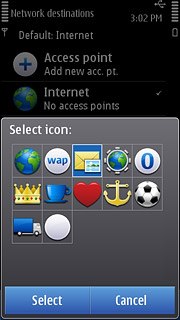
Create new data connection
Press MMS.

Press Options.
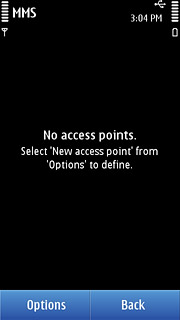
Press New access point.
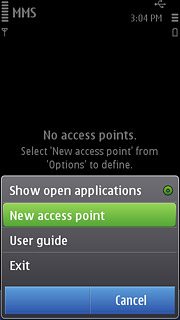
Press No.
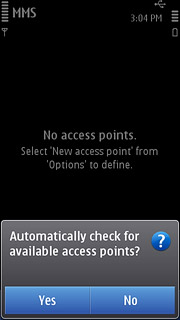
Press Packet data.
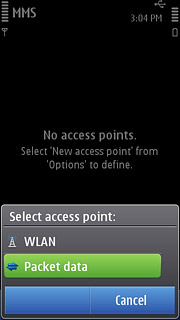
Enter APN
Key in mms.vodafone.net
Press OK.
Press OK.
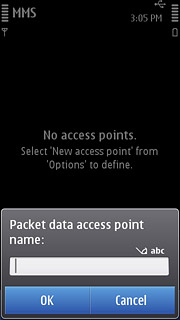
Edit data connection settings
Press the data connection you have just created.
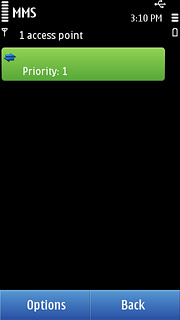
Enter data connection name
Press Connection name.
Key in Vodafone MMS
Key in Vodafone MMS
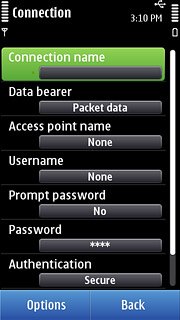
Press OK.
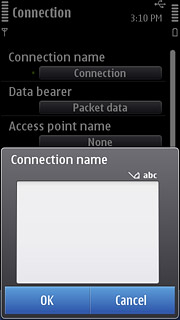
Deactivate password request
Press Prompt password to select No.
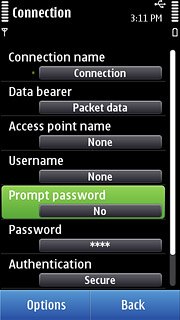
Select authentication type
Press Authentication to select Normal.
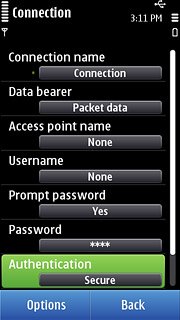
Enter picture messaging server
Press Homepage.
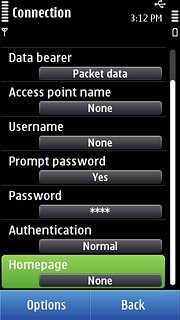
Key in http://www.vodafone.ie/mms and press OK.
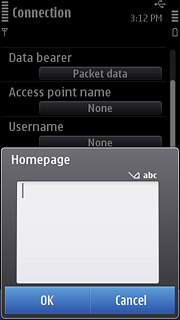
Enter IP address
Press Options.
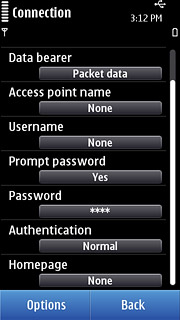
Press Advanced settings.
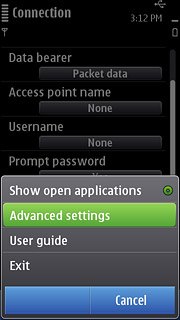
Press Proxy server address.
Key in 10.24.59.200
Key in 10.24.59.200

Press OK.
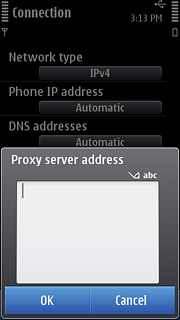
Enter port number
Press Proxy port number.
Key in 80
Key in 80
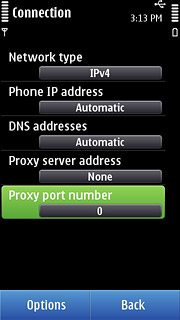
Press OK.
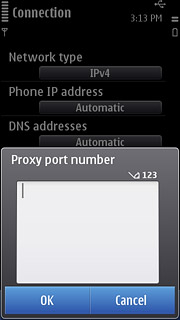
Save data connection
Press Back twice to save the settings and return to the list of data connections.
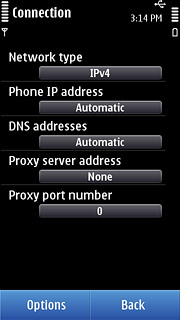
Press the Menu key to return to standby mode.

Find "Multimedia message"
Press the Menu key.

Press Messaging.
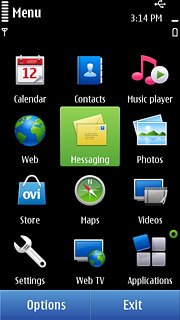
Press Options.
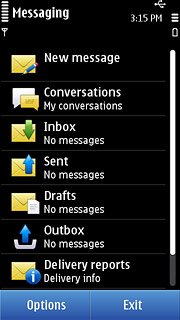
Press Settings.
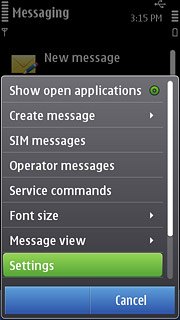
Press Multimedia message.
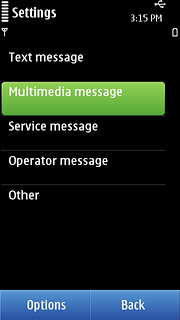
Select data connection
Press Access point in use.
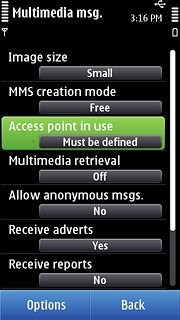
Press Vodafone MMS.
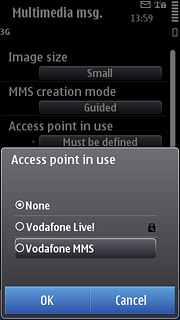
Select picture message download
Press Multimedia retrieval.
If you select Always automatic, you receive all picture messages when roaming and when you are in your home network.
If you select Auto in home netw., you will always be notified when roaming before you receive picture messages.
If you select Manual, you will be notified before you receive picture messages when roaming and when you are in your home network.
If you select Off, you will not receive any picture messages.
If you select Auto in home netw., you will always be notified when roaming before you receive picture messages.
If you select Manual, you will be notified before you receive picture messages when roaming and when you are in your home network.
If you select Off, you will not receive any picture messages.
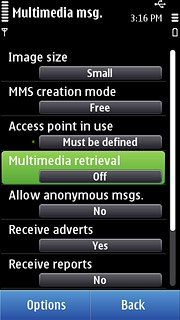
Press Always automatic.
If you select Always automatic, you receive all picture messages when roaming and when you are in your home network.
If you select Auto in home netw., you will always be notified when roaming before you receive picture messages.
If you select Manual, you will be notified before you receive picture messages when roaming and when you are in your home network.
If you select Off, you will not receive any picture messages.
If you select Auto in home netw., you will always be notified when roaming before you receive picture messages.
If you select Manual, you will be notified before you receive picture messages when roaming and when you are in your home network.
If you select Off, you will not receive any picture messages.
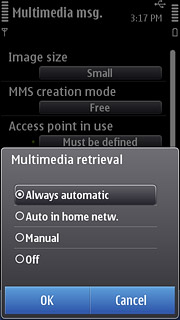
Activate or deactivate request for delivery reports
Press Receive reports.
If you activate delivery reports, you will receive notification when your message has been delivered. This requires that sending of delivery reports has been activated by the recipient.
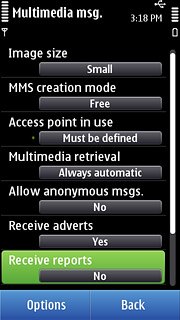
Press Delivery or No.
If you activate delivery reports, you will receive notification when your message has been delivered. This requires that sending of delivery reports has been activated by the recipient.
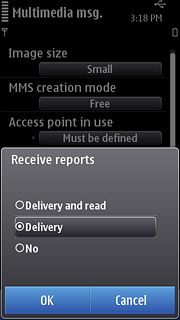
Exit
Press the Menu key to return to standby mode.

