Find "Voice calls"
Press the Menu key.

Press Settings.
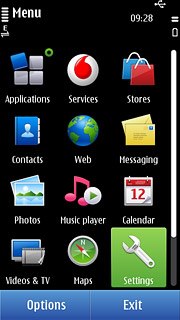
Press Calling.
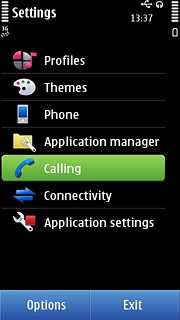
Press Call divert.
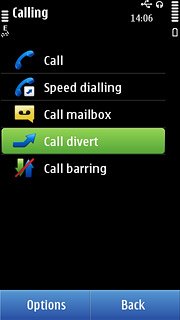
Press Voice calls.
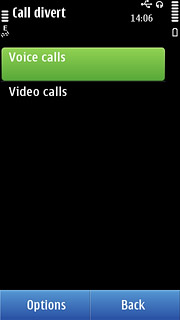
Select divert type
Press one of the following options:
All voice calls
All voice calls
If you select All voice calls, all other settings are ignored.
If not available includes both If busy, If not answered and If out of reach in one setting.
If not available includes both If busy, If not answered and If out of reach in one setting.
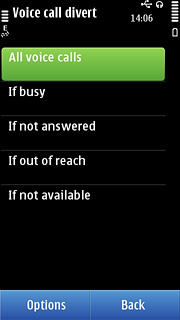
If busy
If you select All voice calls, all other settings are ignored.
If not available includes both If busy, If not answered and If out of reach in one setting.
If not available includes both If busy, If not answered and If out of reach in one setting.
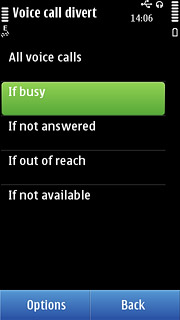
If not answered
If you select All voice calls, all other settings are ignored.
If not available includes both If busy, If not answered and If out of reach in one setting.
If not available includes both If busy, If not answered and If out of reach in one setting.
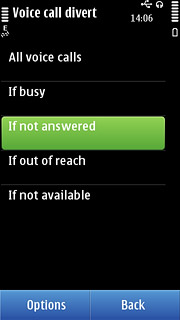
If out of reach
If you select All voice calls, all other settings are ignored.
If not available includes both If busy, If not answered and If out of reach in one setting.
If not available includes both If busy, If not answered and If out of reach in one setting.
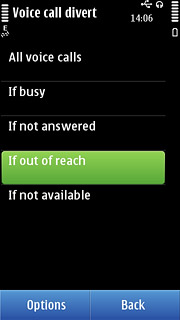
If not available
If you select All voice calls, all other settings are ignored.
If not available includes both If busy, If not answered and If out of reach in one setting.
If not available includes both If busy, If not answered and If out of reach in one setting.
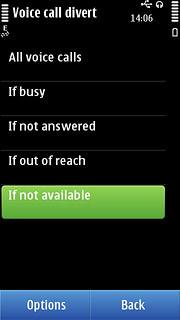
Divert calls to voicemail
Press Activate.
If you choose to divert all calls, the divert icon is displayed in standby mode.
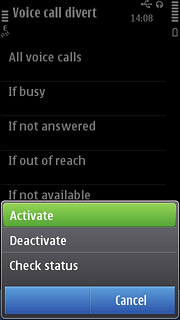
Press To voice mailbox.
If you choose to divert all calls, the divert icon is displayed in standby mode.
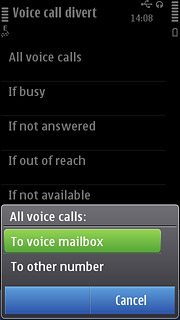
If you selected If not answered or If not available in step 2:
If you choose to divert all calls, the divert icon is displayed in standby mode.
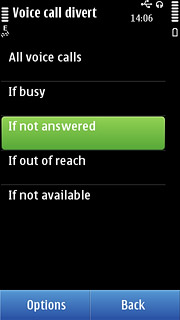
Press the required period.
The request is sent.
The request is sent.
If you choose to divert all calls, the divert icon is displayed in standby mode.
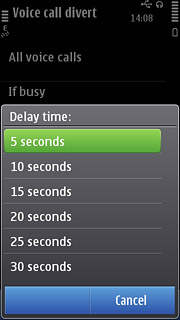
Exit
Press the Menu key to return to standby mode.

