1 Find "Destinations"
Press the Menu key.

Press Settings.
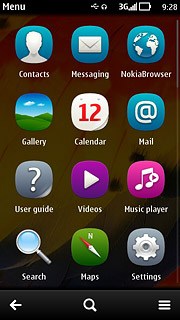
Press Connectivity.
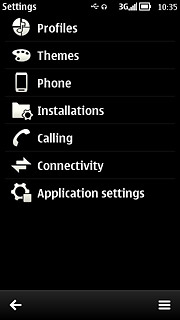
Press Settings.
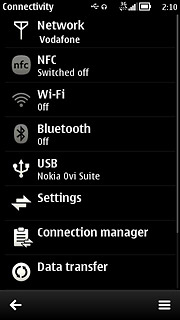
Press Destinations.
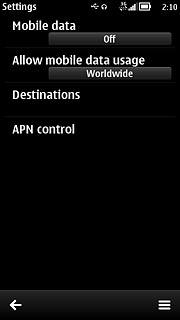
2 Create new data connection group
Press the menu icon.
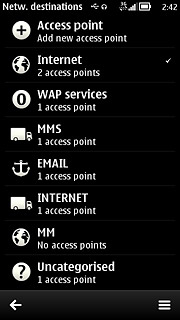
Press New destination.
Key in EMAIL
Key in EMAIL
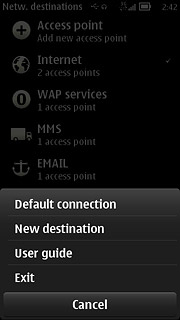
Press OK.
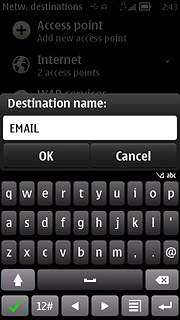
Press the required icon.

3 Create new data connection
Press EMAIL.
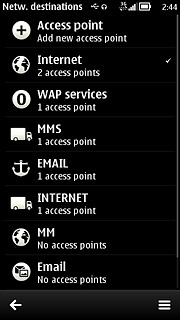
Press the menu icon.
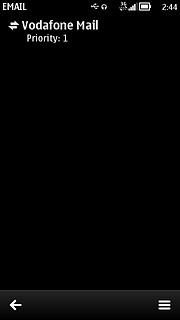
Press New access point.
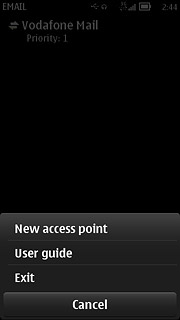
Press No.
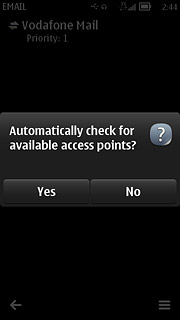
Press Mobile data.
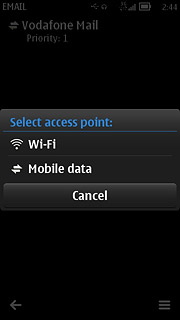
4 Enter APN
Key in live.vodafone.com
Press OK.
Press OK.
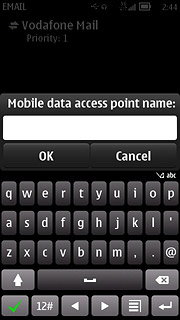
5 Edit data connection settings
Press the data connection you've just created.
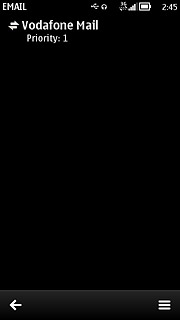
6 Enter data connection name
Press Connection name.
Key in Vodafone Mail
Key in Vodafone Mail
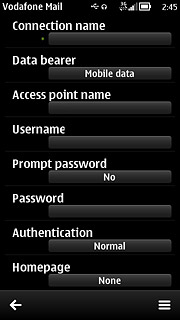
Press OK.
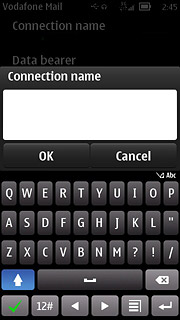
7 Turn off password request
Press Prompt password to select No.
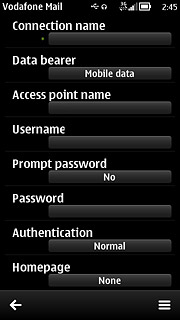
8 Select authentication type
Press Authentication to select Normal.
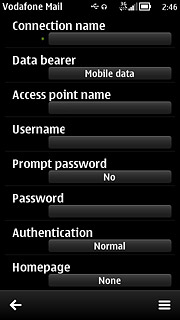
9 Save data connection
Press the return icon to save the settings and return to the list of data connections.
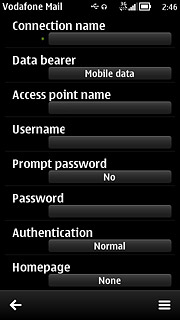
Press the Menu key to return to standby mode.

10 Find "Mail"
Press the Menu key.

Press Mail.
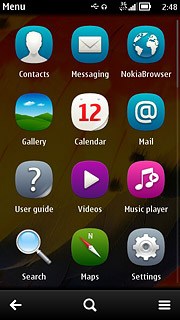
11 Create new email account
If email accounts have been created already:
Press New mailbox.
Press New mailbox.
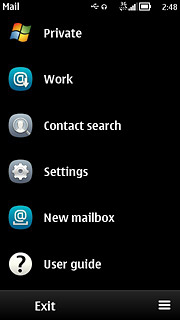
If no email accounts have been created:
Press Yes.
Press Yes.
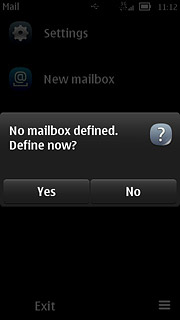
Press the next icon.
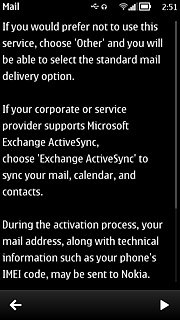
Press Other.
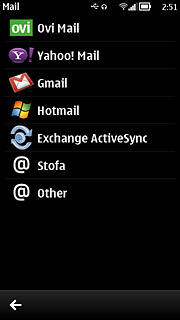
12 Enter email address
Press Mail address and key in your email address.
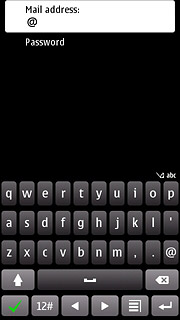
13 Enter password
Press Password and key in the password for your email account.
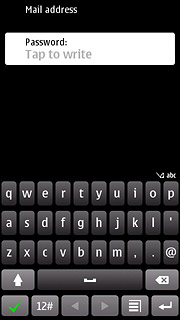
Press the confirm icon.
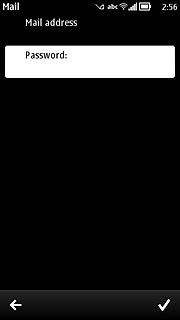
14 Select account type
Press POP/IMAP.
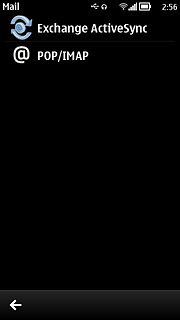
15 Enter username
Press Username.
Key in the username for your email account.
Key in the username for your email account.
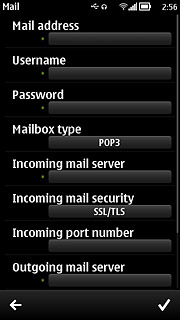
Press OK.
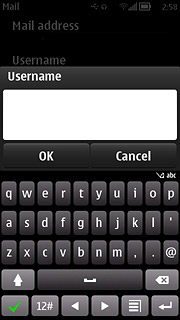
16 Select server type
Press Mailbox type.
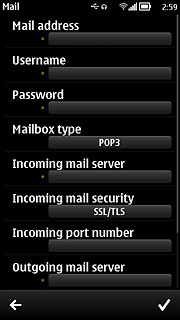
Press POP3.
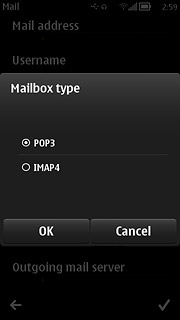
17 Enter incoming server
Press Incoming mail server.
Key in the name or IP address of your email provider's incoming server.
Key in the name or IP address of your email provider's incoming server.
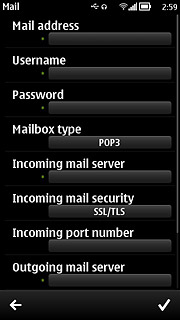
Press OK.
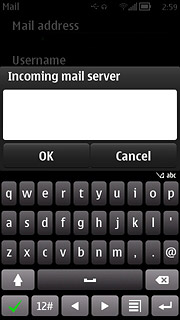
18 Turn encryption of incoming email on or off
Press Incoming mail security.
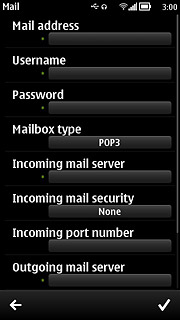
Press None.
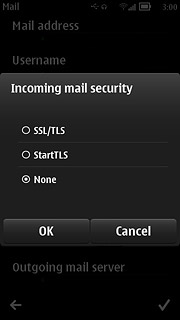
19 Enter incoming port
Press Incoming port number.
Key in 110
Key in 110

Press OK.
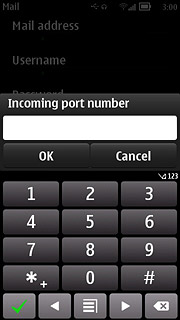
20 Enter outgoing server
Press Outgoing mail server.
Key in mail.vodafone.ie
Key in mail.vodafone.ie
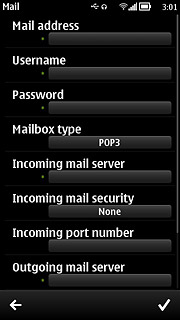
Press OK.
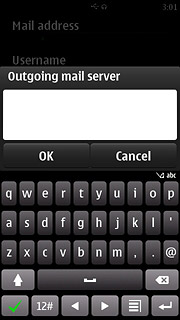
21 Turn encryption of outgoing email on or off
Press Outgoing mail security.
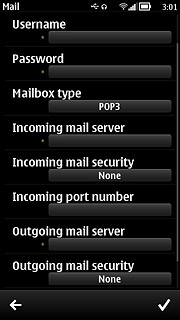
Press None.
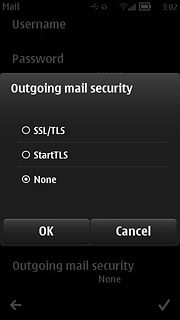
22 Enter outgoing port
Press Outgoing port number.
Key in 25
Key in 25
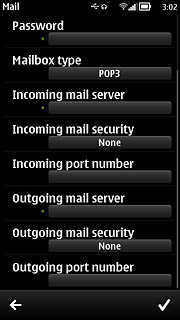
Press OK.
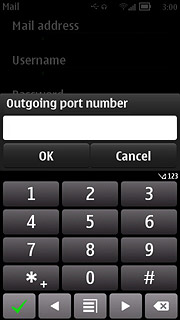
Press the confirm icon.
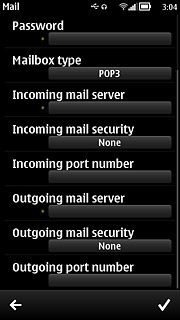
23 Edit email account settings
Press the menu icon.
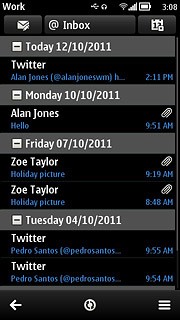
Press Settings.
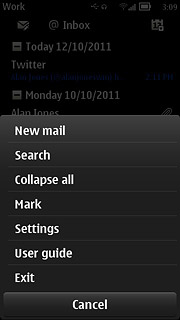
Press the required email account.
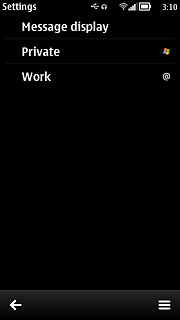
Press Account settings.
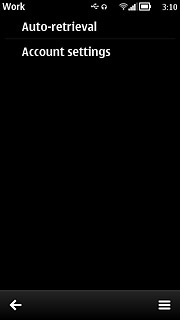
24 Enter email account name
Press Mailbox name.
Key in a name for the email account (such as "Private" or "Work").
Key in a name for the email account (such as "Private" or "Work").
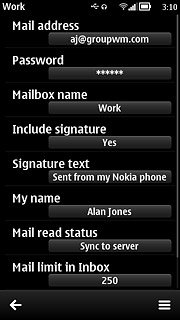
Press OK.
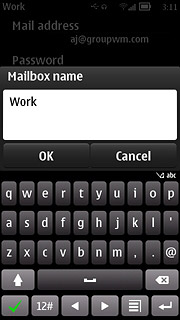
25 Enter sender name
Press My name.
Key in the required sender name.
Key in the required sender name.
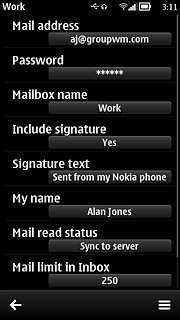
Press OK.
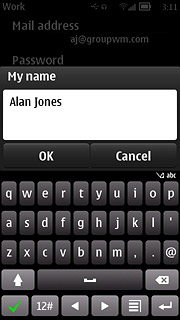
26 Select settings for retrieval of new email messages
Press the return icon.
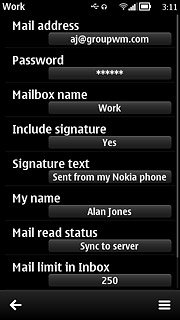
Press Auto-retrieval.
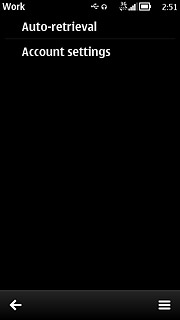
Press Retrieval frequency.
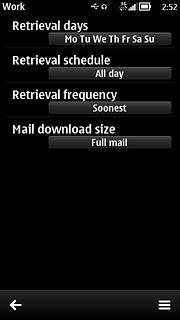
Press the required period.
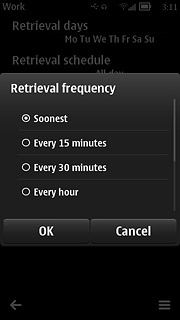
Press the return icon three times to return to the inbox.
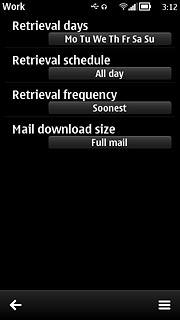
27 Exit
Press the Menu key to return to standby mode.

