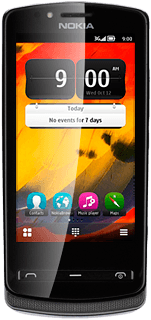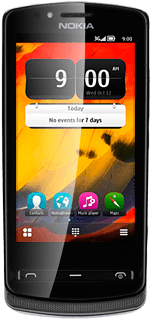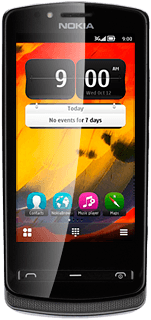Turn on the video recorder
Press the Camera key.

If the camera is turned on:
Press the video recorder icon.
Press the video recorder icon.
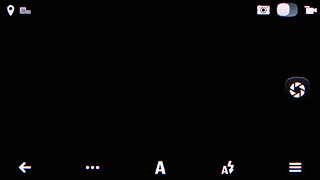
Record a video clip
To zoom in or out:
Press the upper or lower part of the Volume key.
Press the upper or lower part of the Volume key.

Press the Camera key to start the video recorder.

Press the Camera key again to stop recording.
The video clip is automatically saved.
The video clip is automatically saved.

Press the return icon to return to the video recorder.
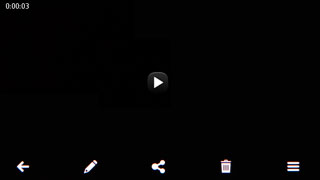
Choose option
You have a number of other options when recording video clips using your phone's video recorder.
Choose one of the following options:
Select video quality, go to 3a.
Turn geotagging on or off, go to 3b.
Select memory, go to 3c.
Turn audio recording on or off, go to 3d.
Choose one of the following options:
Select video quality, go to 3a.
Turn geotagging on or off, go to 3b.
Select memory, go to 3c.
Turn audio recording on or off, go to 3d.
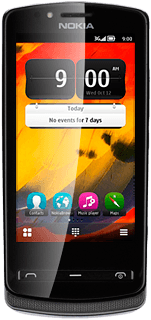
3a - Select video quality
Press the settings icon (three dots).
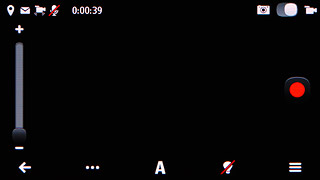
Press Settings.
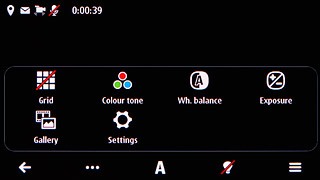
Press Video quality.
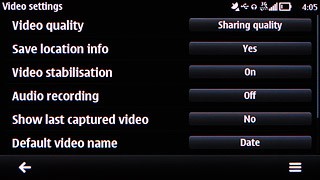
Press the required video quality.
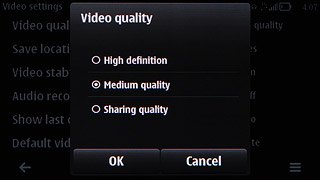
Press the return icon.
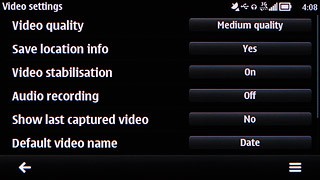
3b - Turn geotagging on or off
Press the settings icon (three dots).
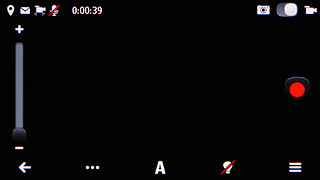
Press Settings.
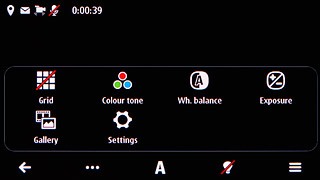
Press Save location info.
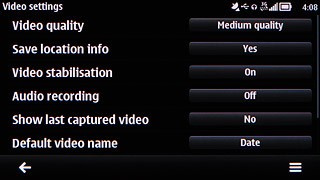
Press No or Yes.
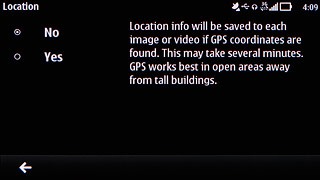
Press the return icon.
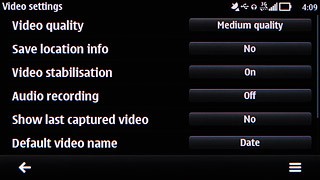
3c - Select memory
Press the settings icon (three dots).
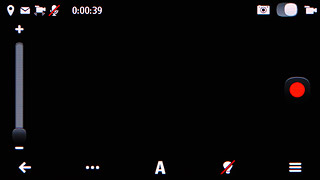
Press Settings.
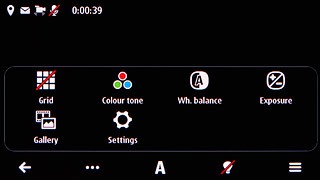
Press Memory in use to select the required memory.
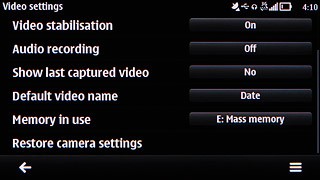
Press the return icon.
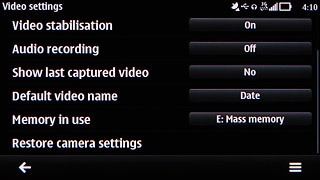
3d - Turn audio recording on or off
Press the settings icon (three dots).
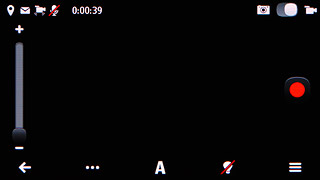
Press Settings.
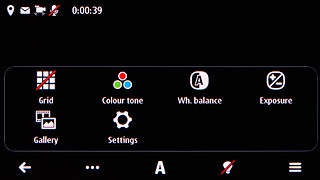
Press Audio recording to select On or Off.
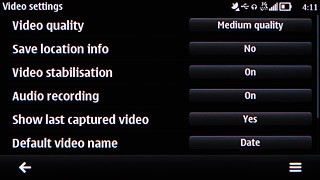
Press the return icon.
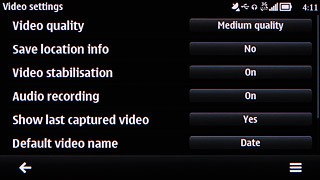
Exit
Press the Menu key to return to standby mode.