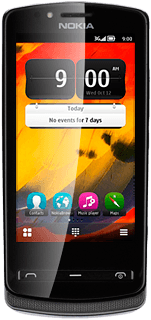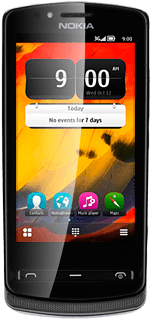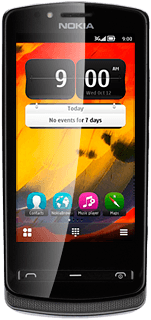Find "Maps"
Press the Menu key.

Press Maps.
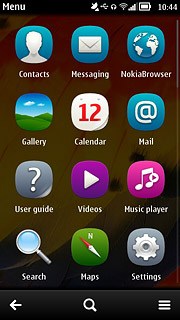
Select data connection
Press the settings icon.
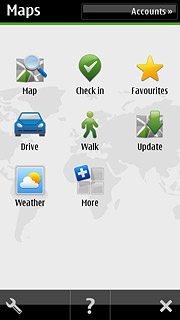
Press Internet.
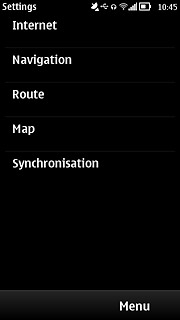
Press Connection.
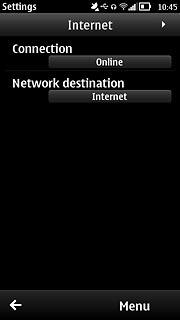
Press Online.
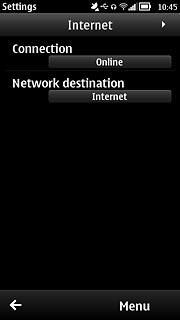
Press Network destination.
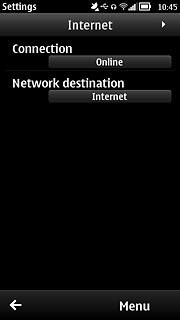
Press the required data connection.
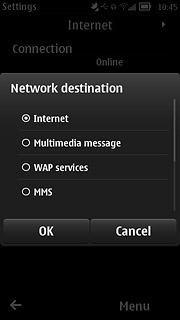
Press Menu.
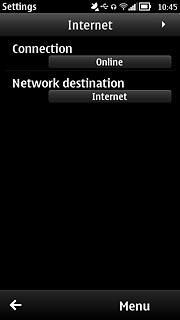
Find destination
Press Map.
You can also key in points of interest and contacts from the phone book.
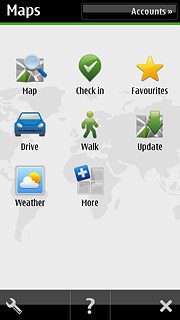
Press Search.
Key in the required destination.
Key in the required destination.
You can also key in points of interest and contacts from the phone book.
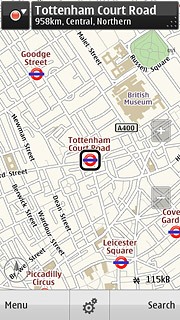
Press the required destination.
You can also key in points of interest and contacts from the phone book.
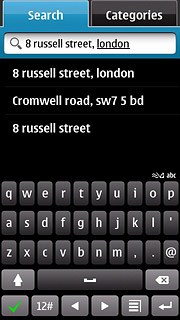
The selected destination is displayed as a point on the map.
You can also key in points of interest and contacts from the phone book.
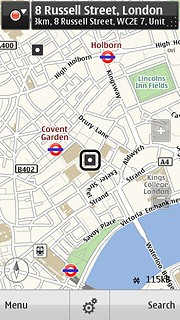
Use map functions in Nokia Maps
Follow the steps below to view your options while using Nokia Maps.
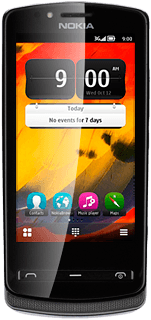
Save favourite destination
Press the destination.
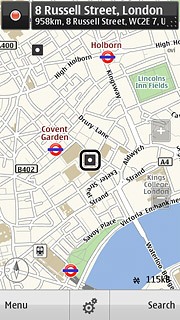
Press Save.
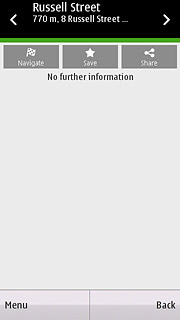
Press OK.
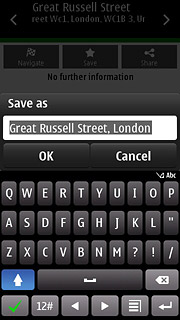
Press Back.
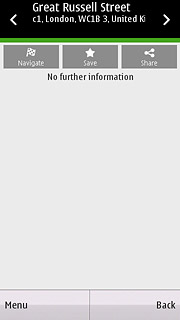
Plan route to destination
Press the destination.
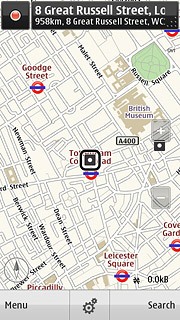
Press Navigate.
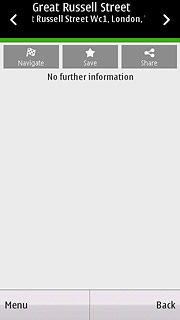
Press Walk to here or Drive to here.
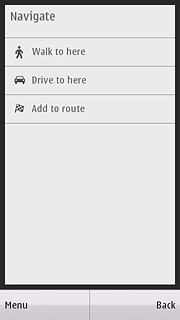
Use zoom
Press + or - to zoom in or out.
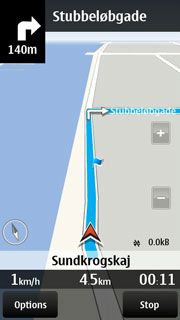
Exit
Press the Menu key to return to standby mode.