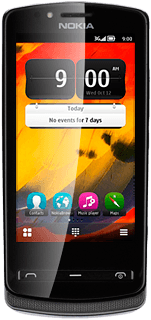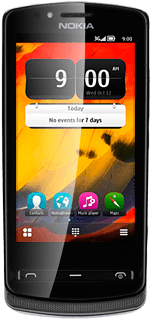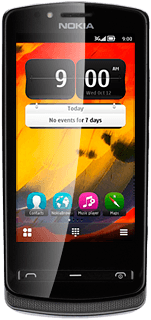Turn on the camera
Press the Camera key.

If the video recorder is turned on:
Press the camera icon.
Press the camera icon.
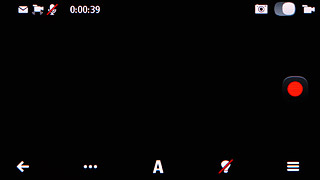
Take a picture
To zoom in or out:
Press the upper or lower part of the Volume key.
Press the upper or lower part of the Volume key.

To turn the flash on or off:
Press the flash icon.
Press the flash icon.
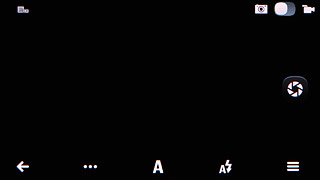
Press the required setting.
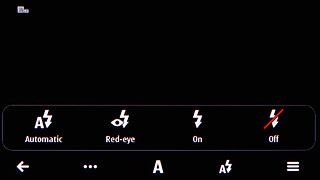
Point the camera lens at the required object and press the Camera key to take a picture.
The picture is saved automatically.
The picture is saved automatically.

Press the return icon to return to the camera.
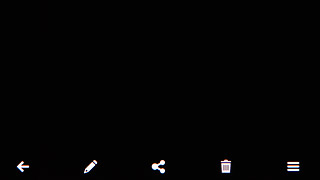
Choose option
You have a number of other options when taking pictures using your phone's camera.
Choose one of the following options:
Select picture size, go to 3a.
Select picture quality, go to 3b.
Select scene mode, go to 3c.
Turn geotagging on or off, go to 3d.
Select memory, go to 3e.
Choose one of the following options:
Select picture size, go to 3a.
Select picture quality, go to 3b.
Select scene mode, go to 3c.
Turn geotagging on or off, go to 3d.
Select memory, go to 3e.
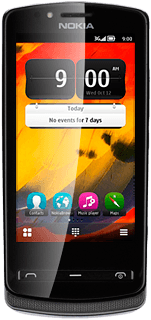
3a - Select picture size
Press the settings icon (three dots).
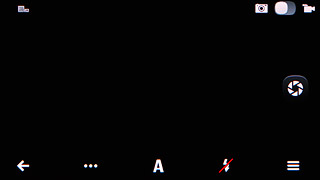
Press Settings.
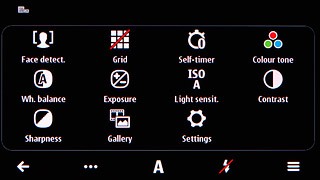
Press Image quality.
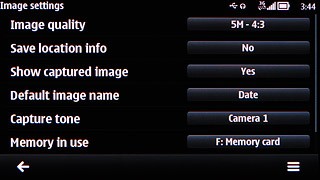
Press the required resolution.
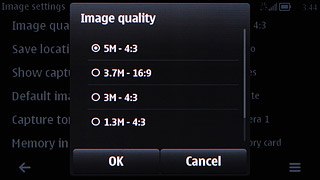
Press the return icon.
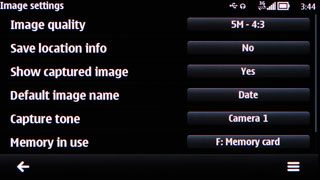
3b - Select picture quality
Press the settings icon (three dots).
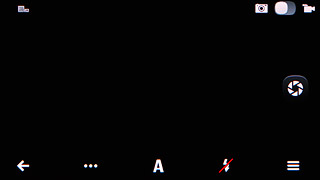
Press Sharpness.
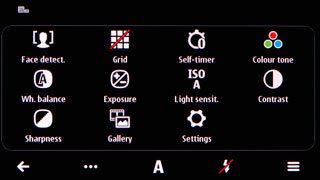
Press Hard, Normal or Soft.
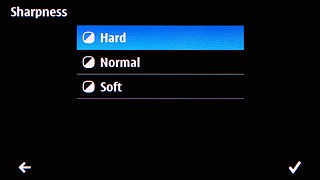
Press the return icon.
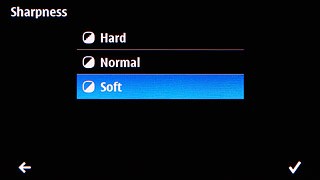
3c - Select scene mode
Press the scene mode icon (depending on the current setting).
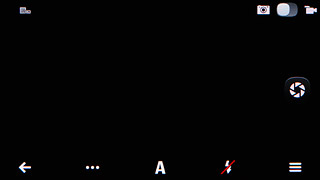
Press the required setting.
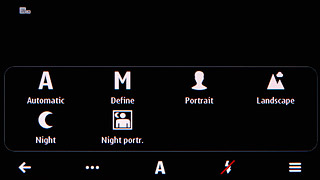
3d - Turn geotagging on or off
Press the settings icon (three dots).
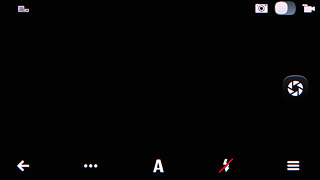
Press Settings.
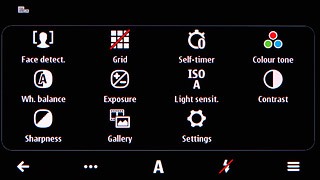
Press Save location info.
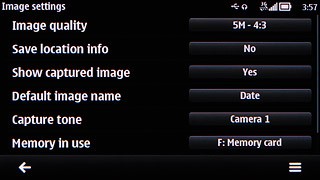
Press No or Yes.
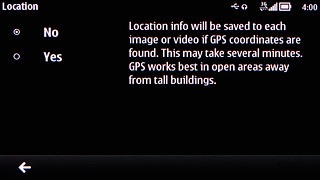
Press the return icon.
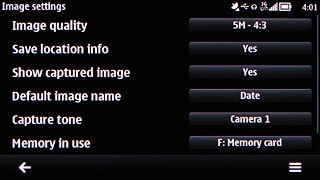
3e - Select memory
Press the settings icon (three dots).
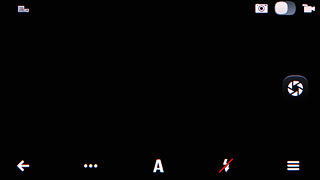
Press Settings.
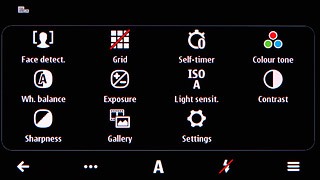
Press Memory in use to select the required memory.
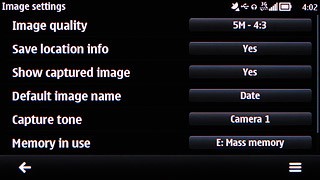
Press the return icon.
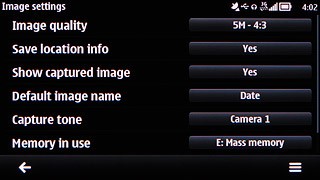
Exit
Press the Menu key to return to standby mode.