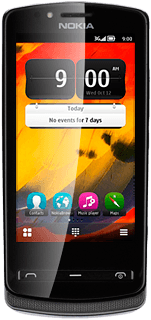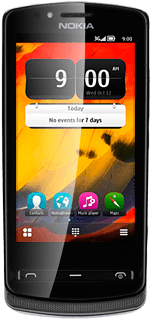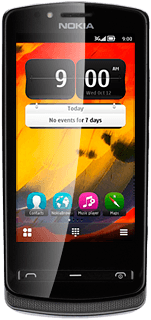Find "Calendar"
Press the Menu key.

Press Calendar.
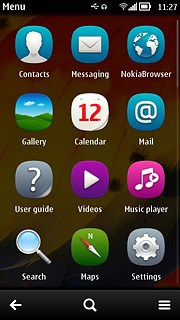
Use calendar
Follow the steps below to use the calendar.
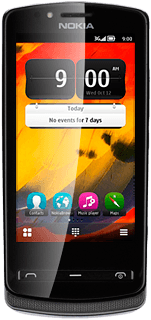
Select calendar view
Press the calendar view icon.
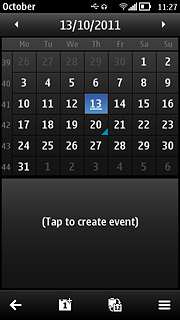
Press the required setting (depending on the current setting).
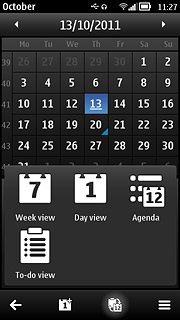
Go to date
Press the menu icon.
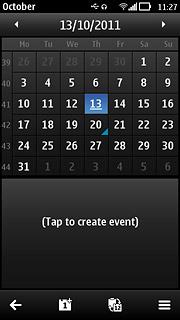
Press Go to date.
Key in the required date.
Key in the required date.
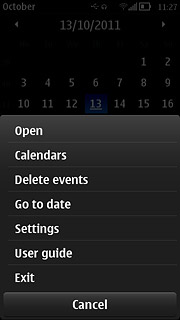
Press OK.
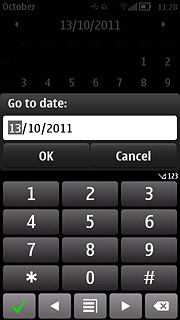
Add appointment
Press the new appointment icon.
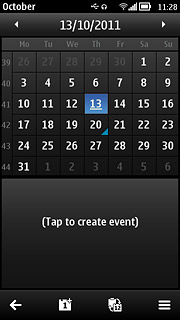
Press Enter subject.
Key in a subject for the appointment.
Key in a subject for the appointment.
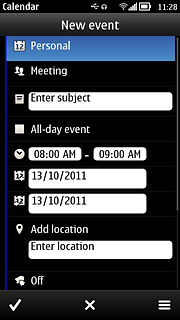
Press the time icon and key in start and end time.
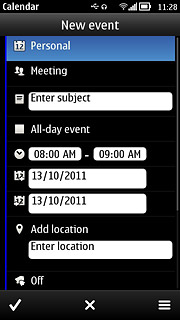
Press the date icon and key in start and end date.
Follow the instructions on the display to key in further information.
Follow the instructions on the display to key in further information.
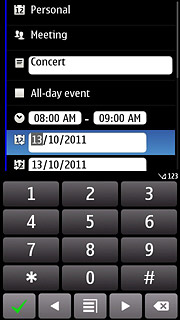
Press the confirm icon.
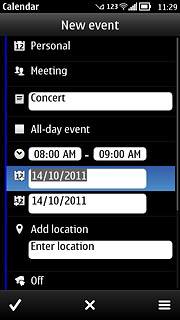
View appointment
Go to the required date (see above).
Press the required appointment to view the appointment details.
Press the required appointment to view the appointment details.
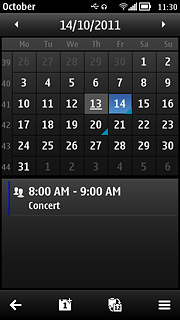
Press the return icon to return to the calendar.
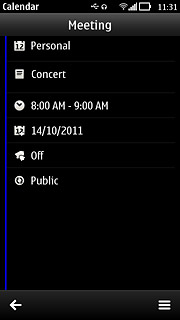
Select settings for the calendar
Press the menu icon.
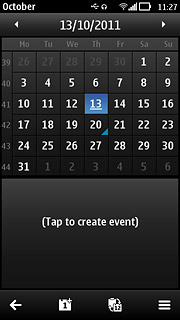
Press Settings.
Follow the instructions on the display to select the required settings for the calendar.
Follow the instructions on the display to select the required settings for the calendar.

Press the return icon.
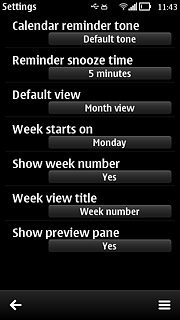
Exit
Press the Menu key to return to standby mode.