Find "Mail"
Press the Menu key.

Press Mail.
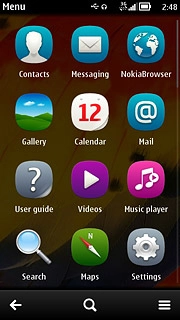
Create email message
Press the required email account.
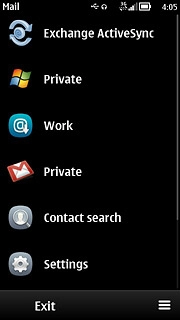
Press the new email message icon.
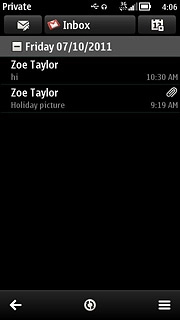
Select recipient
Press To.
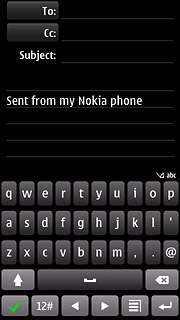
Press the required contacts.
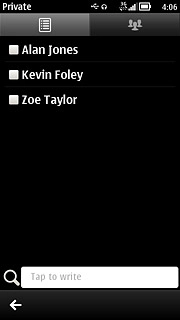
When the box next to a contact is ticked (V), the contact is selected.
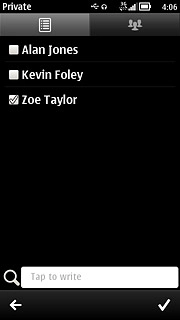
Press the confirm icon.
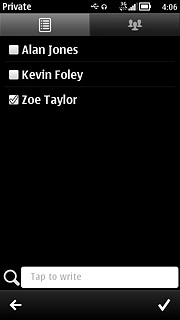
Enter subject
Press the field next to Subject.
Key in a subject for the email message.
Key in a subject for the email message.
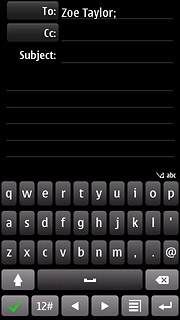
Write the text
Press the text input field.
Write the text for your email message.
Write the text for your email message.
Click here for information on how to write text.
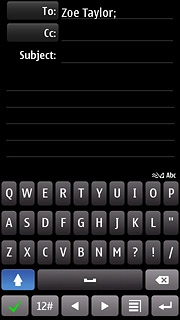
Attach file
Press the attachment icon.
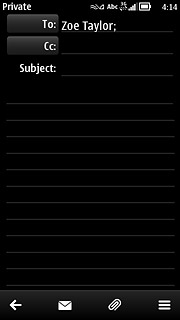
Press the required file type.
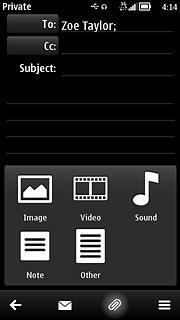
If you select Other:
Go to the required folder.
Go to the required folder.
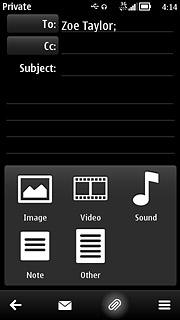
Press the required file.
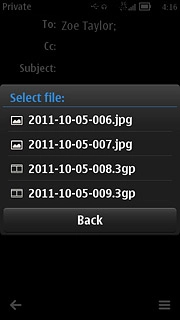
Send the email message
Press the send icon.
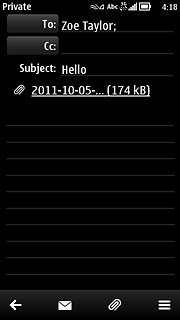
Exit
Press the Menu key to return to standby mode.

