Find "Destinations"
Press the Menu key.

Press Settings.
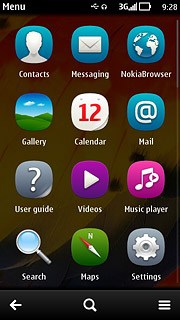
Press Connectivity.
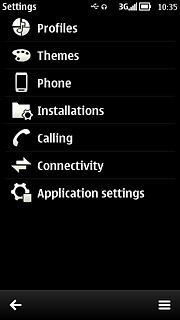
Press Settings.
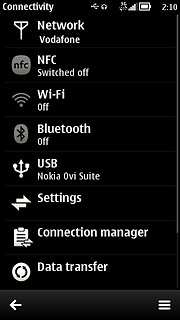
Press Destinations.
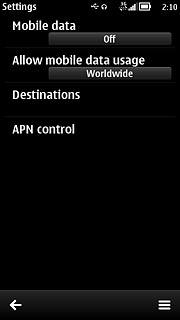
Create new data connection group
Press the menu icon.
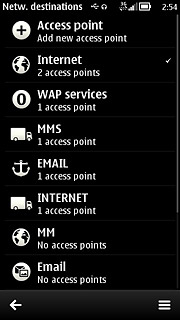
Press New destination.
Key in EMAIL
Key in EMAIL
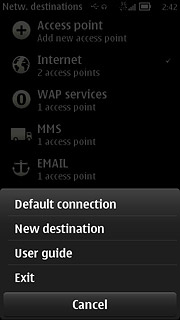
Press OK.
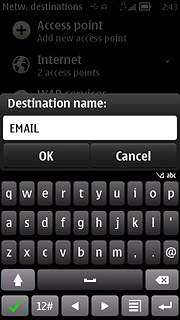
Press the required icon.
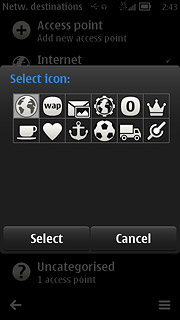
Create new data connection
Press EMAIL.
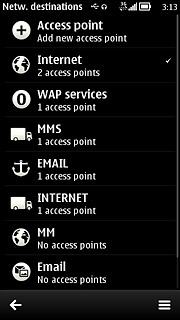
Press the menu icon.
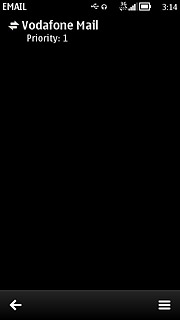
Press New access point.
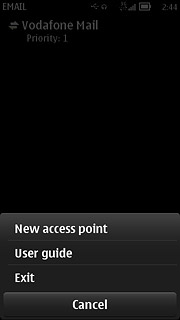
Press No.
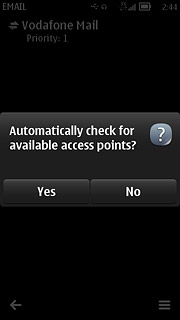
Press Mobile data.
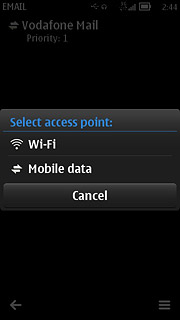
Enter APN
Key in live.vodafone.com
Press OK.
Press OK.
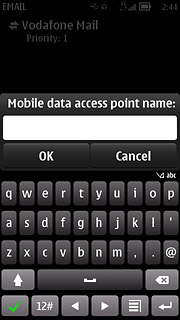
Edit data connection settings
Press the data connection you've just created.
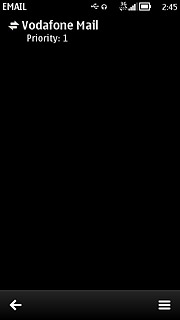
Enter data connection name
Press Connection name.
Key in Vodafone Mail
Key in Vodafone Mail
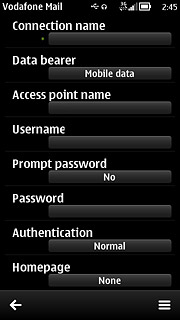
Press OK.
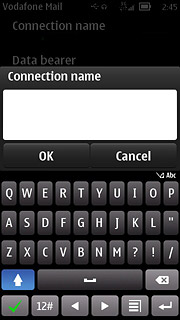
Turn off password request
Press Prompt password to select No.
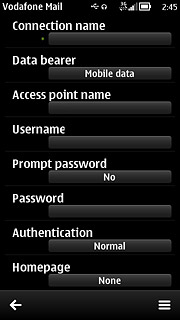
Select authentication type
Press Authentication to select Normal.
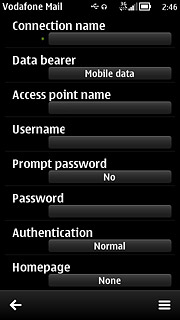
Save data connection
Press the return icon to save the settings and return to the list of data connections.
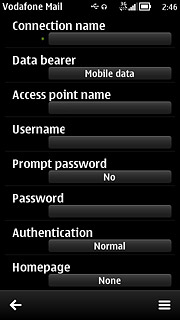
Press the Menu key to return to standby mode.

Find "Mail"
Press the Menu key.

Press Mail.
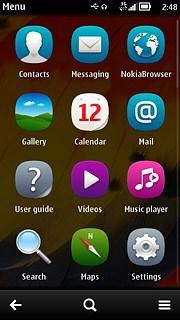
Create new email account
If email accounts have been created already:
Press New mailbox.
Press New mailbox.
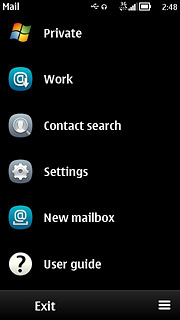
If no email accounts have been created:
Press Yes.
Press Yes.
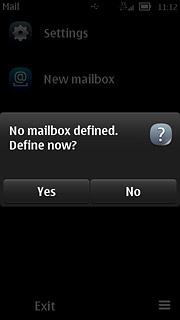
Press the next icon.

Press the required provider.
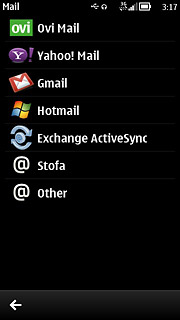
Enter email address
Press Mail address and key in your email address (such as name@provider.com).
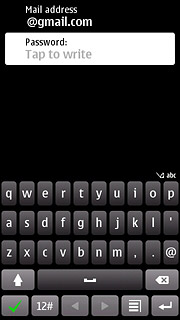
Enter password
Press Password and key in the password for your email account at your email provider.
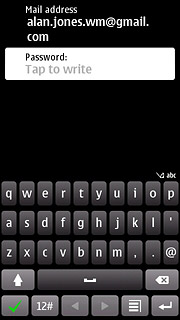
Press the confirm icon.
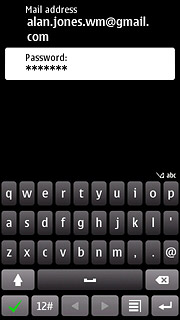
Press the confirm icon to accept the terms and conditions.
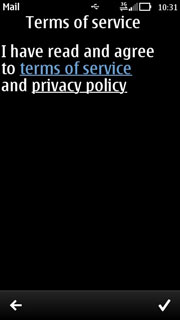
Edit email account settings
Press the menu icon.
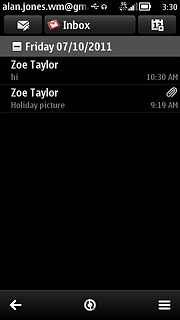
Press Settings.
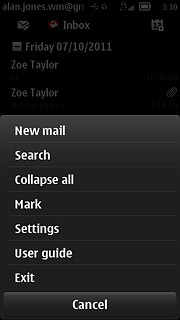
Press the required email account.
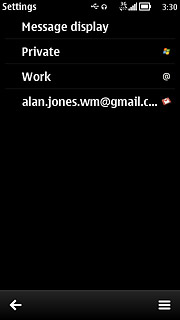
Press Account settings.
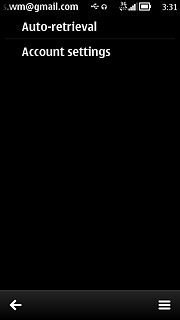
Enter account name
Press Mailbox name.
Key in a name for the email account (such as "Private" or "Work").
Key in a name for the email account (such as "Private" or "Work").
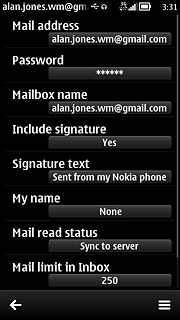
Press OK.
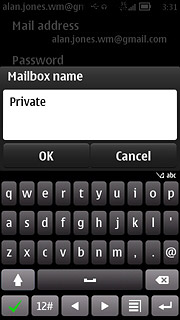
Enter sender name
Press My name.
Key in the required sender name.
Key in the required sender name.
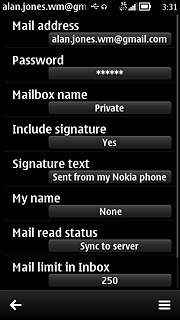
Press OK.
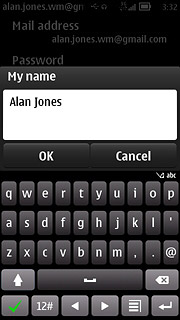
Select settings for retrieval of new email messages
Press the return icon.
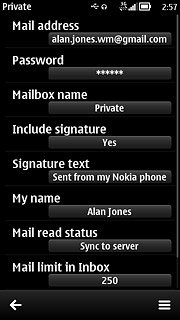
Press Auto-retrieval.
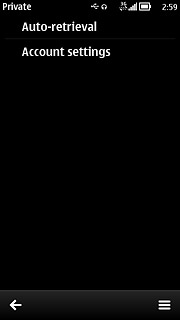
Press Retrieval frequency.
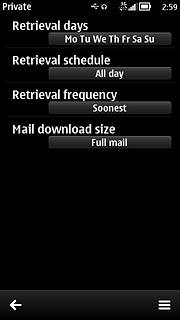
Press the required period.
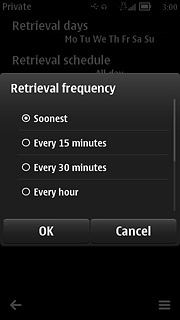
Press the return icon three times to return to the inbox.
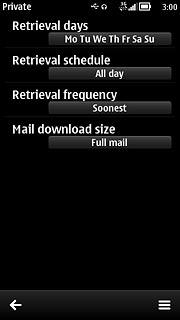
Exit
Press the Menu key to return to standby mode.

