Find "Destinations"
Press the Menu key.

Press Settings.
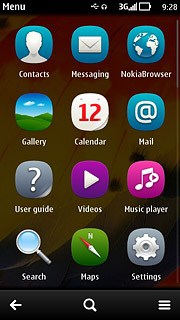
Press Connectivity.
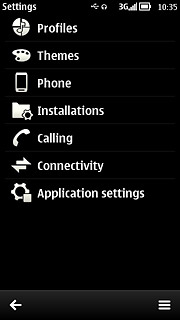
Press Settings.
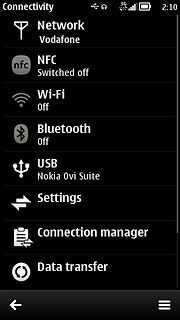
Press Destinations.
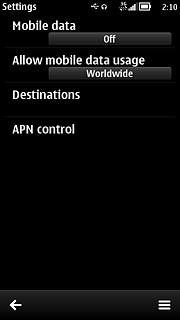
Create new data connection group
Press the menu icon.
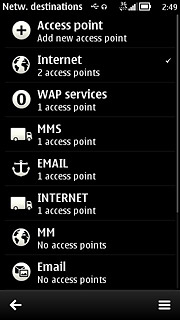
Press New destination.
Key in MMS
Key in MMS
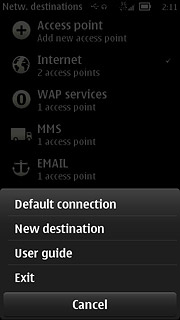
Press OK.
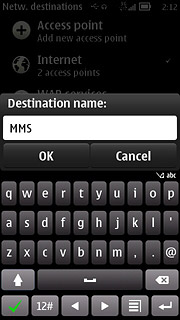
Press the required icon.
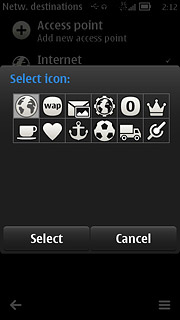
Create new data connection
Press MMS.
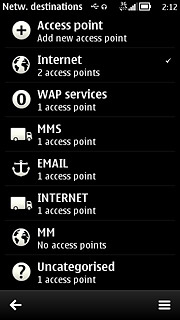
Press the menu icon.
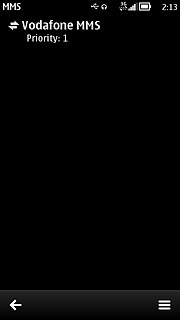
Press New access point.
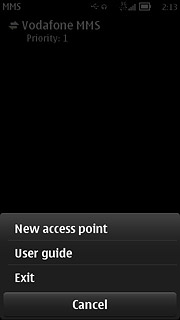
Press No.
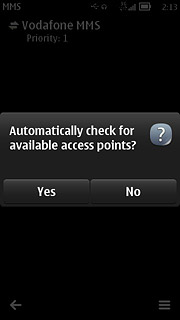
Press Mobile data.
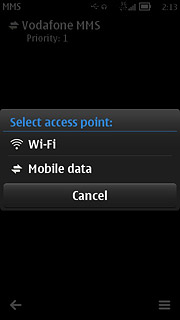
Enter APN
Key in mms.vodafone.net
Press OK.
Press OK.
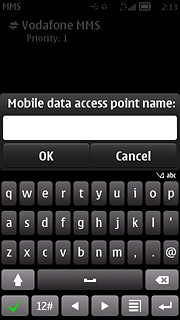
Edit data connection settings
Press the data connection you've just created.
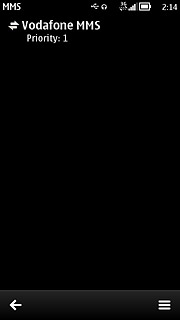
Enter data connection name
Press Connection name.
Key in Vodafone MMS
Key in Vodafone MMS
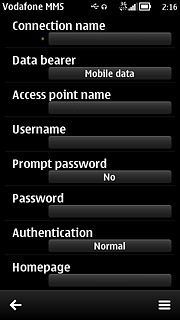
Press OK.
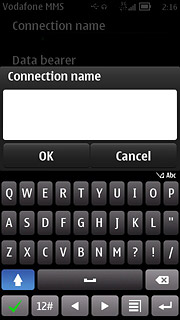
Turn off password request
Press Prompt password to select No.
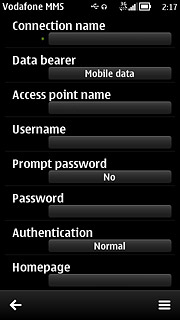
Select authentication type
Press Authentication to select Normal.
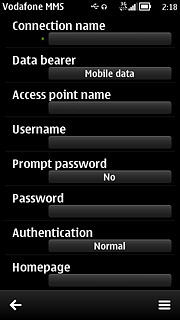
Enter picture messaging server
Press Homepage.
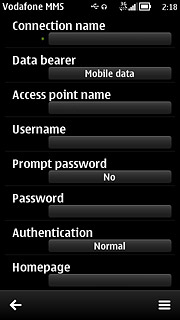
Key in http://www.vodafone.ie/mms and press OK.
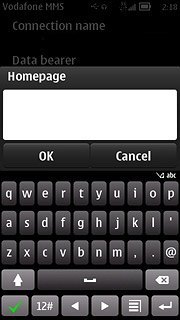
Enter IP address
Press the menu icon.
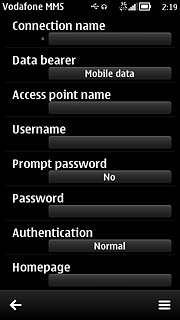
Press Advanced settings.
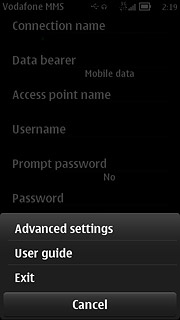
Press Proxy server address.
Key in 10.24.59.200
Key in 10.24.59.200
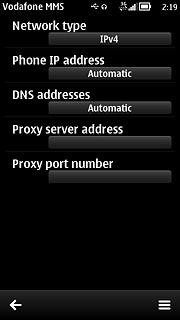
Press OK.
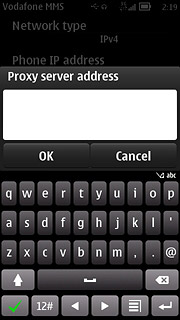
Enter port number
Press Proxy port number.
Key in 80
Key in 80
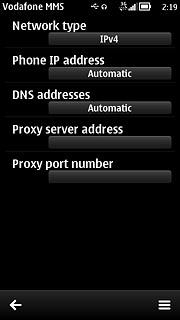
Press OK.
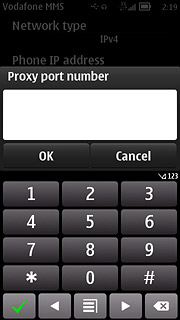
Save data connection
Press the return icon twice to save the settings and return to the list of data connections.
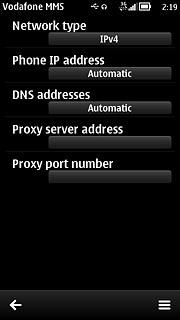
Press the Menu key to return to standby mode.

Find "Multimedia message"
Press the Menu key.

Press Messaging.
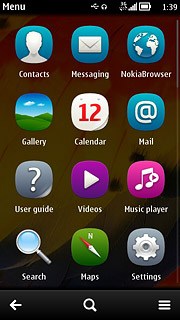
Press the menu icon.
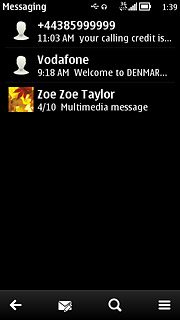
Press Settings.
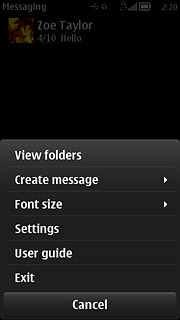
Press Multimedia message.
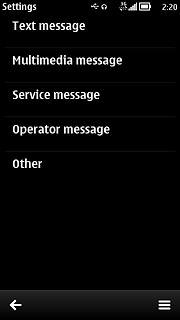
Select data connection
Press Access point in use.
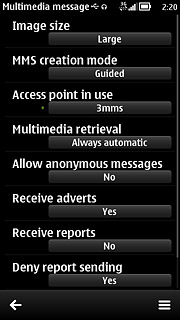
Press Vodafone MMS.
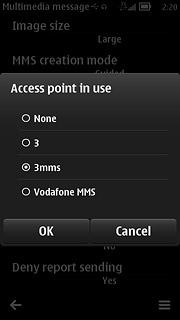
Select picture message download
Press Multimedia retrieval.
If you select Always automatic, you'll receive all picture messages both when in your home network and when roaming.
If you select Auto in home network, you'll always be notified when roaming before you receive picture messages.
If you select Manual, you'll be notified before you receive picture messages when roaming and when in your home network.
If you select Off, you won't receive any picture messages.
If you select Auto in home network, you'll always be notified when roaming before you receive picture messages.
If you select Manual, you'll be notified before you receive picture messages when roaming and when in your home network.
If you select Off, you won't receive any picture messages.
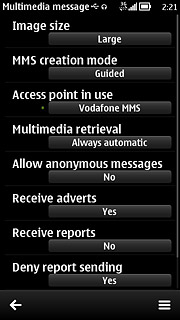
Press Always automatic.
If you select Always automatic, you'll receive all picture messages both when in your home network and when roaming.
If you select Auto in home network, you'll always be notified when roaming before you receive picture messages.
If you select Manual, you'll be notified before you receive picture messages when roaming and when in your home network.
If you select Off, you won't receive any picture messages.
If you select Auto in home network, you'll always be notified when roaming before you receive picture messages.
If you select Manual, you'll be notified before you receive picture messages when roaming and when in your home network.
If you select Off, you won't receive any picture messages.
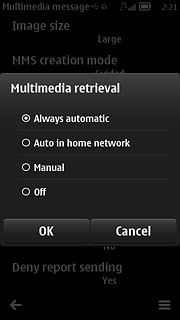
Turn request for delivery reports on or off
Press Receive reports.
If you turn on request for delivery reports, you'll be notified when your message has been delivered. This requires that sending of delivery reports has been turned on by the recipient.
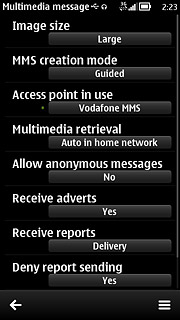
Press Delivery or No.
If you turn on request for delivery reports, you'll be notified when your message has been delivered. This requires that sending of delivery reports has been turned on by the recipient.
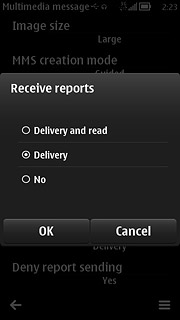
Exit
Press the Menu key to return to standby mode.

