Find "Destinations"
Press the Menu key.

Press Settings.
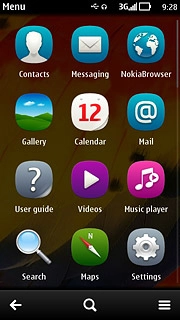
Press Connectivity.
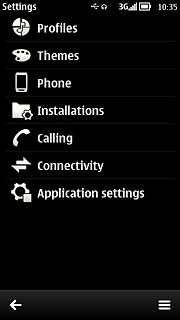
Press Settings.
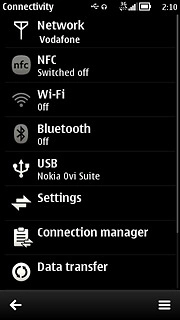
Press Destinations.
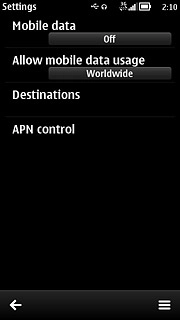
Create new data connection group
Press the menu icon.
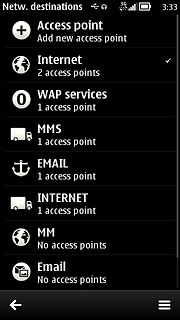
Press New destination.
Key in EMAIL
Key in EMAIL
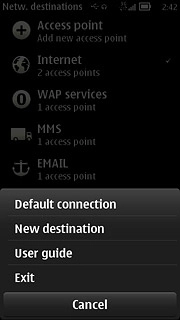
Press OK.
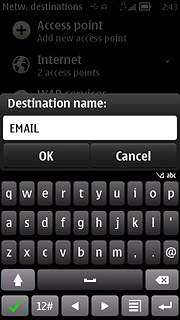
Press the required icon.
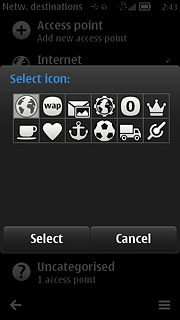
Create new data connection
Press EMAIL.
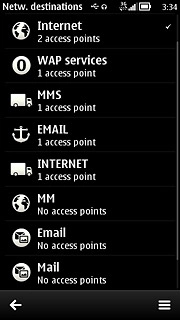
Press the menu icon.
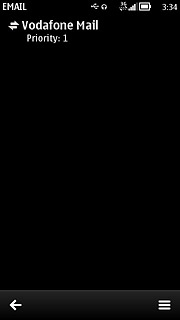
Press New access point.
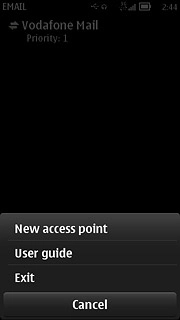
Press No.
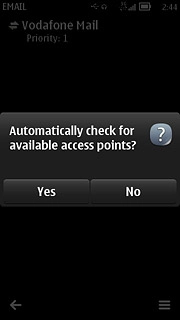
Press Mobile data.
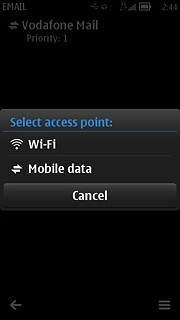
Enter APN
Key in live.vodafone.com
Press OK.
Press OK.
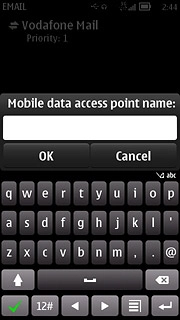
Edit data connection settings
Press the data connection you've just created.
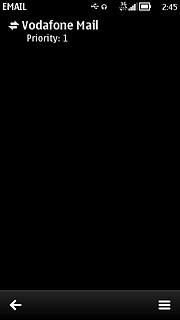
Enter data connection name
Press Connection name.
Key in Vodafone Mail
Key in Vodafone Mail
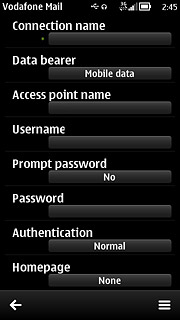
Press OK.
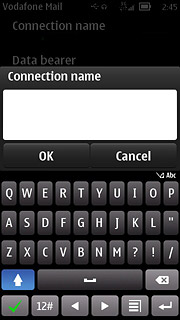
Turn off password request
Press Prompt password to select No.
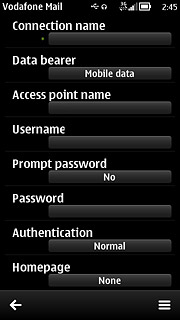
Select authentication type
Press Authentication to select Normal.
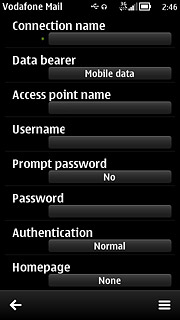
Save data connection
Press the return icon to save the settings and return to the list of data connections.
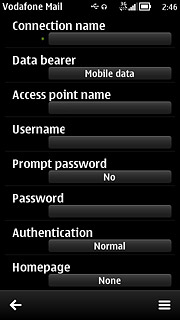
Press the Menu key to return to standby mode.

Find "Mail"
Press the Menu key.

Press Mail.
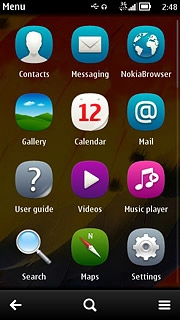
Create new email account
If email accounts have been created already:
Press New mailbox.
Press New mailbox.
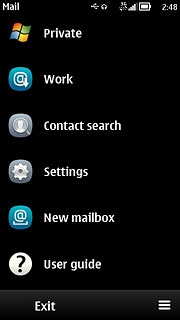
If no email accounts have been created:
Press Yes.
Press Yes.
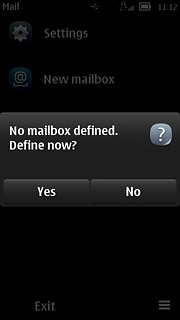
Press the next icon.
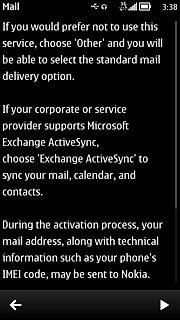
Press Exchange ActiveSync.
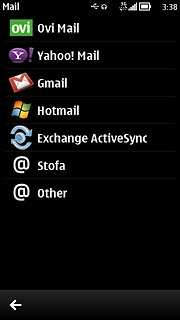
Enter email address
Press Mail address and key in your email address.
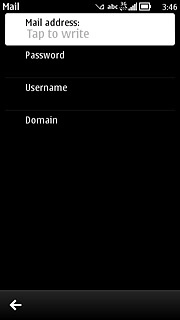
Enter password
Press Password and key in your password.
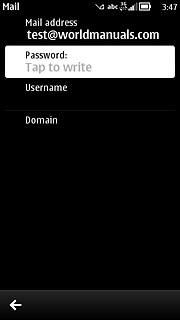
Enter username
Press Username and key in your username.
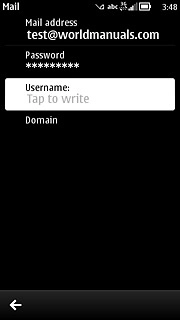
Enter domain name
Press Domain and key in the domain name.
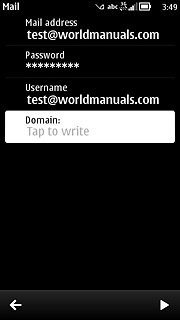
Press the next icon.
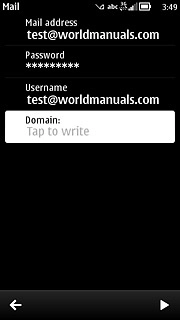
Enter server address
Key in the server address and press Next.
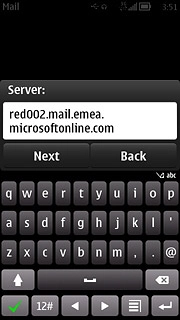
Press OK.
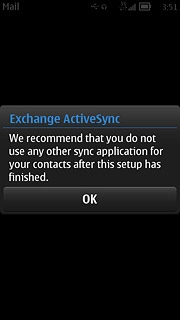
Select data types
Press Calendar, Contacts and To-do notes to turn synchronisation on or off.
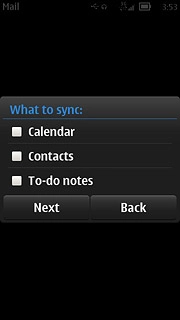
When the box next to the menu item is ticked (V), synchronisation is turned on.
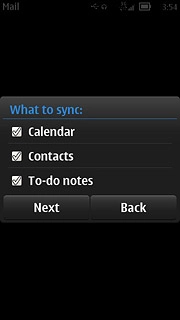
Press Next.
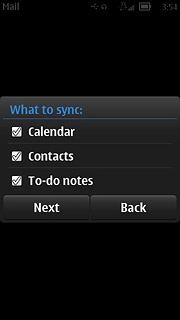
Press OK.
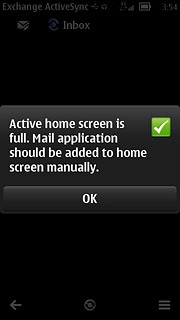
Edit email account settings
Press the menu icon.

Press Settings.
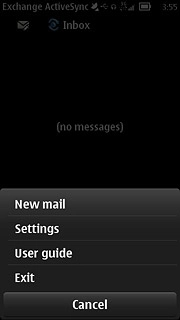
Press Exchange ActiveSync.
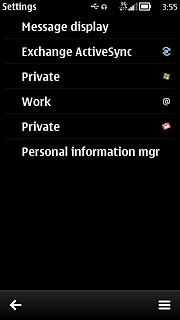
Press Mailbox.
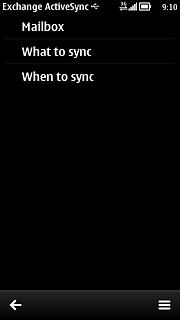
Press Advanced settings.
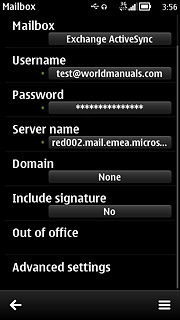
Select data connection
Press Access point.
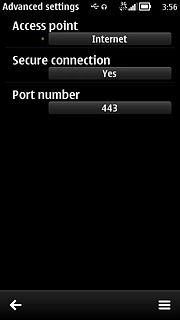
Press EMAIL.
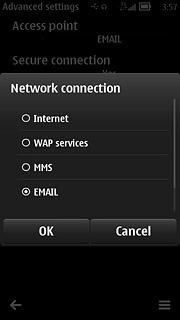
Turn SSL encryption on or off
Press Secure connection.
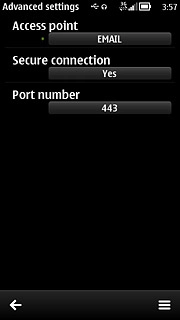
Press Yes or No.
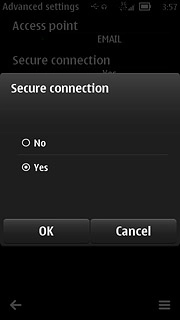
Press the return icon twice.
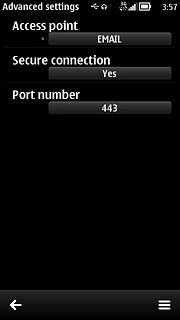
Turn synchronisation of email messages on or off
Press What to sync.
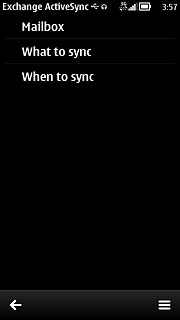
Press Sync mails.
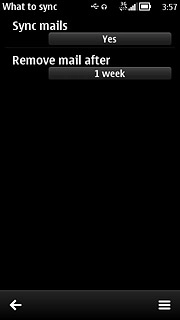
Press Yes or No.
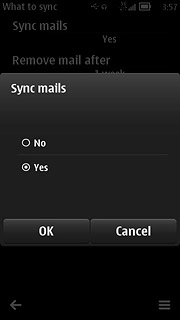
Select setting for deleting email messages
Press Remove mail after.
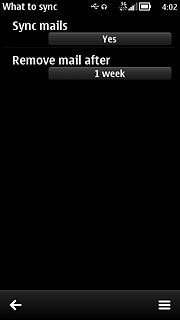
Press the required period.
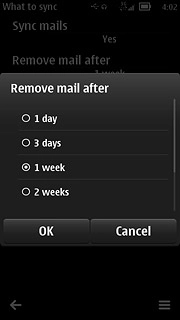
Press the return icon.
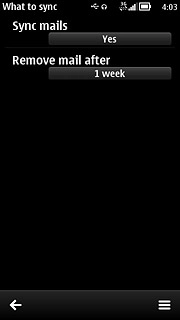
Select synchronisation setting
Press When to sync.
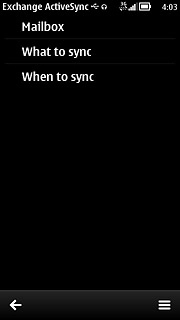
Press Sync days, Peak start time and Peak end time and follow the instructions on the display to select synchronisation days, peak start time and peak end time.
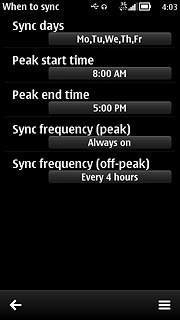
Press Sync frequency (peak).
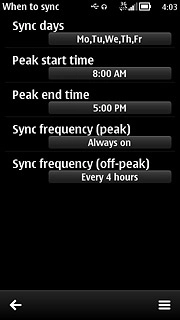
Press Manual or the required period.
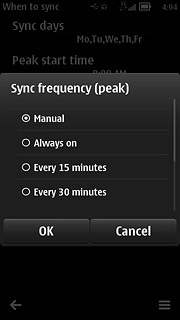
Press Sync frequency (off-peak).
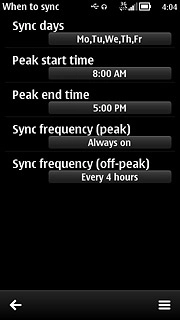
Press Manual or the required period.
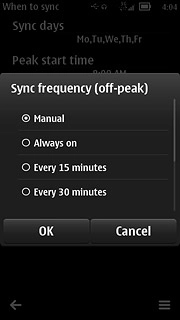
Press the return icon three times to return to the inbox.
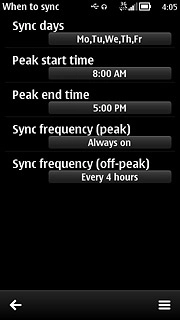
Exit
Press the Menu key to return to standby mode.

