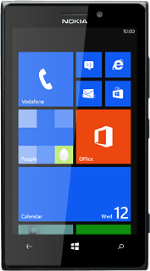1 Find "email+accounts"
Slide your finger left across the display to open the main menu.
Press Settings.
Press Settings.
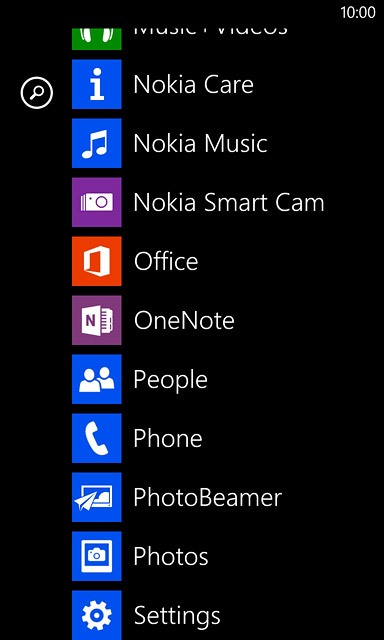
Press email+accounts.
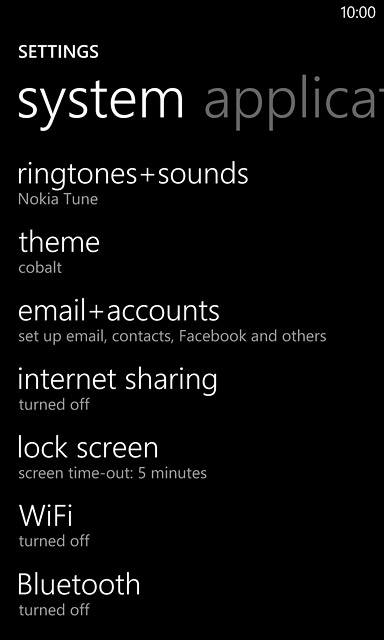
2 Create new email account
Press add an account.
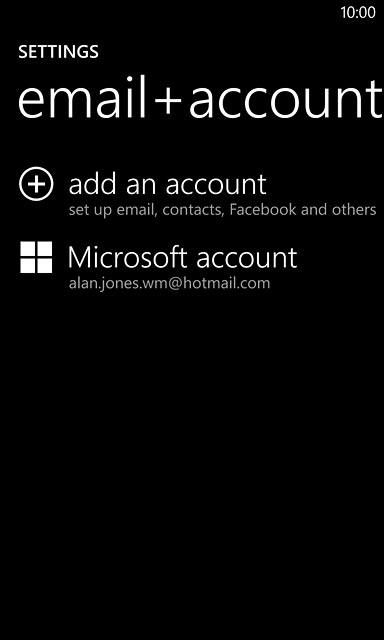
3 Select email provider
Press the required provider or advanced setup.

4 Enter email address
Press the field below "Email address" and key in your email address.
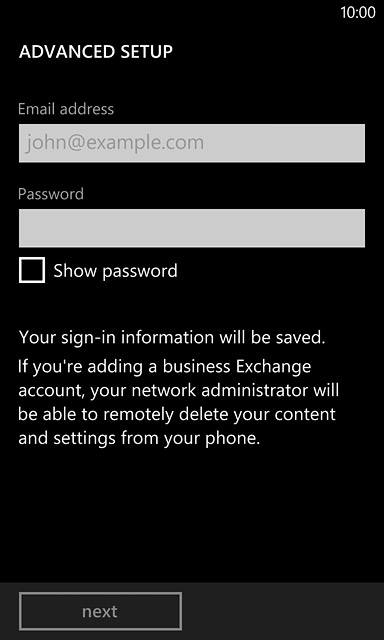
5 Enter password
Press the field below "Password" and key in the password for your email account.
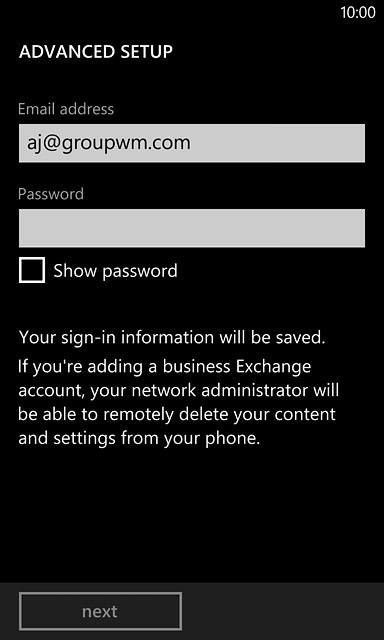
Press next.
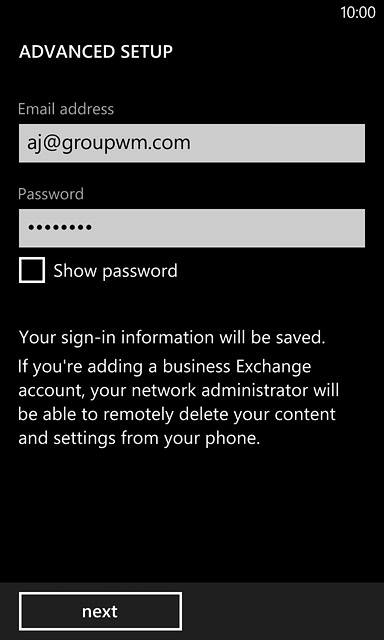
6 Select account type
Press Internet email.
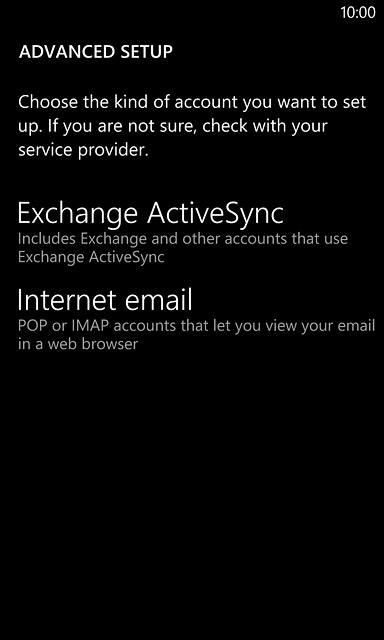
7 Enter email account name
Press the field below "Account name" and key in the required name.
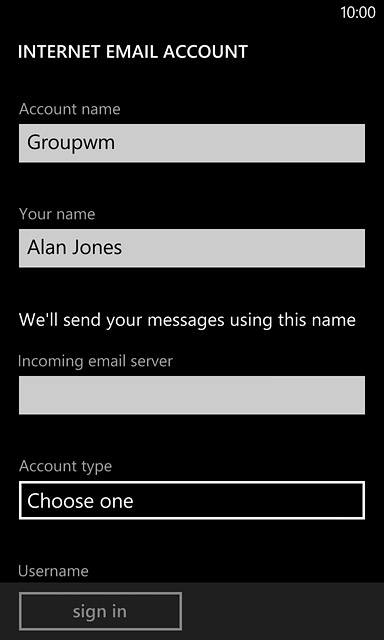
8 Enter sender name
Press the field below "Your name" and key in the required sender name.
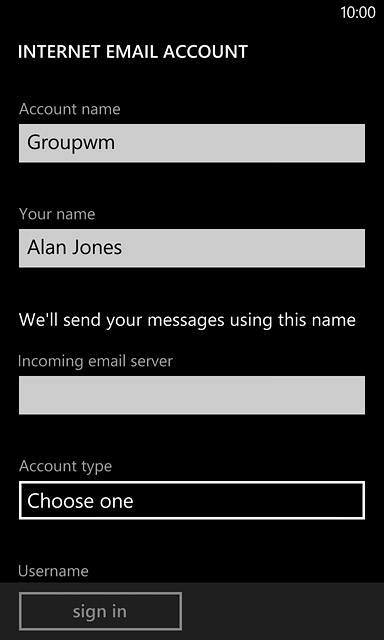
9 Enter incoming server
Press the field below "Incoming email server" and key in the name or the IP address of your email provider's incoming server.
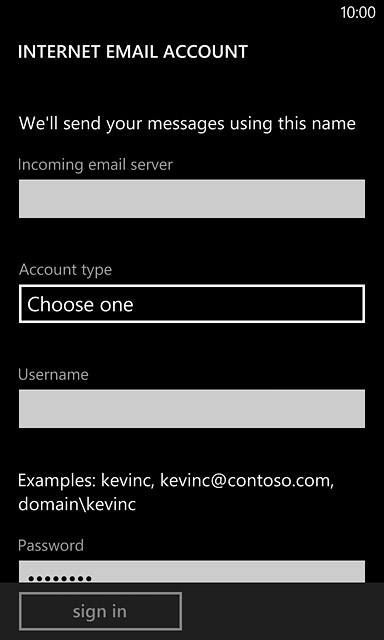
10 Select server type
Press the field below "Account type".
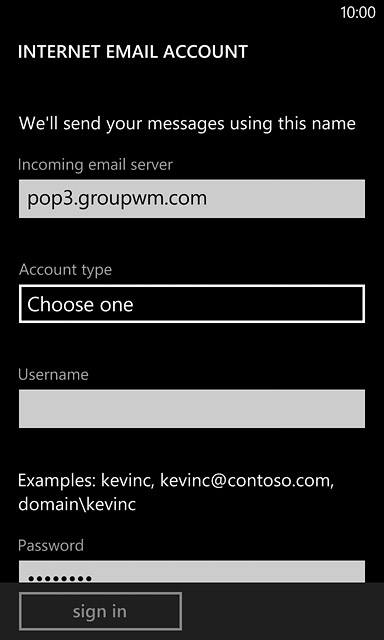
Press POP3.
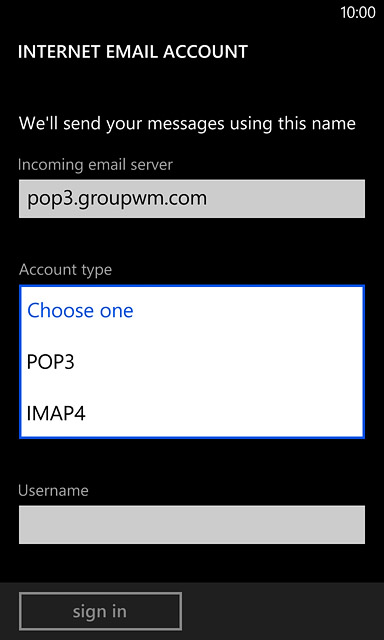
11 Enter username
Press the field below "Username" and key in the username for your email account.
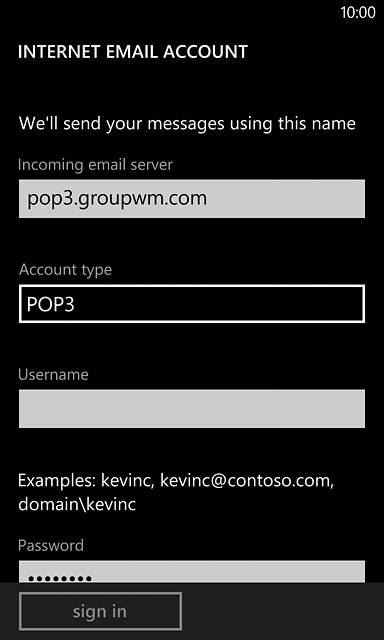
12 Enter outgoing server
Press the field below "Outgoing (SMTP) email server" and key in mail.vodafone.ie
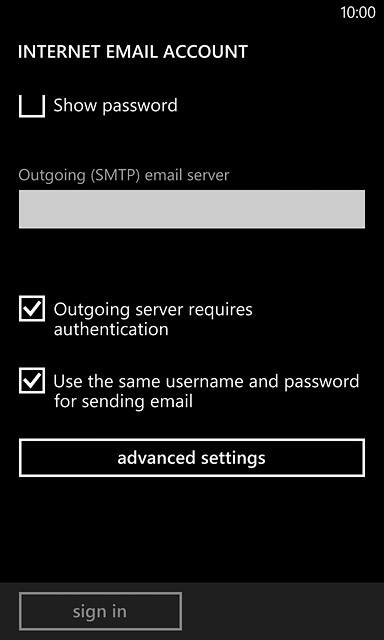
13 Turn off SMTP authentication
Press Outgoing server requires authentication until the display tells you that the function is turned off.
Follow the instructions on the display to use the username and password for your email account.
Follow the instructions on the display to use the username and password for your email account.
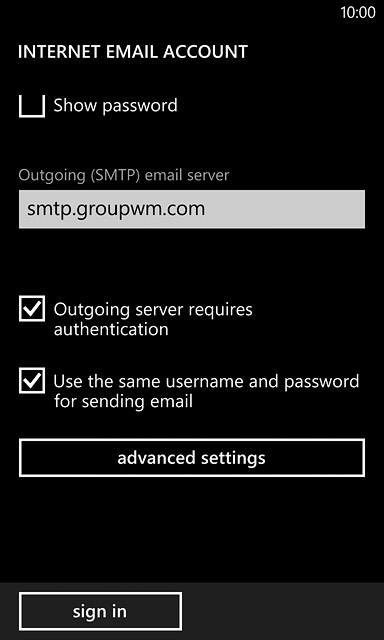
14 Edit advanced settings
Press advanced settings.
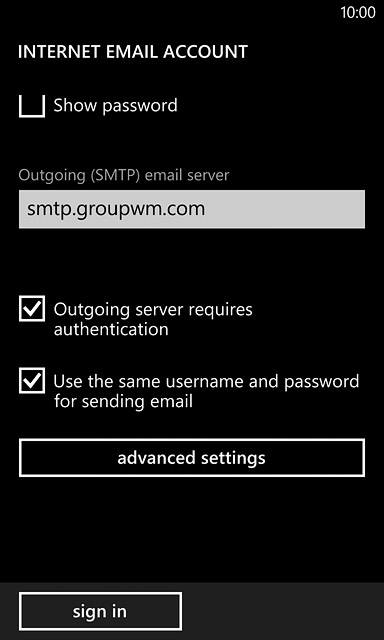
15 Turn off encryption of email messages
Press Require SSL for incoming email and Require SSL for outgoing email until the function is turned off.
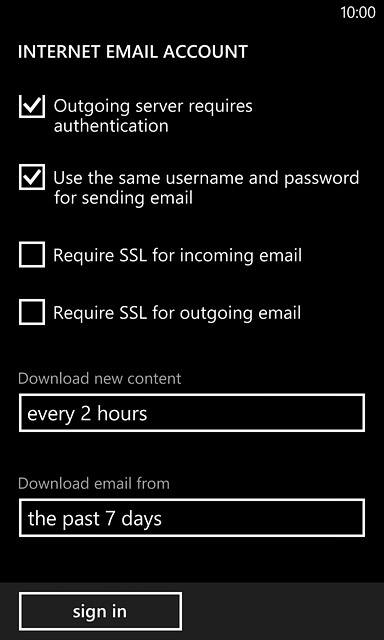
16 Select setting for retrieval of new email messages
Press the field below "Download new content".
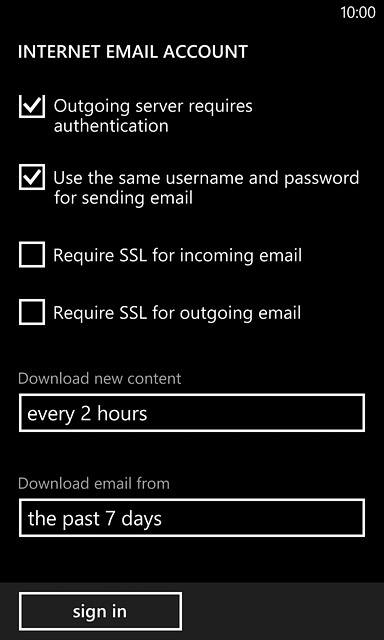
Press the required interval or manually.
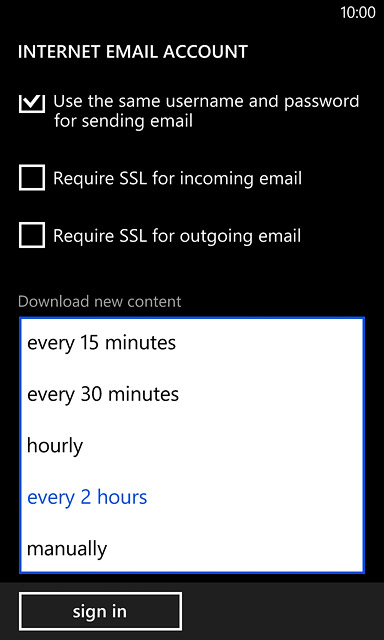
17 Select period for synchronisation of email messages
Press the field below "Download email from".
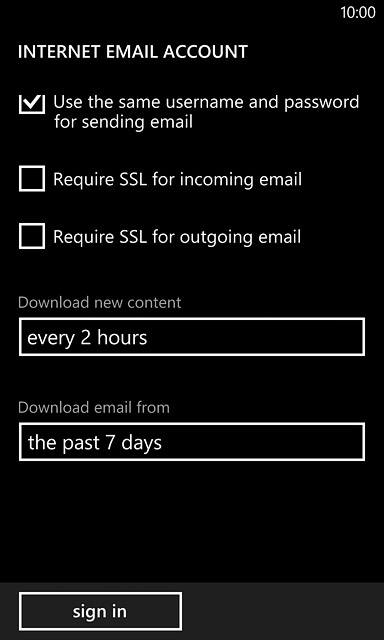
Press the required period or any time.
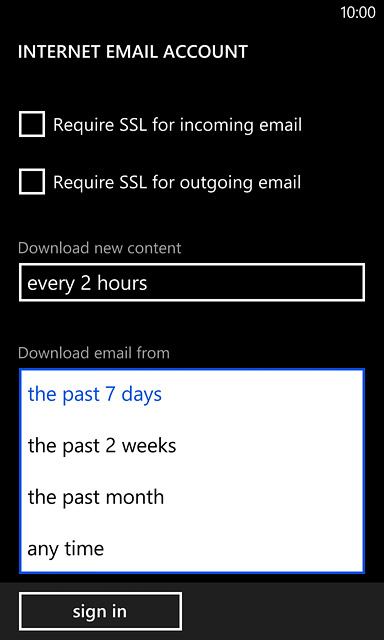
18 Finish setup
Press sign in.
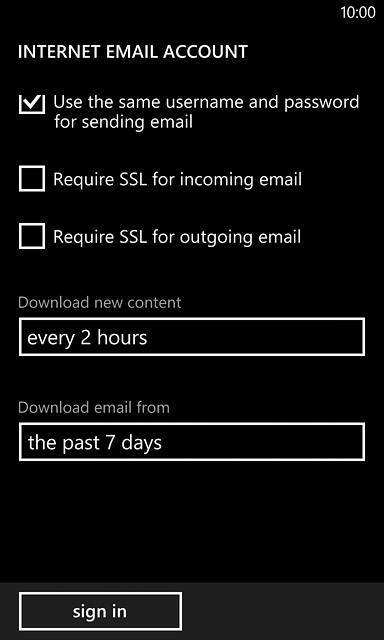
19 Return to the home screen
Press the Home key to return to the home screen.