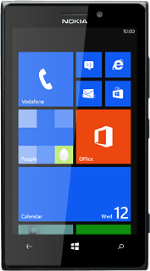Find "location"
Slide your finger left across the display to open the main menu.
Press Settings.
Press Settings.
Press location.
Turn GPS on or off
Press the indicator next to "Location services" to turn the function on or off.
If you turn on Location services, your phone can find your position using GPS. If you turn off the function, you can't use any GPS functions on your phone.
Press the Return key.
If you turn on Location services, your phone can find your position using GPS. If you turn off the function, you can't use any GPS functions on your phone.
Turn GPS navigation on or off
Slide your finger left on the display to find applications.
If you turn on Use my location, the application can find your position using GPS.
Press maps.
If you turn on Use my location, the application can find your position using GPS.
Press the indicator next to "Use my location" to turn the function on or off.
If you turn on Use my location, the application can find your position using GPS.
Return to the home screen
Press the Home key to return to the home screen.