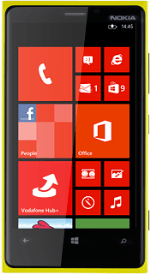1 Find "settings"
Slide your finger left on the display.
Press Messaging.
Press Messaging.
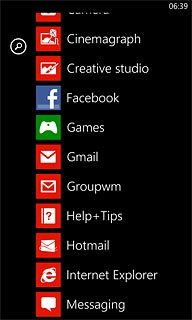
Press the dots in the bottom right corner of the display.
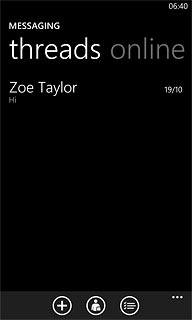
Press settings.
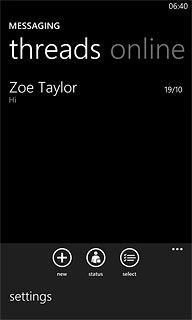
2 Create new data connection
Press add mms apn.
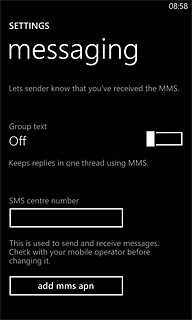
3 Enter APN
Press the field below APN and key in mms.vodafone.net
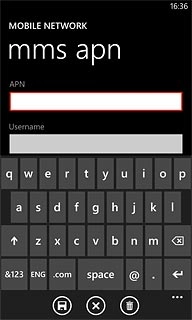
4 Enter IP address
Press the field below WAP gateway (URL) and key in 10.24.59.200
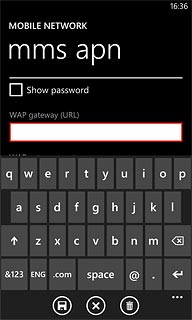
5 Enter port
Press the field below WAP gateway port and key in 80
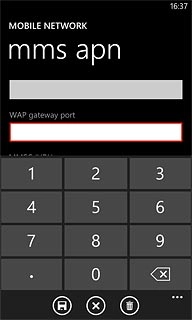
6 Enter picture messaging server
Press the field below MMSC (URL) and key in http://www.vodafone.ie/mms
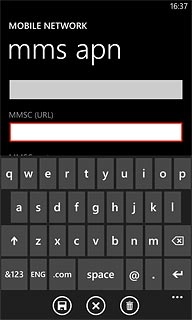
7 Save data connection
Press the save icon.

8 Turn request for delivery reports on or off
Press the indicator next to MMS delivery confirmation.
Depending on the current setting, the function is turned on or off.
Depending on the current setting, the function is turned on or off.
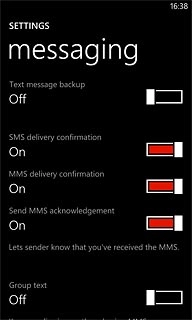
9 Exit
Press the Home key to return to standby mode.