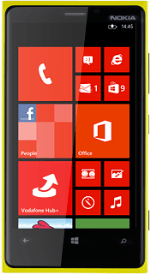Find "email+accounts"
Slide your finger left on the display.
Press Settings.
Press Settings.
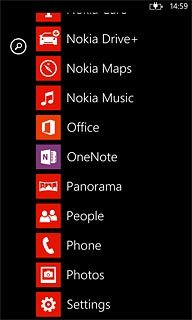
Press email+accounts.
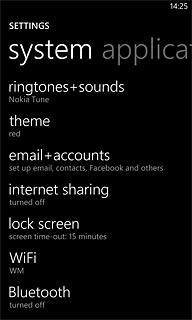
Create new email account
Press add an account.
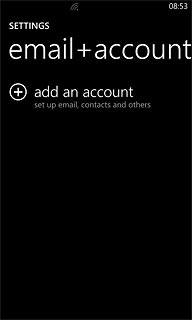
Press advanced setup.
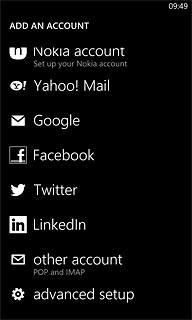
Enter email address
Press the field below Email address and key in your email address.
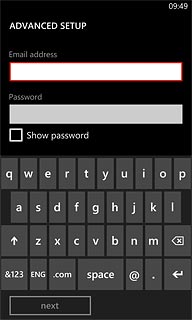
Enter password
Press the field below Password and key in the password for your email account.
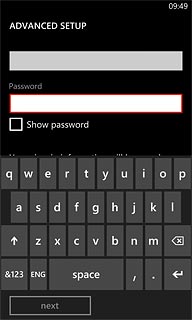
Press next.
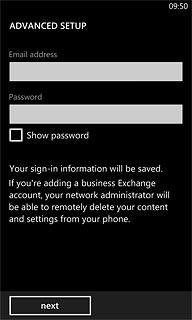
Select account type
Press Internet email.
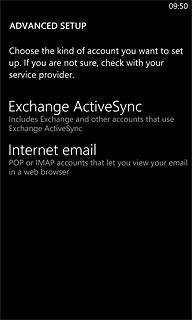
Enter email account name
Press the field below Account name and key in a name for the email account.
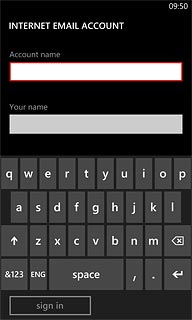
Enter sender name
Press the field below Your name and key in the required sender name.
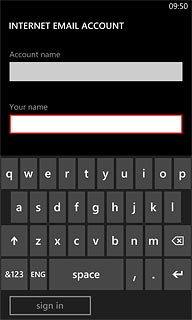
Enter incoming server
Press the field below Incoming email server and key in the name of your email provider's incoming email server.
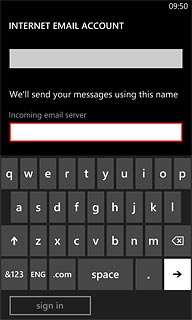
Select server type
Press the field below Account type.
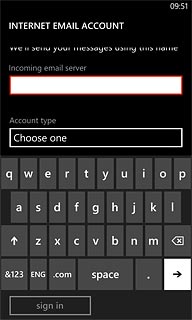
Press POP3.
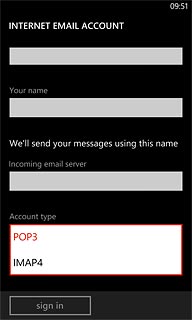
Enter username
Press the field below Username and key in the username for your email account.
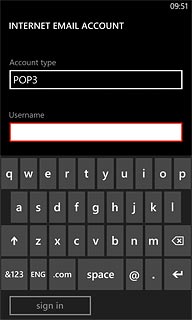
Enter outgoing server
Press the field below Outgoing (SMTP) email server and key in mail.vodafone.ie
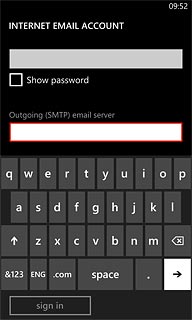
Turn off SMTP authentication
Press Outgoing server requires authentication to turn off SMTP authentication.
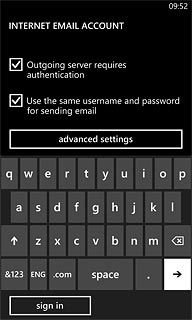
When the box next to the menu item is empty, SMTP authentication is turned off.
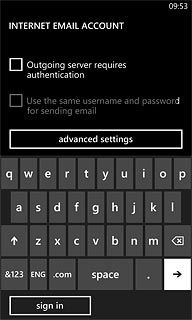
Edit advanced settings
Press advanced settings.
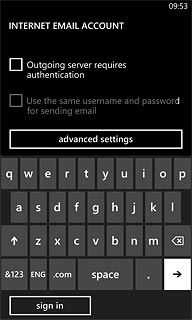
Turn off SSL encryption
Press Require SSL for incoming email and Require SSL for outgoing email to turn off SSL encryption.
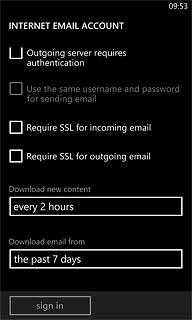
When the box next to the menu items is empty, SSL encryption is turned off.
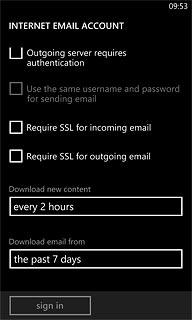
Select setting for retrieving new email messages
Press the field below Download new content.
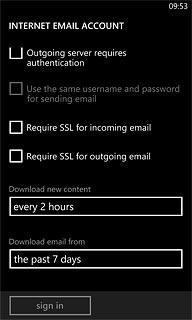
Press the required period or manually.
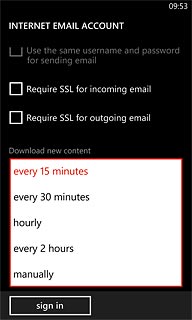
Select time for retrieving email messages
Press the field below Download email from.
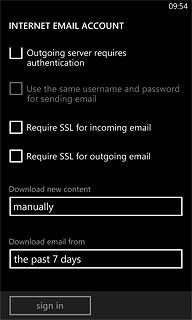
Press the required period or any time.
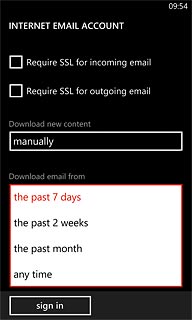
Activate email account
Press sign in.
Wait while the email account is activated.
Wait while the email account is activated.
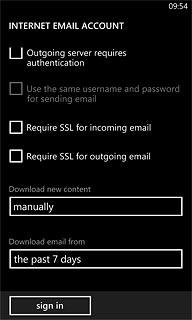
Exit
Press the Home key to return to standby mode.