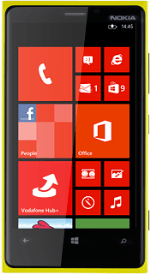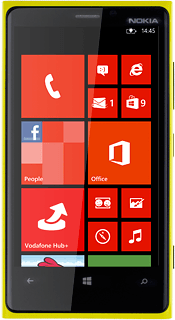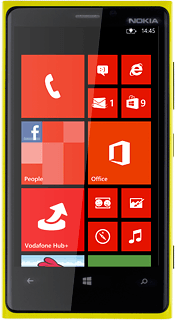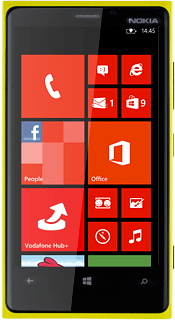Find "mobile network"
Slide your finger left on the display.
Press Settings.
Press Settings.
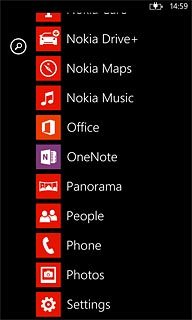
Press mobile network.
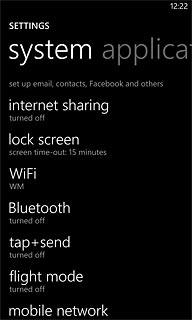
Select option
Select one of the following options:
Select network manually, go to 2a.
Select network automatically, go to 2b.
Select network manually, go to 2a.
Select network automatically, go to 2b.
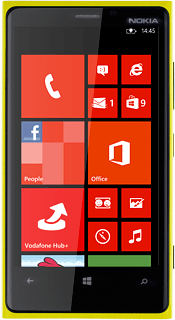
2a - Select network manually
Press the field below Network selection.
If you're out of range of the selected network, your phone won't work.
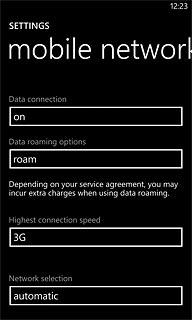
Press tap to select.
Your phone searches for networks within range.
Your phone searches for networks within range.
If you're out of range of the selected network, your phone won't work.
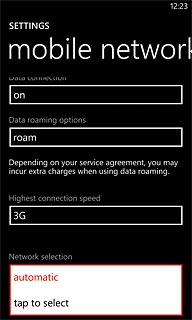
Press tap to select.
A list of available networks will show on your display.
A list of available networks will show on your display.
If you're out of range of the selected network, your phone won't work.
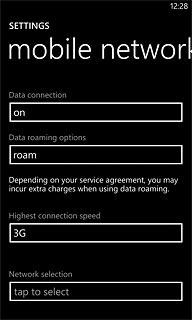
Press the required network.
Your display will tell you if you have access to the network you've chosen.
Your display will tell you if you have access to the network you've chosen.
If you're out of range of the selected network, your phone won't work.
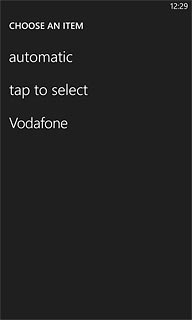
2b - Select network automatically
Press the field below Network selection.
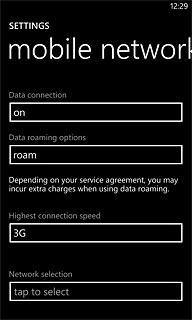
Press automatic.
Wait while your phone finds the network.
Wait while your phone finds the network.
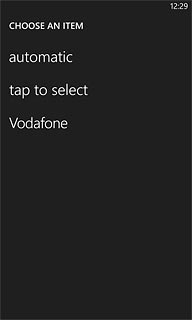
Exit
Press the Home key to return to standby mode.